Groq Assistant
The Groq AI Assistant Node is a powerful tool that allows you to create and interact with an AI-powered conversational assistant. It leverages the capabilities of the Groq platform, which provides access to large language models and natural language processing capabilities.
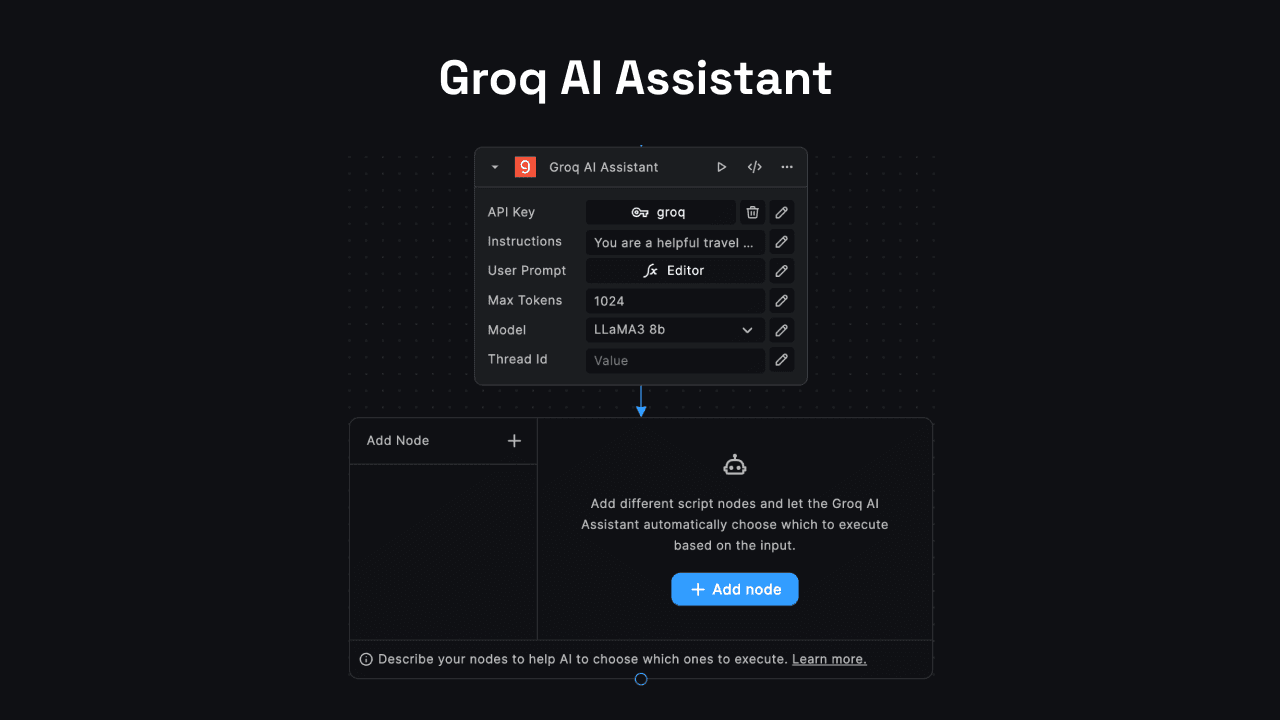
Setting Up the Groq Assistant
Step 1: Adding the Groq Assistant Node
In your BuildShip Workflow canvas, click on the + Add Node button. In the search bar, type Groq AI Assistant and click on the node to add it to your canvas.
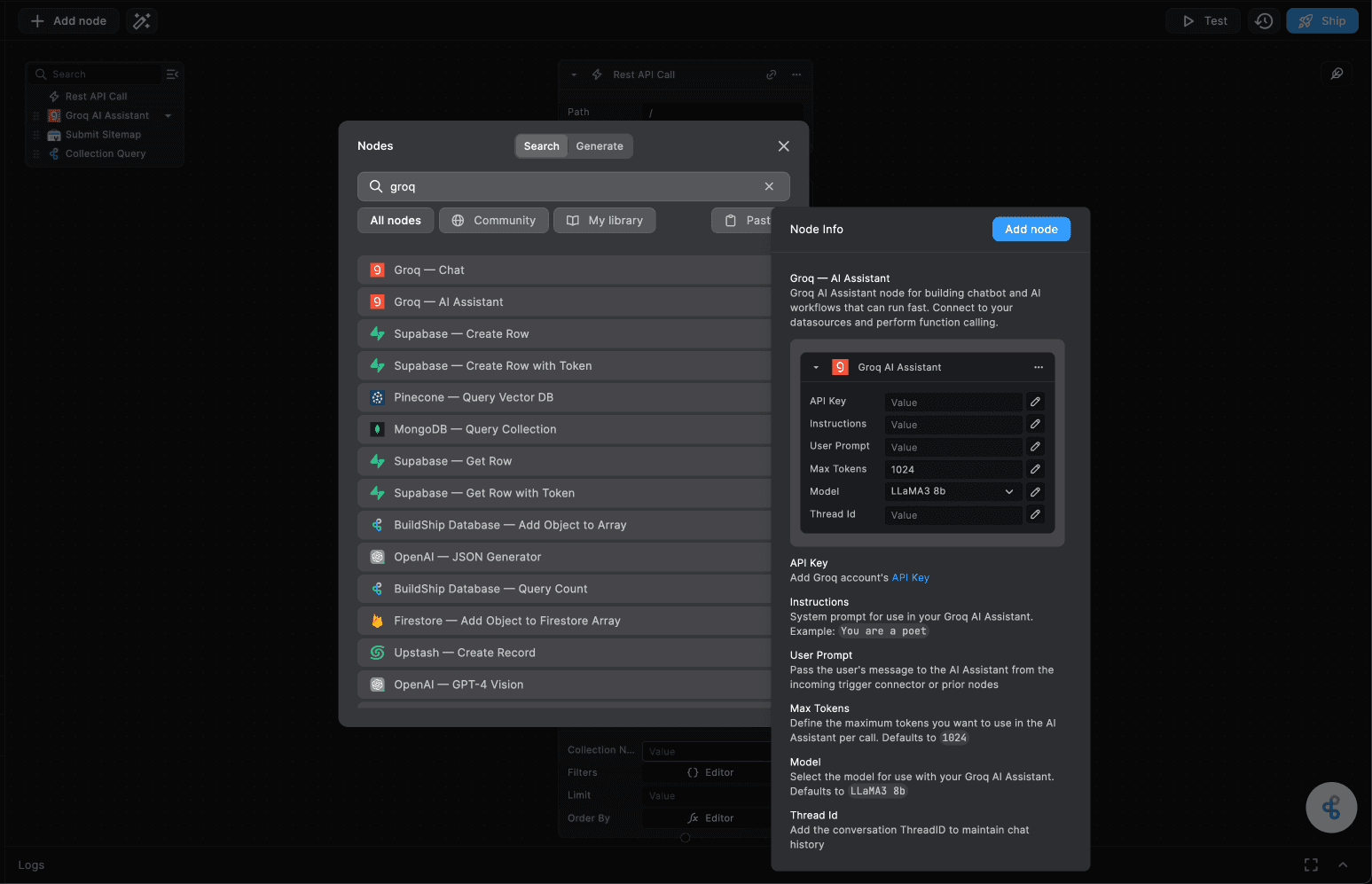
Step 2: Adding the Groq API Key
The Groq AI Assistant Node requires an API key to connect to the Groq platform. You can obtain an API key by signing up on the Groq Console (opens in a new tab). Once you have the API key, paste it into the API Key field in the Groq AI Assistant Node settings.
RECOMMENDED: Use BuildShip Secrets to securely store your API key and re-use it across multiple workflows. Learn more.
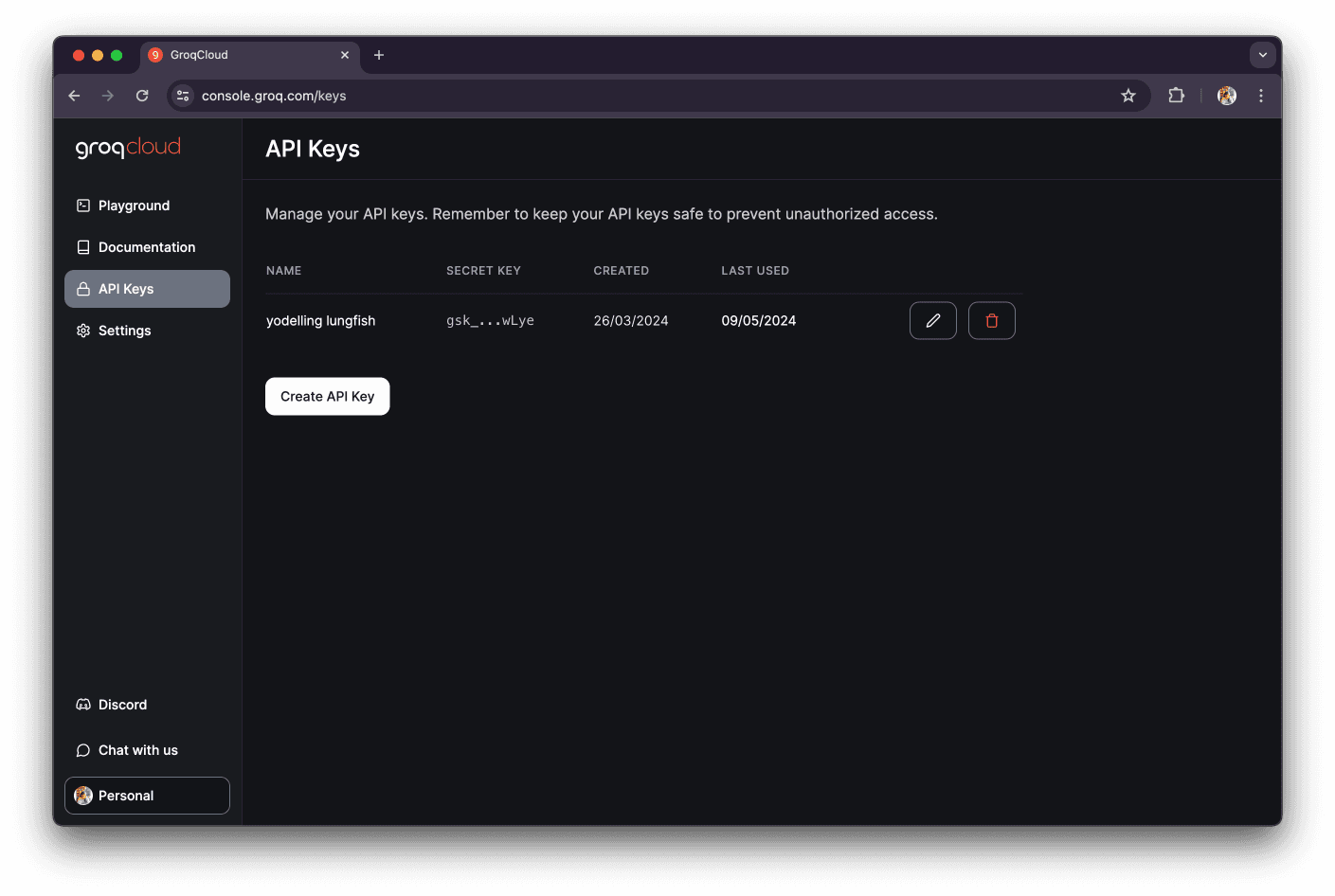
Step 3: Add in the Instructions
You can now configure the Groq AI Assistant Node by adding in the instructions that you want the assistant to follow. This is like a System Prompt for the Groq AI Assistant to set a context for the conversation.
For Example:
You are a helpful travel assistant providing recommendations for vacation destinations based on the user's preferences.
Step 4: Passing the User Prompt
The User Prompt is the input that the user provides to the assistant. You can pass in the User Prompt from the body of the incoming request to the workflow. The Groq AI Assistant Node will use this input, along with the Instructions to generate a response.
For Example:
I'm planning a family vacation next summer. We enjoy outdoor activities like hiking and camping, and we'd like to go somewhere with beautiful scenery and moderate temperatures. Can you suggest some good destinations for us?
You can pass in the User Prompt from the body of the incoming request as follows:
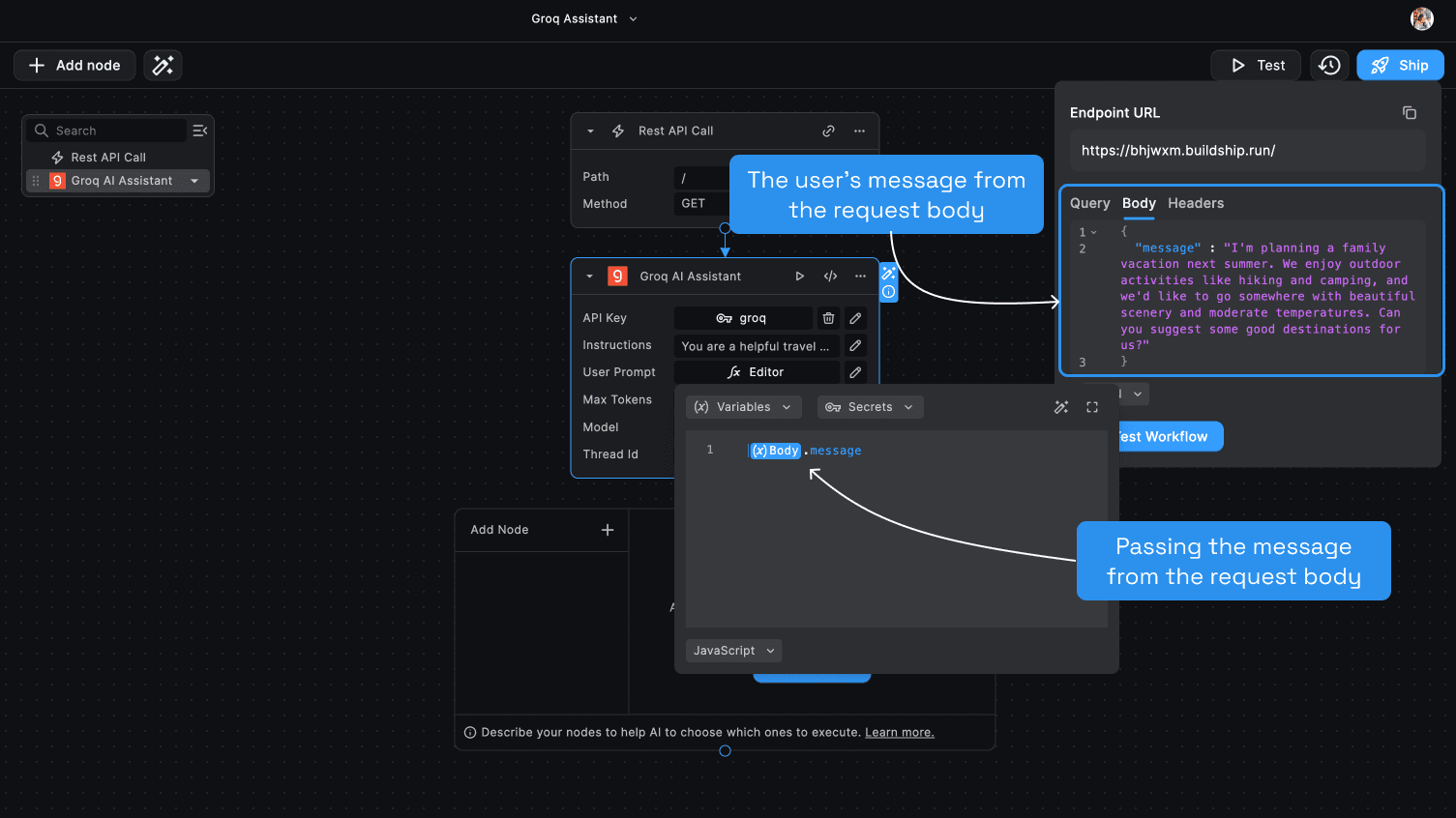
Step 5: Configure the Tokens and Model
Optionally, users can set the maximum number of tokens (units of text) that the AI assistant's response can contain. The
default value is 1024.
Select the specific language model to be used by the AI assistant. The available options are LLaMA3 70b, LLaMA3 8b,
Mixtral 8x7b, and Gemma 7b. The default model is LLaMA3 8b.
Step 6: Thread ID
Optionally, provide a thread ID to maintain the conversation history between the user and the AI assistant. If provided, the node will retrieve the previous messages from the specified thread and include them in the context for the current response. Learn more on how the Assistant maintains the conversation history.
Chat History
The Groq Assistants, like all other assistants, maintains the chat history by storing the conversation messages in your BuildShip Storage associated with your project. If a threadId is provided, the node will attempt to load the previous messages from the corresponding history. If the history does not exist, a new conversation thread is started. After each response from the AI assistant, the node appends the latest messages to the chat history, ensuring that the conversation history is preserved for future interactions.
Outputs
The Groq AI Assistant Node returns the following outputs:
- Message: The response generated by the AI assistant based on the User Prompt and Instructions.
- Thread ID: The unique identifier for the conversation thread. This can be used to maintain the conversation history between the user and the AI assistant.
- Data: The complete response object from the Groq API, which includes additional metadata and information about the AI assistant's response.
Need Help?
- 💬Join BuildShip Community
An active and large community of no-code / low-code builders. Ask questions, share feedback, showcase your project and connect with other BuildShip enthusiasts.
- 🙋Hire a BuildShip Expert
Need personalized help to build your product fast? Browse and hire from a range of independent freelancers, agencies and builders - all well versed with BuildShip.
- 🛟Send a Support Request
Got a specific question on your workflows / project or want to report a bug? Send a us a request using the "Support" button directly from your BuildShip Dashboard.
- ⭐️Feature Request
Something missing in BuildShip for you? Share on the #FeatureRequest channel on Discord. Also browse and cast your votes on other feature requests.