Unit Testing
You can also write unit tests for any of your nodes using the Tests feature in the node editor. This capability allows you to validate the behavior of your nodes in isolation, ensuring that they perform as expected under various conditions.
How to Write Unit Tests for Your Nodes
Open the Node Editor and click Tests
Navigate to the Node Editor and click on the Tests tab to access the testing feature. Before you write tests for any node you'll require to save the node to the My Library, to ensure we create a separate copy of the node for testing purposes without affecting the original workflow node.
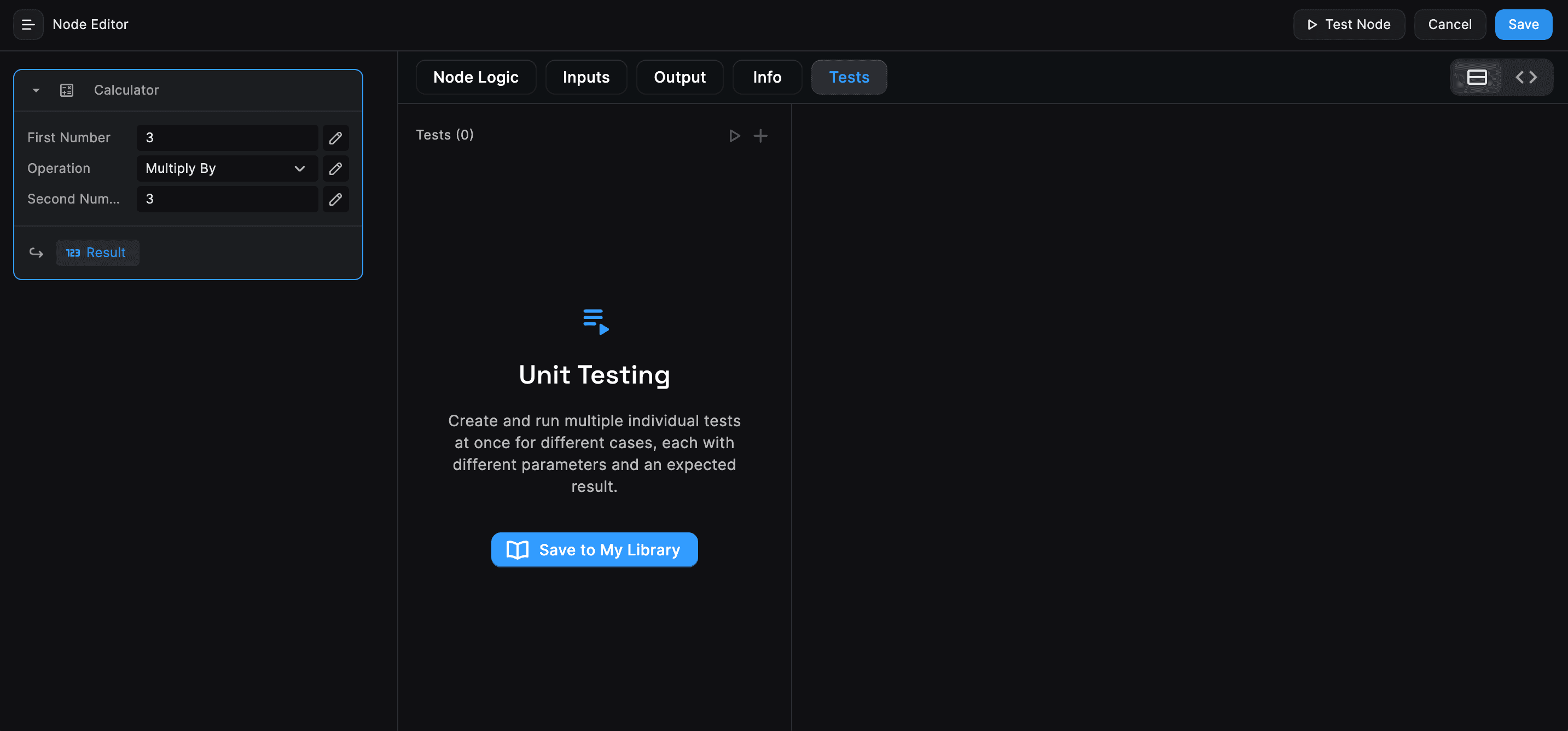
Creating a New Test
As soon as the node gets saved to the My Library, you can start creating test cases for the node. Click on the + New Test button to access the unit testing feature.
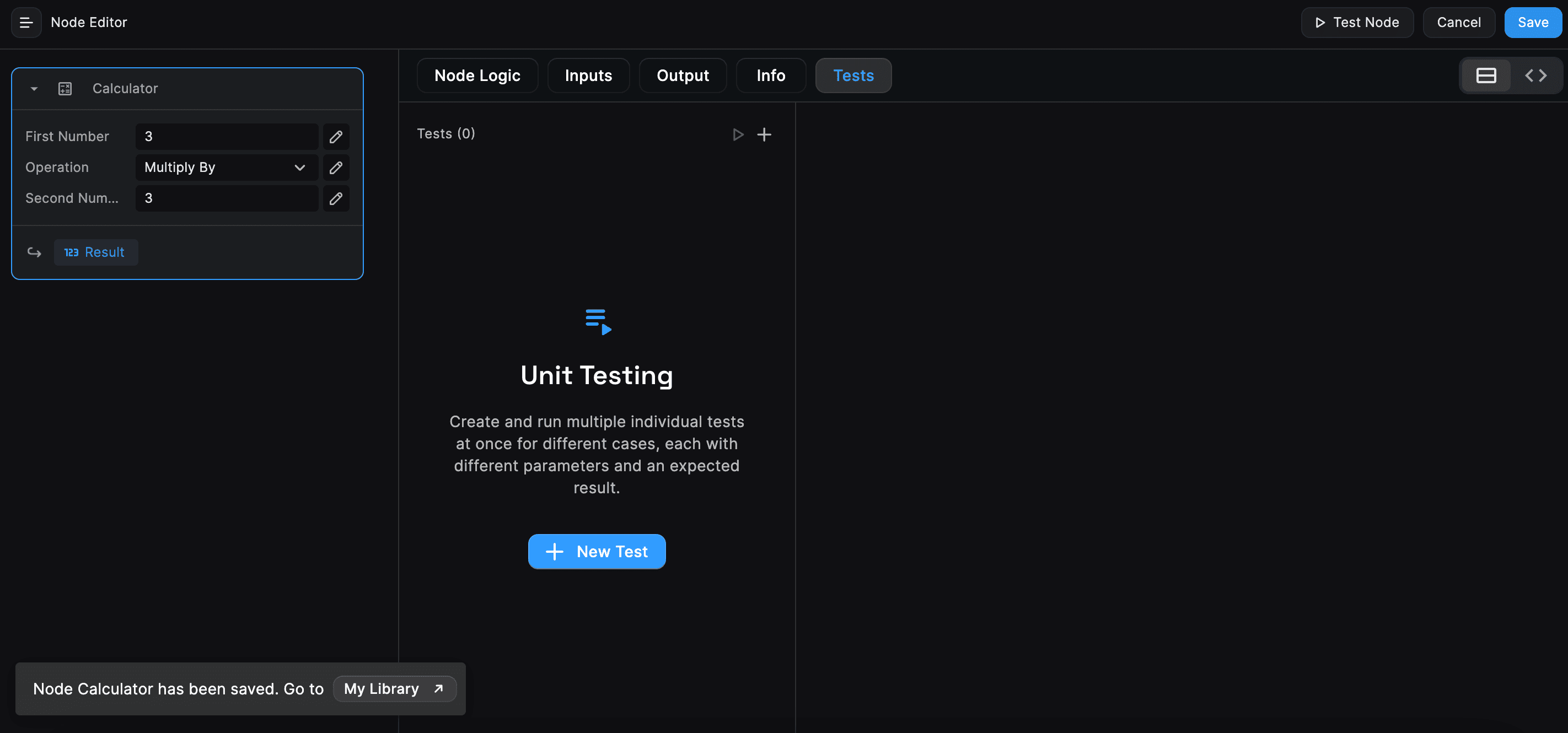
What are Assertions in Unit Testing?
Assertions are statements that check if a condition is true. In the context of unit testing, assertions are used to compare the actual output of a node with the expected output. If the condition is true, the test passes; otherwise, it fails. Assertions help identify discrepancies between the expected and actual behavior of your node, making it easier to debug and fix issues.
Common types of assertions include:
- Equality Assertion: Checks if the actual output is equal to the expected output.
- Truthy/Falsy Assertion: Checks if the actual output is truthy or falsy.
- Contains Assertion: Checks if the actual output contains a specific value or structure.
- Customized Assertion: Allows you to define custom conditions for validating the output.
By using assertions, you can ensure that your nodes perform as expected and handle various scenarios correctly.
Add Assertions
Assertions are used in unit testing to verify that the output of your node matches the expected result. They help ensure that your node behaves correctly under various conditions. You can Create multiple assertions to validate your test result Here's how you can add assertions to your unit tests:
Add Assertions: After defining the test inputs, add assertions to verify the output. Click on the "Add Assertion" button and specify the expected output for the given inputs. You can add multiple assertions to validate different aspects of the node's behavior.
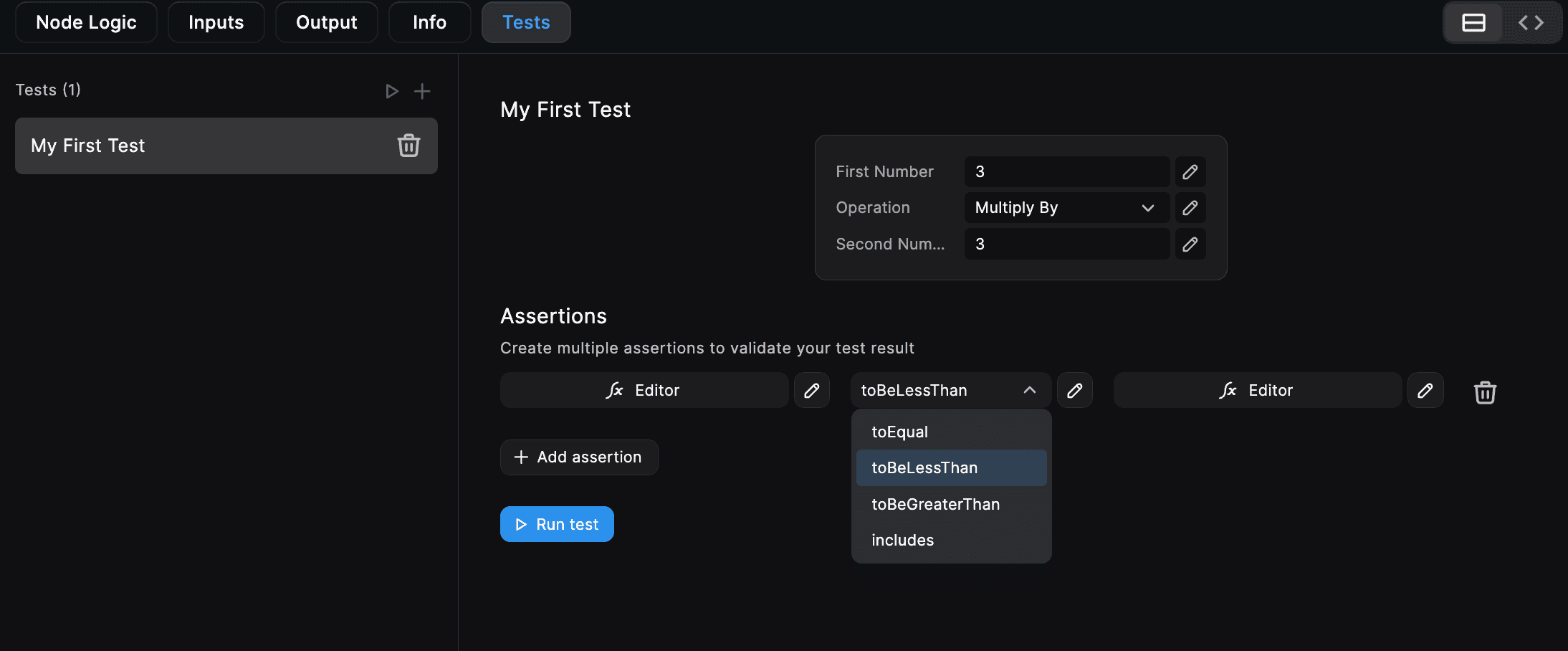
Run the Test
Once you've added the test inputs and assertions, click the "Run Test" button to execute the test. The test results will display the status of each assertion, indicating whether it passed or failed. You can review the test results to identify any discrepancies between the expected and actual output of your node.
Passed Test:

Failed Test:
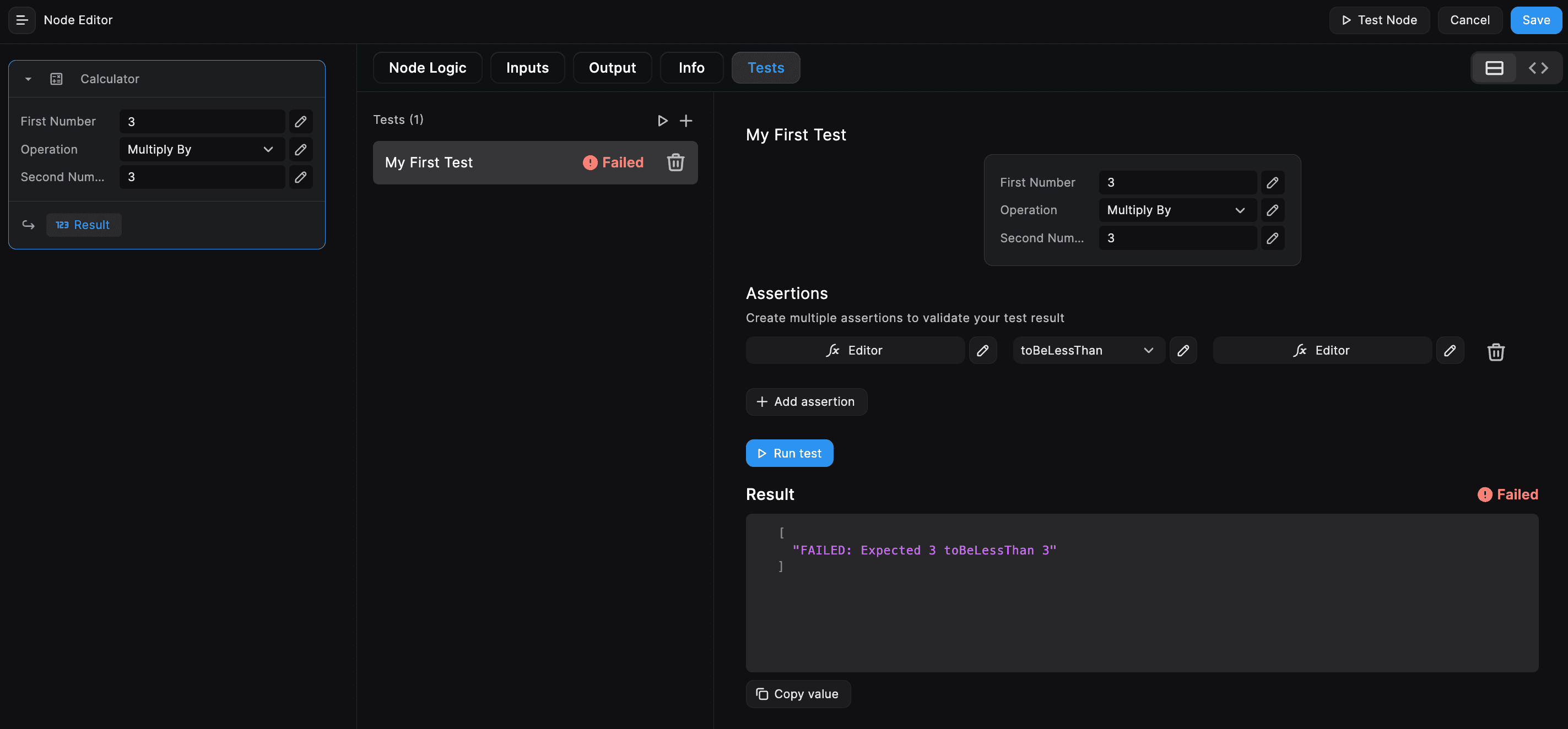
With BuildShip's testing capabilities, you can iterate through your workflow design, ensuring its effectiveness and identifying any flaws or bugs before deploying it to your production environment.
Need Help?
- 💬Join BuildShip Community
An active and large community of no-code / low-code builders. Ask questions, share feedback, showcase your project and connect with other BuildShip enthusiasts.
- 🙋Hire a BuildShip Expert
Need personalized help to build your product fast? Browse and hire from a range of independent freelancers, agencies and builders - all well versed with BuildShip.
- 🛟Send a Support Request
Got a specific question on your workflows / project or want to report a bug? Send a us a request using the "Support" button directly from your BuildShip Dashboard.
- ⭐️Feature Request
Something missing in BuildShip for you? Share on the #FeatureRequest channel on Discord. Also browse and cast your votes on other feature requests.