AI Switch Node
The AI Switch Node allows you to route your workflow based on the results of the OpenAI model.
This node is particularly useful for scenarios where you need to make decisions based on the output of a machine learning model, such as sentiment analysis, image recognition, or natural language processing.
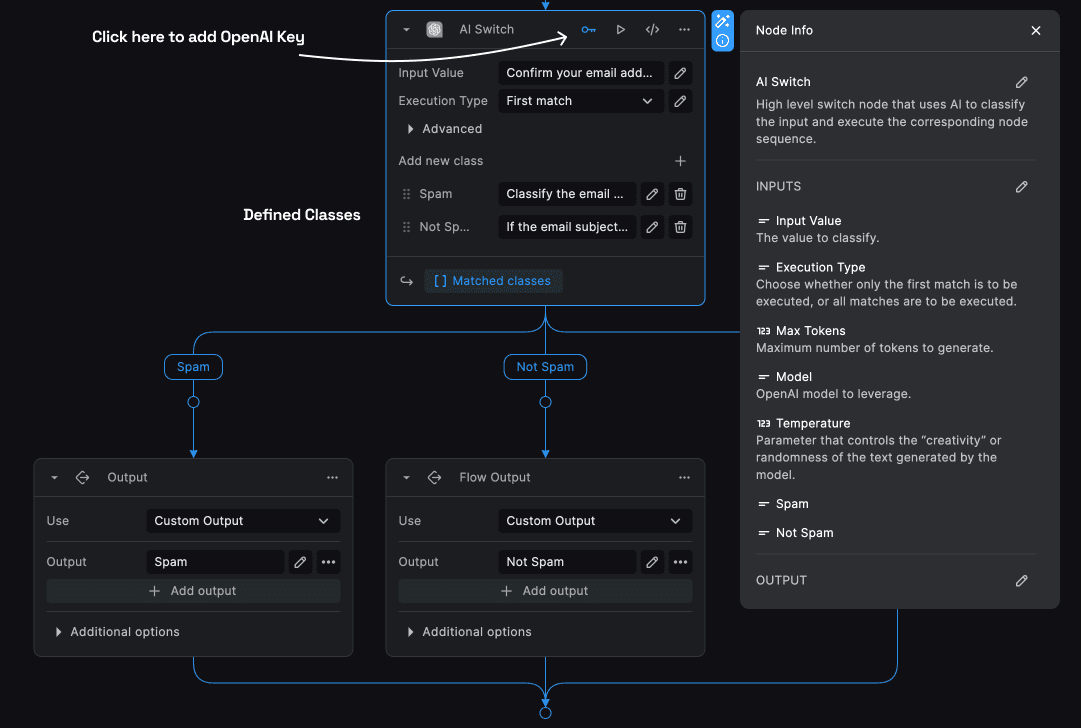
Pre-requisites
Before you can use the AI Switch Node, you need to have an OpenAI API key. You can sign up for an API key on the OpenAI website (opens in a new tab).
Click on the "key" icon on the AI Switch Node to add/select your OpenAI API key.
AI Switch Node Configuration
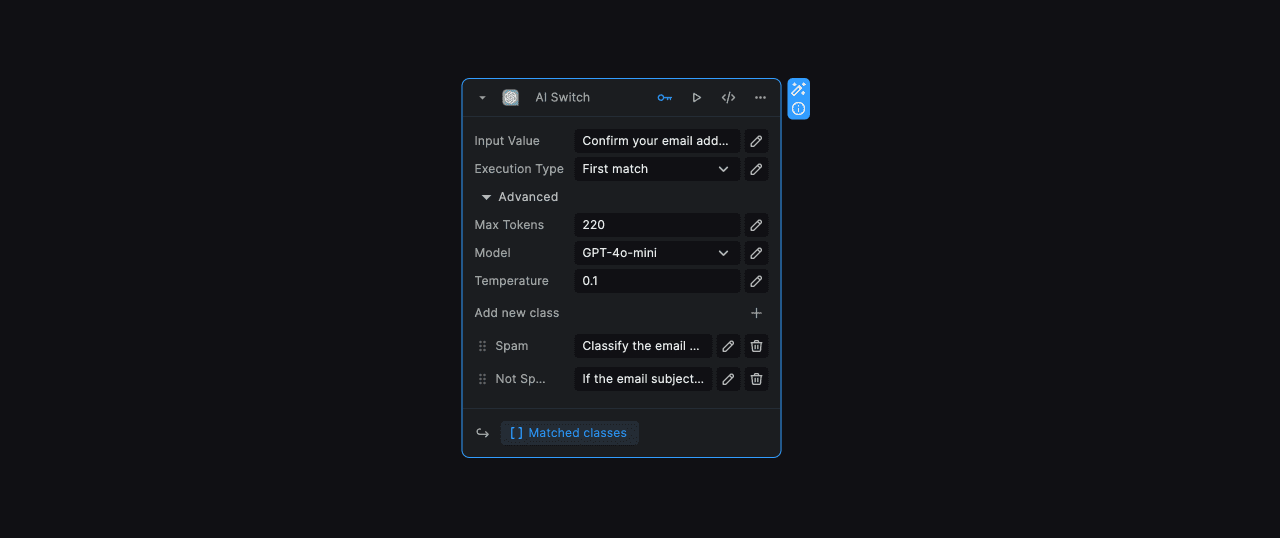
The AI Switch Node has the following configuration options:
Input Value
The input value is the data that you want to send to the OpenAI model for processing.
Execution Type
The AI Model could classify the given input data into multiple categories. The Execution Type allows you to choose how you want to handle the output from the model.
We can choose whether only the first match is to be executed, or all matches are to be executed.
The Advanced Configuration section includes all the setting we can modify concerning the OpenAI model.
Max Tokens
The maximum number of tokens (words) the model can generate. The higher the number, the more verbose the output.
Temperature
The randomness of the model. A higher temperature will generate more random output. The template is a number between 0 and 1.
Model
The OpenAI model to use for processing the input data. The AI Switch Node currently just supports the GPT-4o-mini model.
Adding AI Switch Classes
The AI Switch Node allows you to add multiple classes to the node. Each class represents a different category that the OpenAI model can classify the input data into.
Click on the "+" button to add a new class. You can then specify the class name and the value that the OpenAI model should classify the input data into.
Example
For example, if you are using the AI Switch Node to classify an incoming email as either "spam" or "not spam", you would add two classes: "spam" and "not spam".
In the class descriptions, we can ask the OpenAI model to classify the input data into the respective classes.
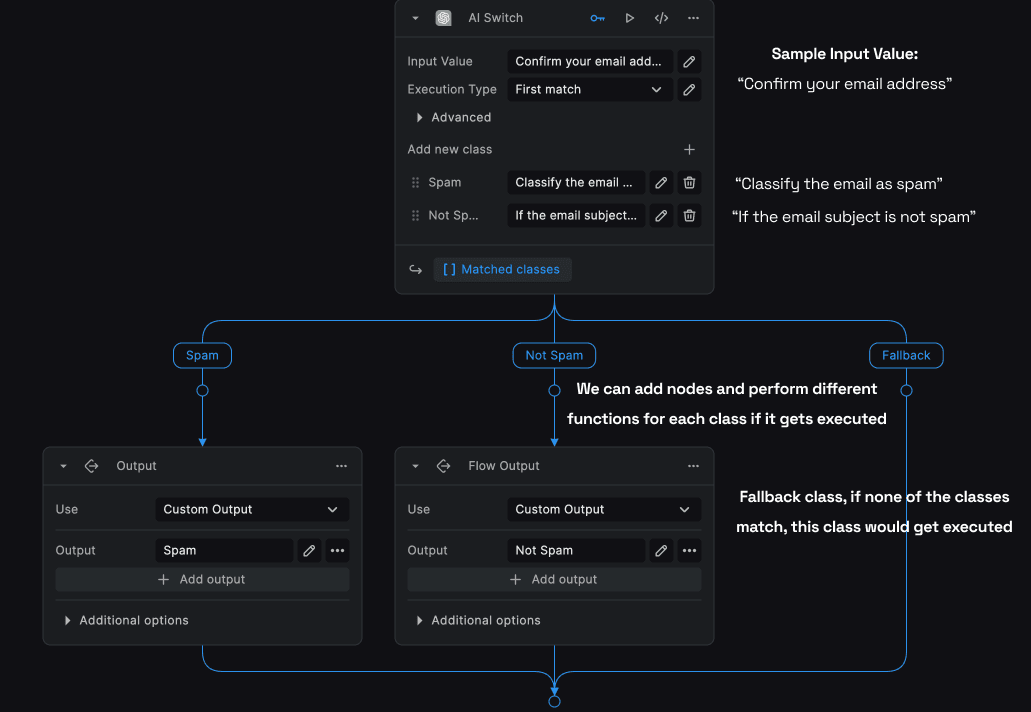
Need Help?
- 💬Join BuildShip Community
An active and large community of no-code / low-code builders. Ask questions, share feedback, showcase your project and connect with other BuildShip enthusiasts.
- 🙋Hire a BuildShip Expert
Need personalized help to build your product fast? Browse and hire from a range of independent freelancers, agencies and builders - all well versed with BuildShip.
- 🛟Send a Support Request
Got a specific question on your workflows / project or want to report a bug? Send a us a request using the "Support" button directly from your BuildShip Dashboard.
- ⭐️Feature Request
Something missing in BuildShip for you? Share on the #FeatureRequest channel on Discord. Also browse and cast your votes on other feature requests.