Build Backend Visually with Airtable and BuildShip
The Airtable Integration allows you to build a backend visually with Airtable and BuildShip. BuildShip Nodes let you build APIs and perform CRUD operations on your Airtable bases based on an event. Imagine you want to create a new record in your Airtable base when a user signs up, or generate personalized marketing emails for your users. You can do that with the Airtable Nodes.
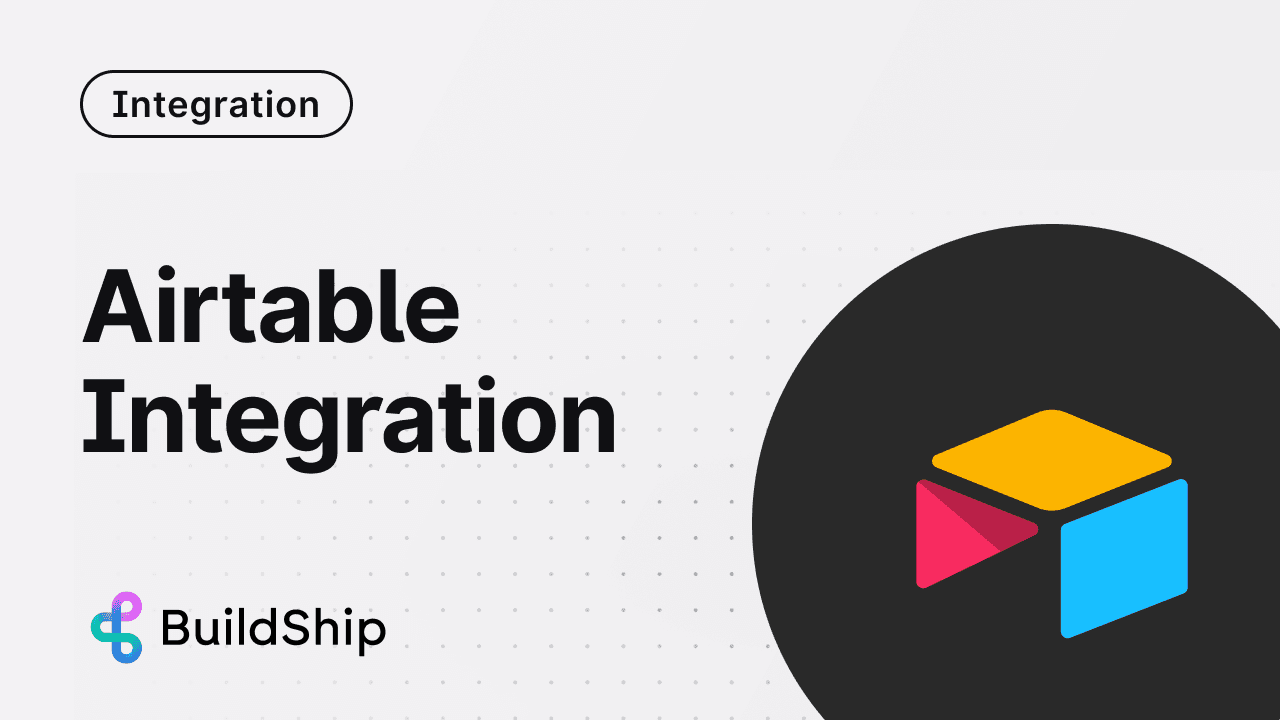
Prerequisites ✅
Personal Access Token
Airtable reccomends using a Personal Access Token for authentication. You can create a Personal Access Token by following the steps below:
-
Go to your Airtable Dashboard (opens in a new tab) and click on “Create a Token”.
-
Add a name for the token, grant access to your desired bases or workspaces, and select the following scopes:
data.records:read(opens in a new tab)data.records:write(opens in a new tab)- Feel free to add any addtional scopes if you wish to create your own Airtable nodes! 🤩
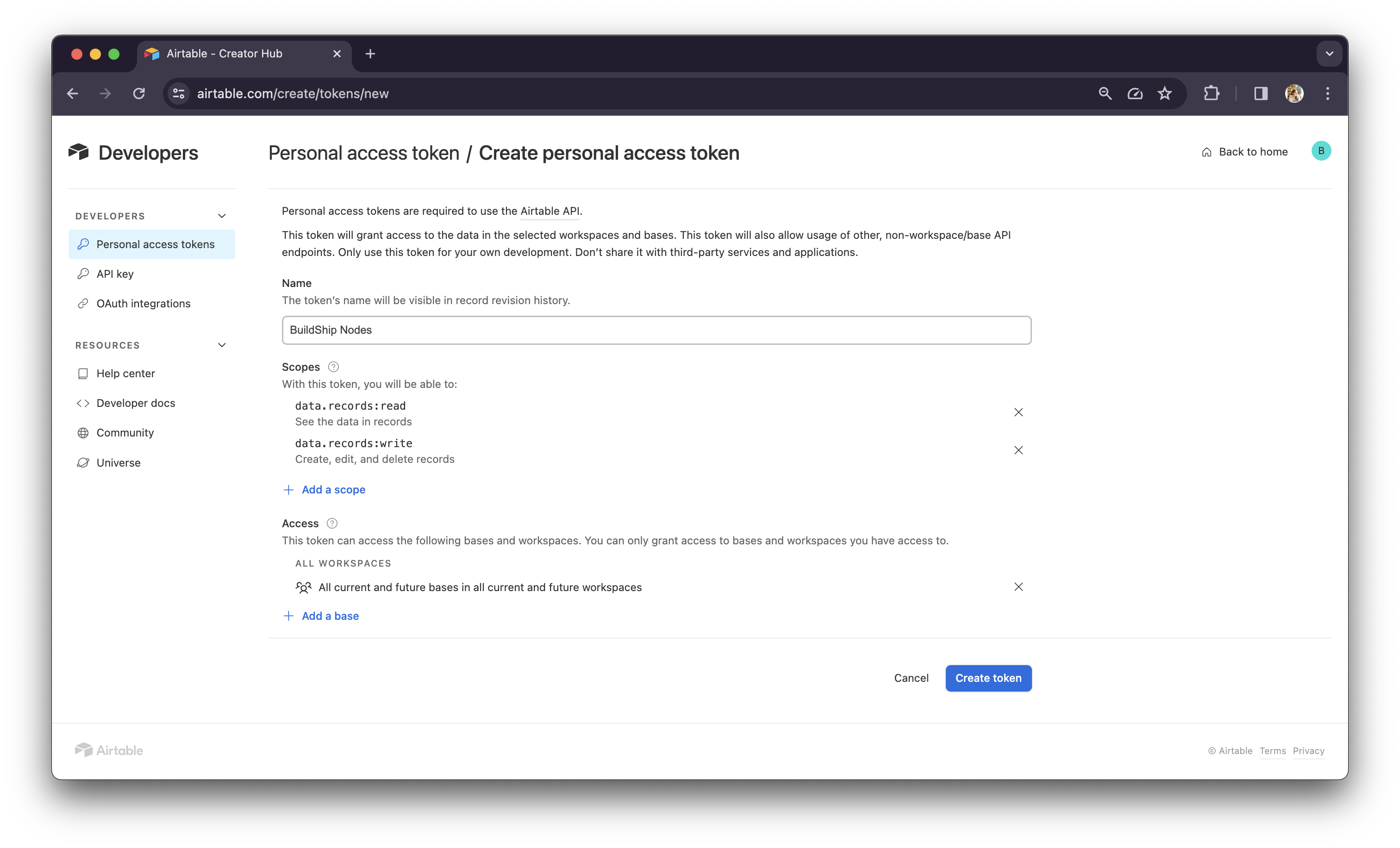
-
Click on “Create Token” and copy the token that is generated.
Recommended: Save your API Keys securely with BuildShip Secret Manager and easily re-use it in your nodes.
Base ID
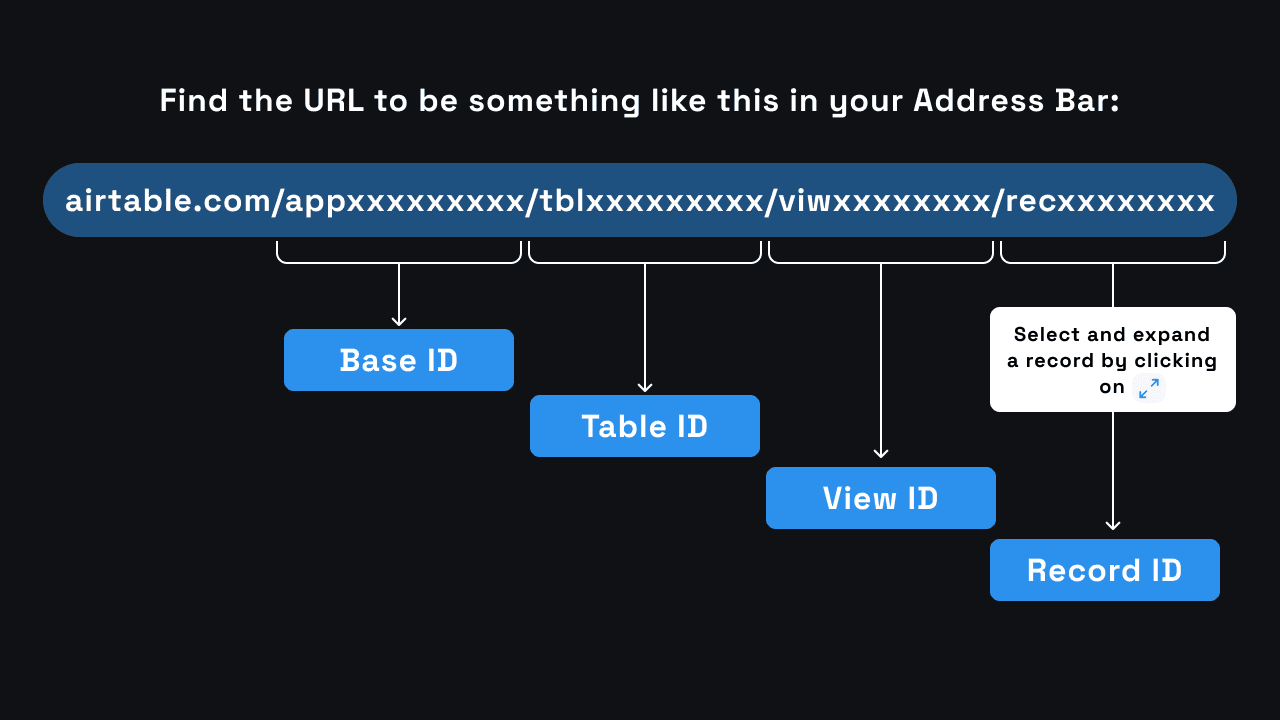
Get the Base ID of the base you want to use in your Airtable node. You can find the Base ID in the URL of your base. For
example, if the URL of your base is https://airtable.com/appxxxxxxxxx/tblxxxxxxxxx/viwxxxxxxxx/recxxxxxxxx., then the
Base ID is appXXXXXXXXXXXXX.
Table ID
Get the Table ID of the table you want to use in your Airtable node. You can find the Table ID in the URL of your table.
For example, if the URL of your table is https://airtable.com/appxxxxxxxxx/tblxxxxxxxxx/viwxxxxxxxx/recxxxxxxxx., then
the Table ID is tblXXXXXXXXXXXXX.
Record ID
-
Select and expand a record.
-
Get the Record ID of the record you want to use in your Airtable node. You can find the Record ID in the URL of your record. For example, if the URL of your record is
https://airtable.com/appxxxxxxxxx/tblxxxxxxxxx/viwxxxxxxxx/recxxxxxxxx., then the Record ID isrecXXXXXXXXXXXXX.
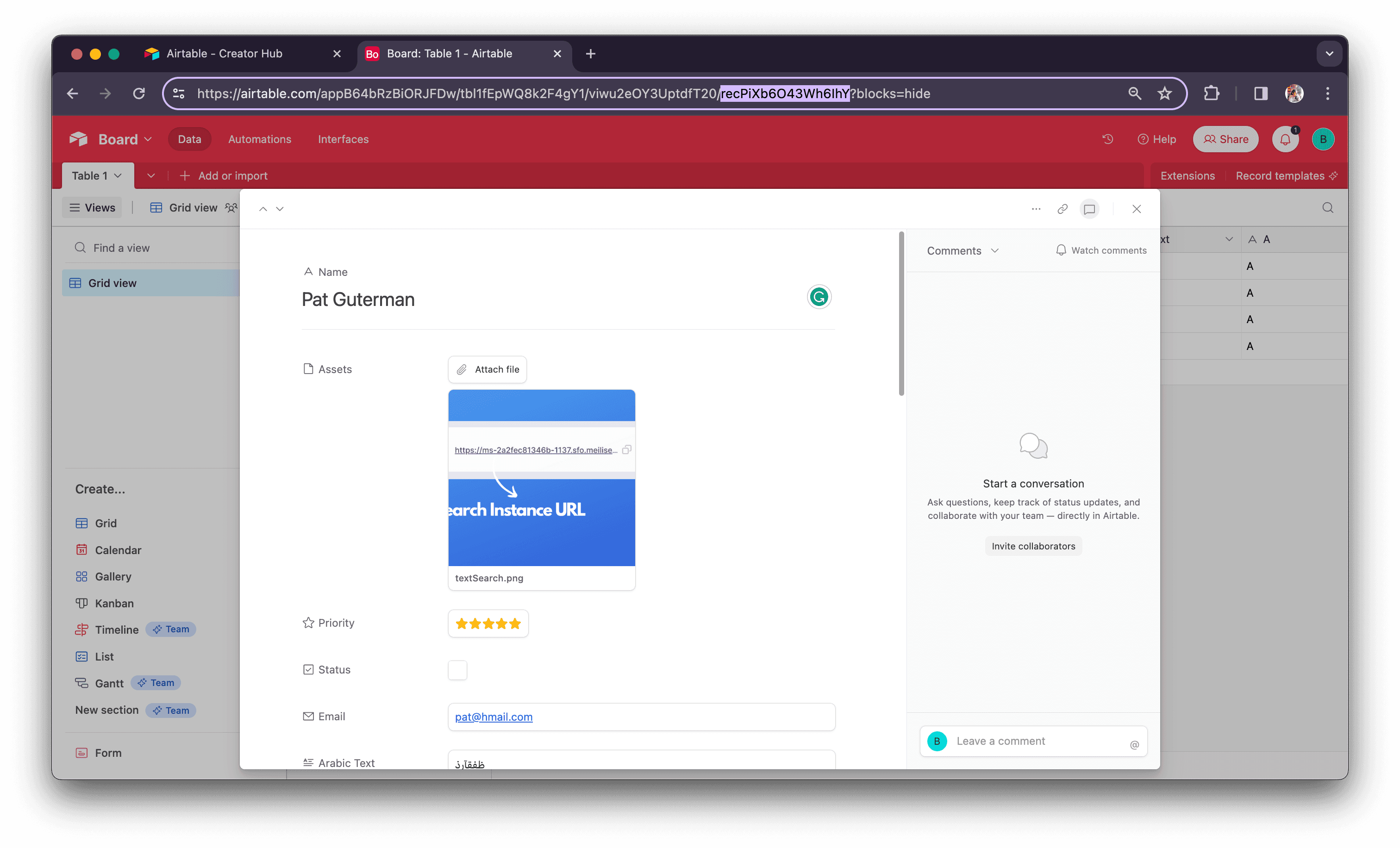
Optionally, you can create a field for Record ID in your Airtable. This will allow you to use the Record ID in your Airtable node without having to expand the record.
Follow the steps below:
- Visit your Airtable homepage (opens in a new tab).
- Open your preferred base.
- Click the + icon to the right of your desired table.
- Select the Formula > field type (opens in a new tab) and enter
RECORD_ID().- Click Create field.
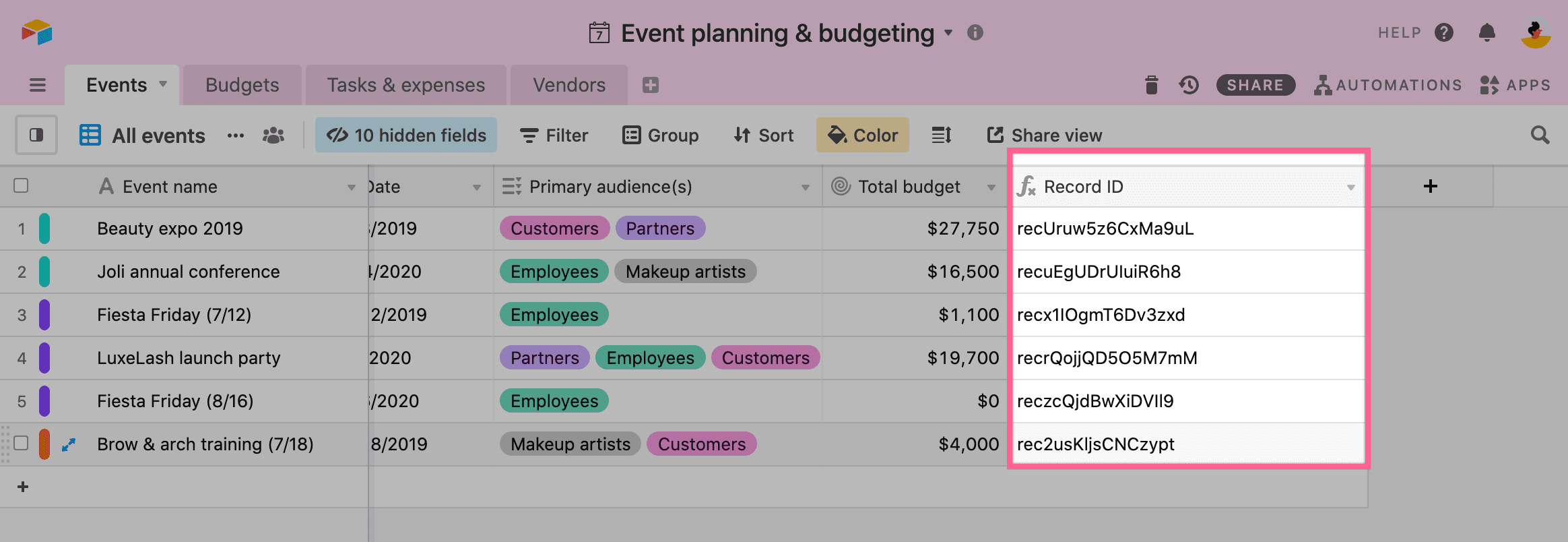
Airtable Nodes
Users will be able to find the Airtable Nodes in the Node Library under the Airtable integrations category.
List Record
The List Record Node allows you to list records from your Airtable base.
To filter, sort, and format the results use Airtable's URI Encoder tool (opens in a new tab) to generate an alternate endpoint. If we choose to use the API URL, we can omit the Base ID and Table ID as adding this field will override Base ID and Table ID fields.
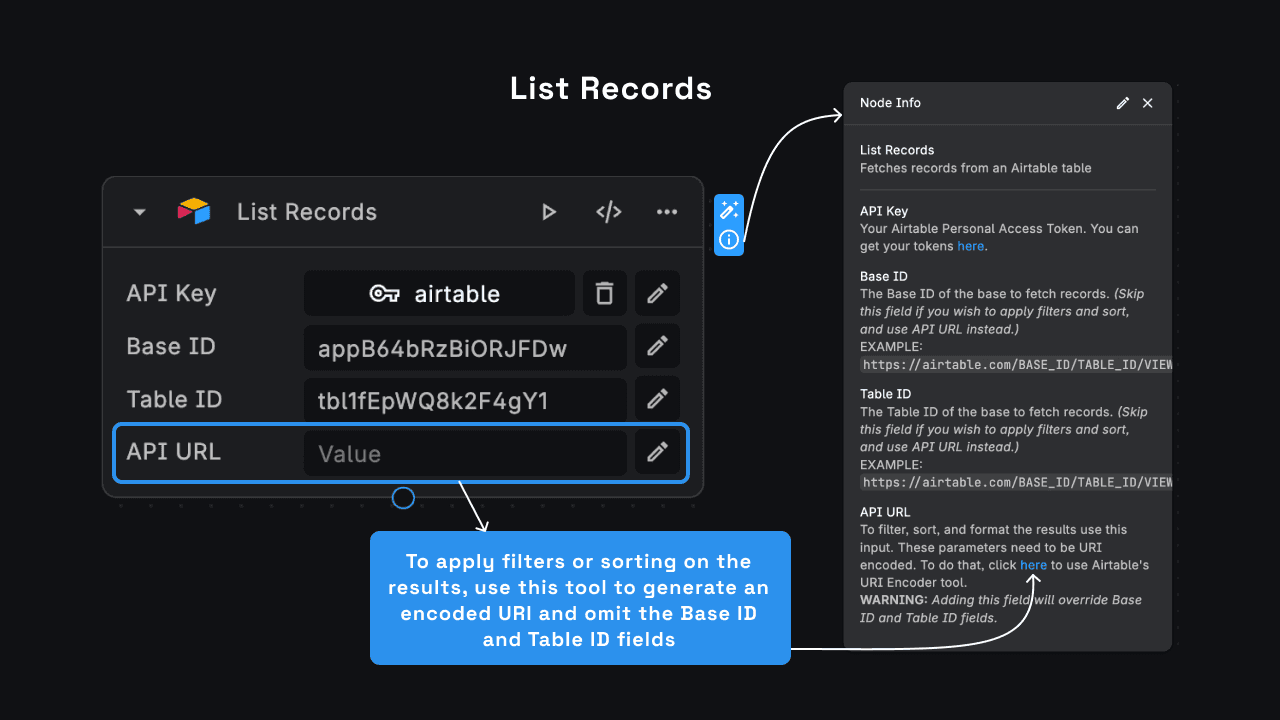
Get Record
The Get Record Node allows you to get a record from your Airtable base. Use the Record ID to get the record.
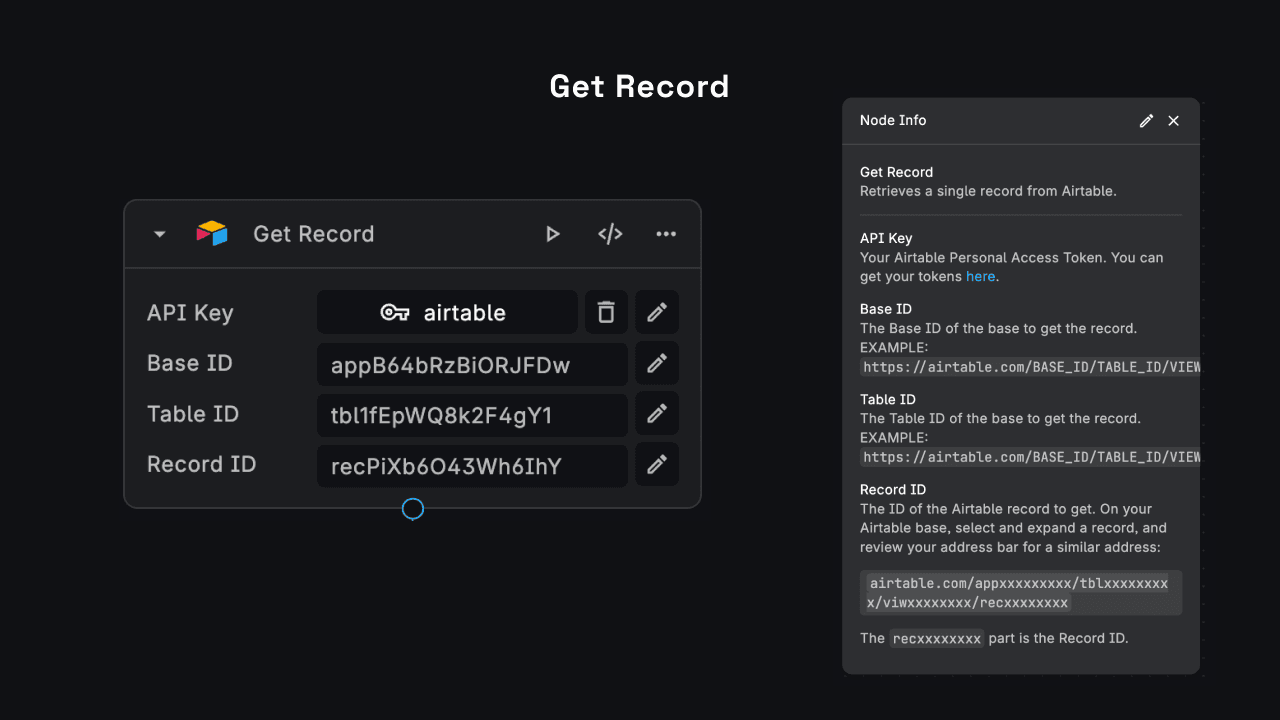
Create Record
The Create Record Node allows you to create a record in your Airtable base. Use the Base ID and Table ID to create the record. The data to be created is passed as a an Array of JSON object. (Check the Node Info for sample inputs.)
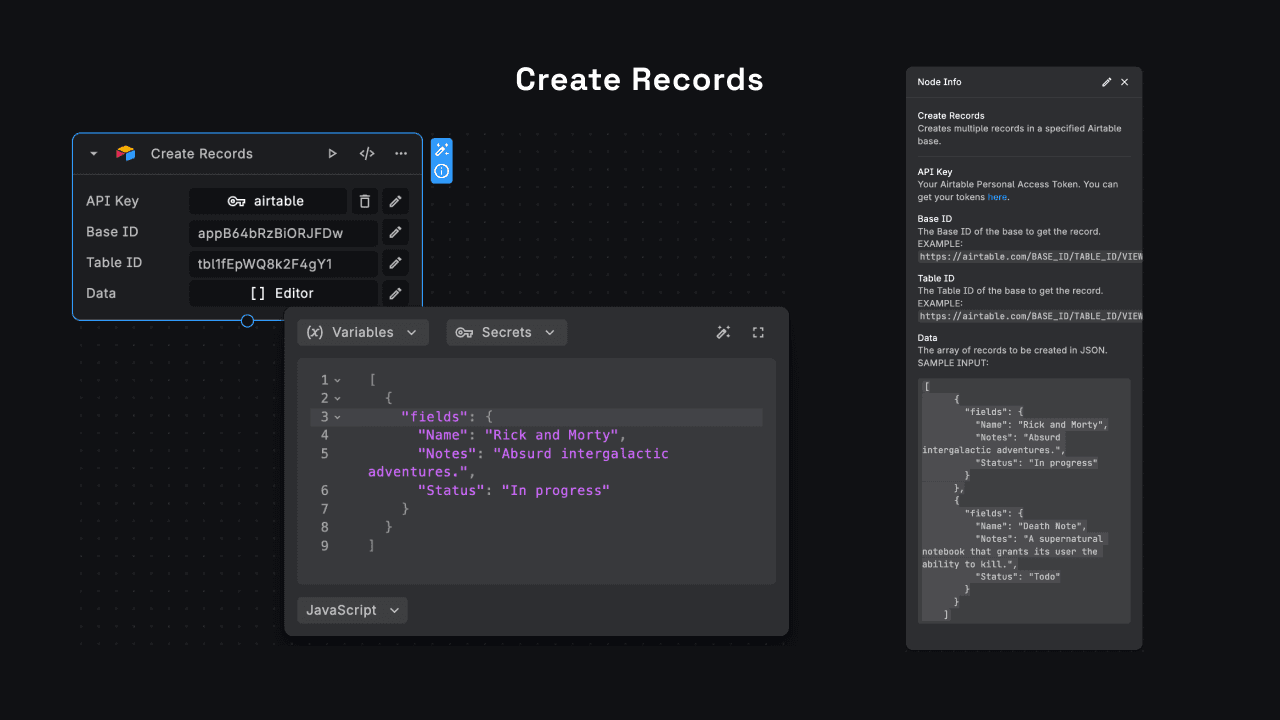
Update Record
The Update Record Node allows you to update a record in your Airtable base. You can use the Base ID, Table ID, and Record ID to update the record. The data to be updated is passed as a JSON object.
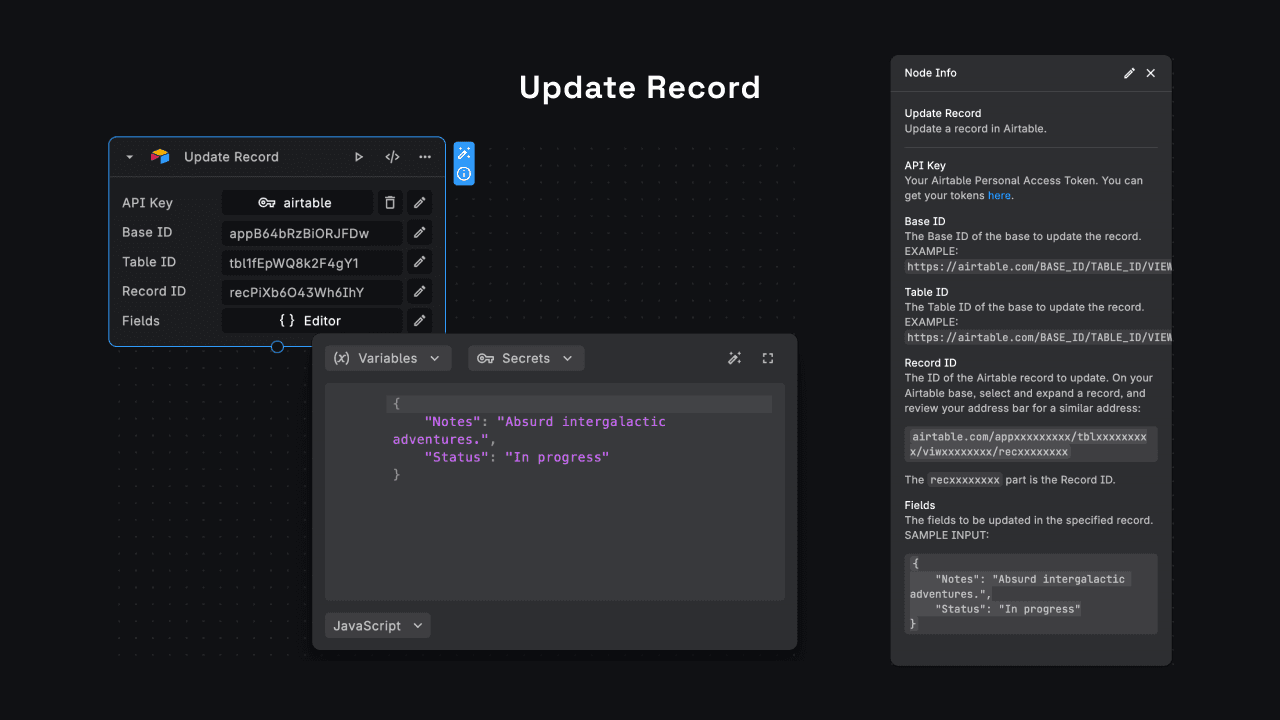
Need Help?
- 💬Join BuildShip Community
An active and large community of no-code / low-code builders. Ask questions, share feedback, showcase your project and connect with other BuildShip enthusiasts.
- 🙋Hire a BuildShip Expert
Need personalized help to build your product fast? Browse and hire from a range of independent freelancers, agencies and builders - all well versed with BuildShip.
- 🛟Send a Support Request
Got a specific question on your workflows / project or want to report a bug? Send a us a request using the "Support" button directly from your BuildShip Dashboard.
- ⭐️Feature Request
Something missing in BuildShip for you? Share on the #FeatureRequest channel on Discord. Also browse and cast your votes on other feature requests.