Meilisearch Integration
The Meilisearch Integration in BuildShip empowers users to harness Meilisearch for their search and indexing requirements through a streamlined, low-code interface. Meilisearch is a rapid, flexible, and developer-centric open-source search engine optimized for creating instant, highly relevant search experiences within your applications and website
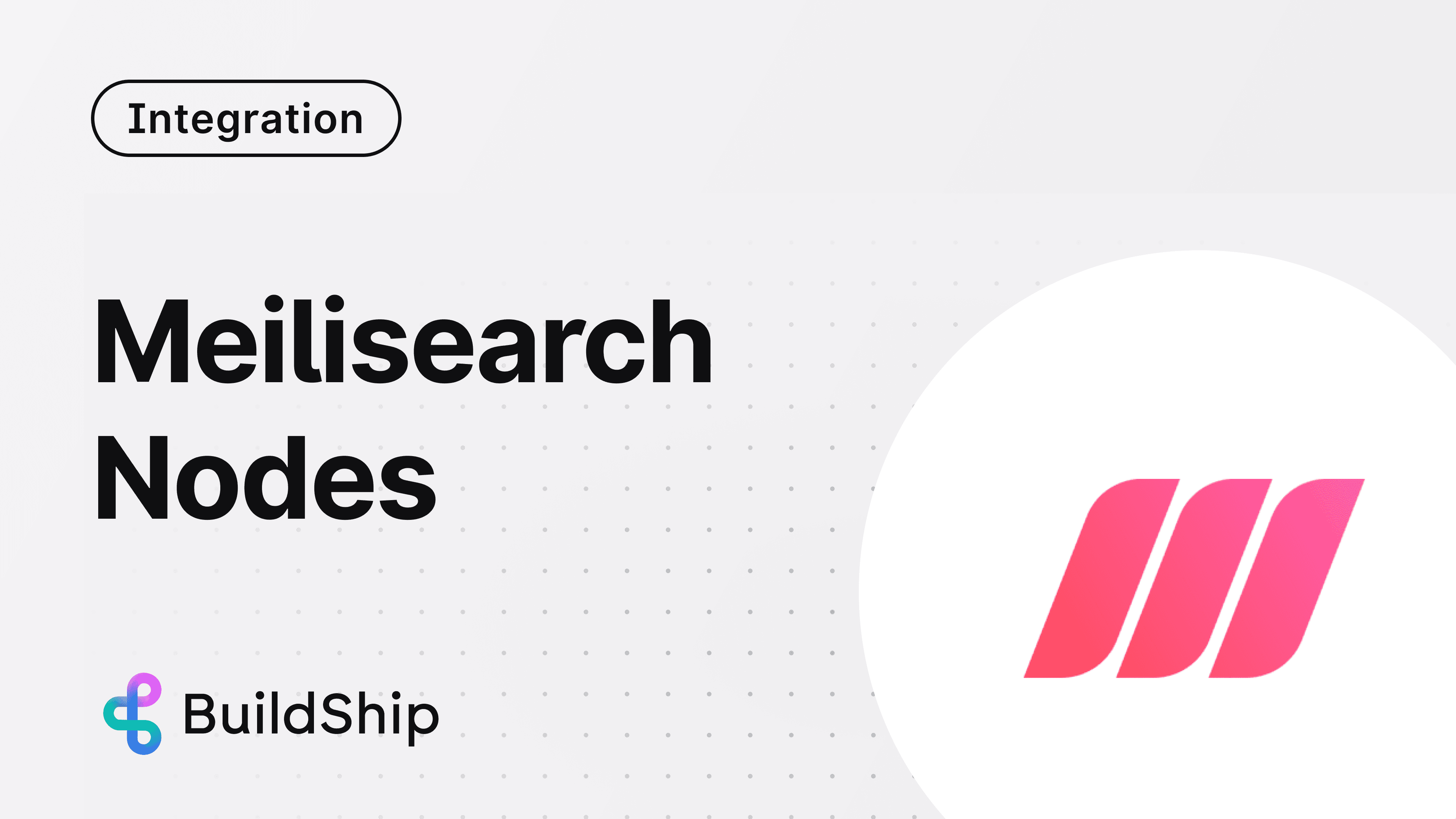
Leveraging BuildShip's Meilisearch Nodes, users can seamlessly connect to their Meilisearch instances, unlocking the potential to craft APIs, Scheduled Jobs, and various backend workflows centered around search and indexing tasks. This integration is specially crafted to reduce the need for extensive coding, facilitating straightforward management of search indices, documents, and configurations within the intuitive BuildShip environment.
The Meilisearch Nodes provide a no-code interface for engaging with Meilisearch, ensuring a hassle-free integration of advanced search features into your projects. From indexing new documents and tweaking search settings to conducting intricate search queries, Meilisearch Nodes are designed to streamline these processes in a user-friendly manner.
Prerequisites ✅
Before you can start using the Meilisearch Nodes in BuildShip, ensure that you have the following prerequisites in place:
Meilisearch Instance or Meilisearch Cloud Account
You'll need access to a Meilisearch instance or a Meilisearch Cloud account. To begin with Meilisearch Cloud, setting up an account is required. For those without an account, a 14-day free trial can be registered at Meilisearch Cloud. Follow these steps to prepare your account and initiate your first project:
- Navigate to Meilisearch Cloud (opens in a new tab) to either sign up for a new account or log in if you are an existing user.
- Upon login, initiate a project by selecting the "New project" or "Start free trial" button, contingent on the current status of your account. Projects serve as containers for indexes, tasks, and various critical components.
- Assign a name to your project, for instance, "meilisearch-quick-start", and choose the region that is nearest to you to ensure the best performance. Proceed by clicking on "Create project".
- For accounts not utilizing a free trial, you will need to select a billing plan that suits the scale of your data and the volume of searches you anticipate.
- Post project creation, a brief waiting period may ensue for it to become ready. This process's progress can be monitored in the project list. Once the project is set up, you can begin adding documents and conducting searches.
It's important to note, generating API keys for secure interaction with your Meilisearch instance is an important step that follows the establishment of your project.
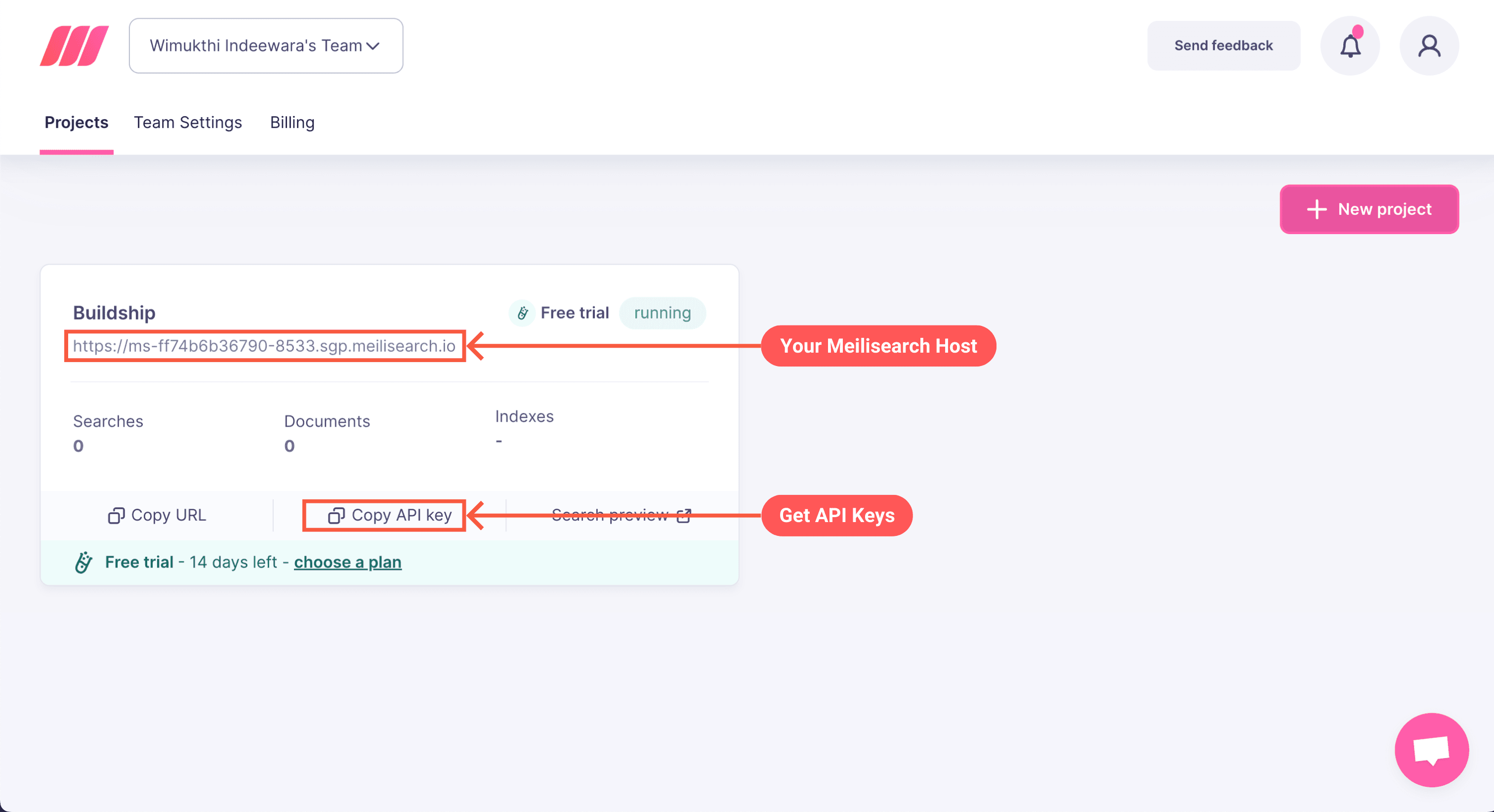
API Keys
Meilisearch utilizes a master key to authenticate, granting complete operational access. For enhanced security, it is recommended to generate new API keys (opens in a new tab) with restricted scopes tailored to specific use cases.
Host
The URL of your Meilisearch instance serves as the host. This critical piece of information is required for connecting BuildShip's Meilisearch nodes to your Meilisearch server. For more details on obtaining your Meilisearch instance's URL, refer to the Meilisearch documentation (opens in a new tab).
Add Document
The "Add Document" node allows you to create or insert a new document into an existing MeiliSearch index.
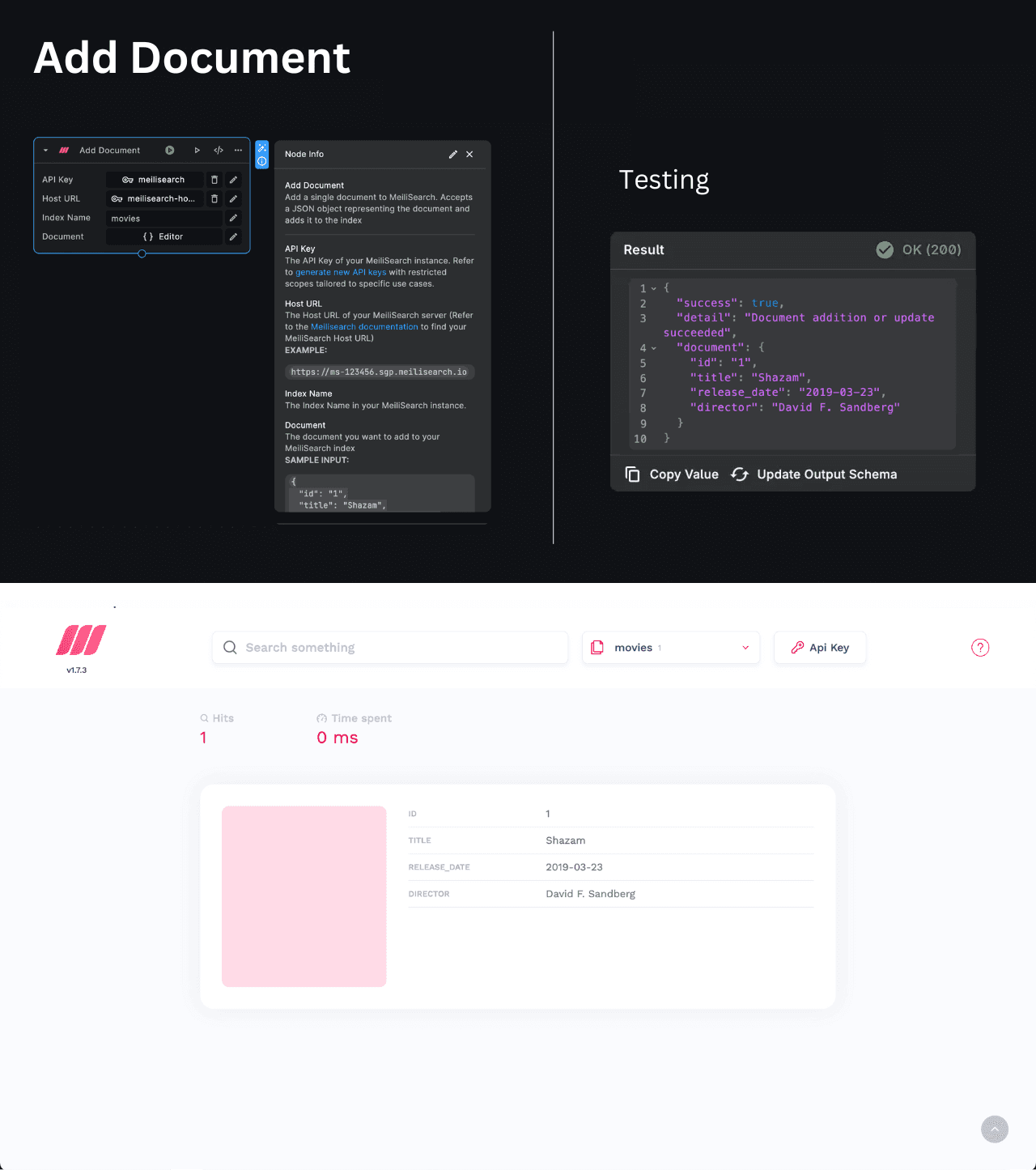
Inputs
-
API Key: The API key required for authentication with your MeiliSearch instance. This should be provided as a secret.
-
Host: The host address of your MeiliSearch instance. This can be provided as a secret.
-
Index Name: The unique identifier of the MeiliSearch index where you want to insert the document.
-
Document: The document object that you want to insert into the index. This should be formatted as a JSON object according to the schema defined for the index.
ℹ️Please note that the data should have primary key for each document object as it uniquely identifies each document in an index. For more information on Primary Key refer to this docs (opens in a new tab).
EXAMPLE INPUT
{
"id": "1",
"title": "Shazam",
"release_date": "2019-03-23",
"director": "David F. Sandberg"
}Use the "Add Document" node whenever you need to insert new data into a MeiliSearch index. For example, if you have an index called "movies" with fields like "id", "title", and "release_date", you can use this node to add a new movie document with the provided details.
Output
The node returns an object with the following properties:
{ "success": boolean, "detail": string, "document": { "id": string // Other properties of the inserted document } }success: A boolean value indicating the success of the operation.detail: A descriptive message about the outcome of the operation.document: An object containing details about the document that was added or updated
Add Documents
The "Add Documents" node allows you to insert multiple documents into an existing Meilisearch index in a single operation.
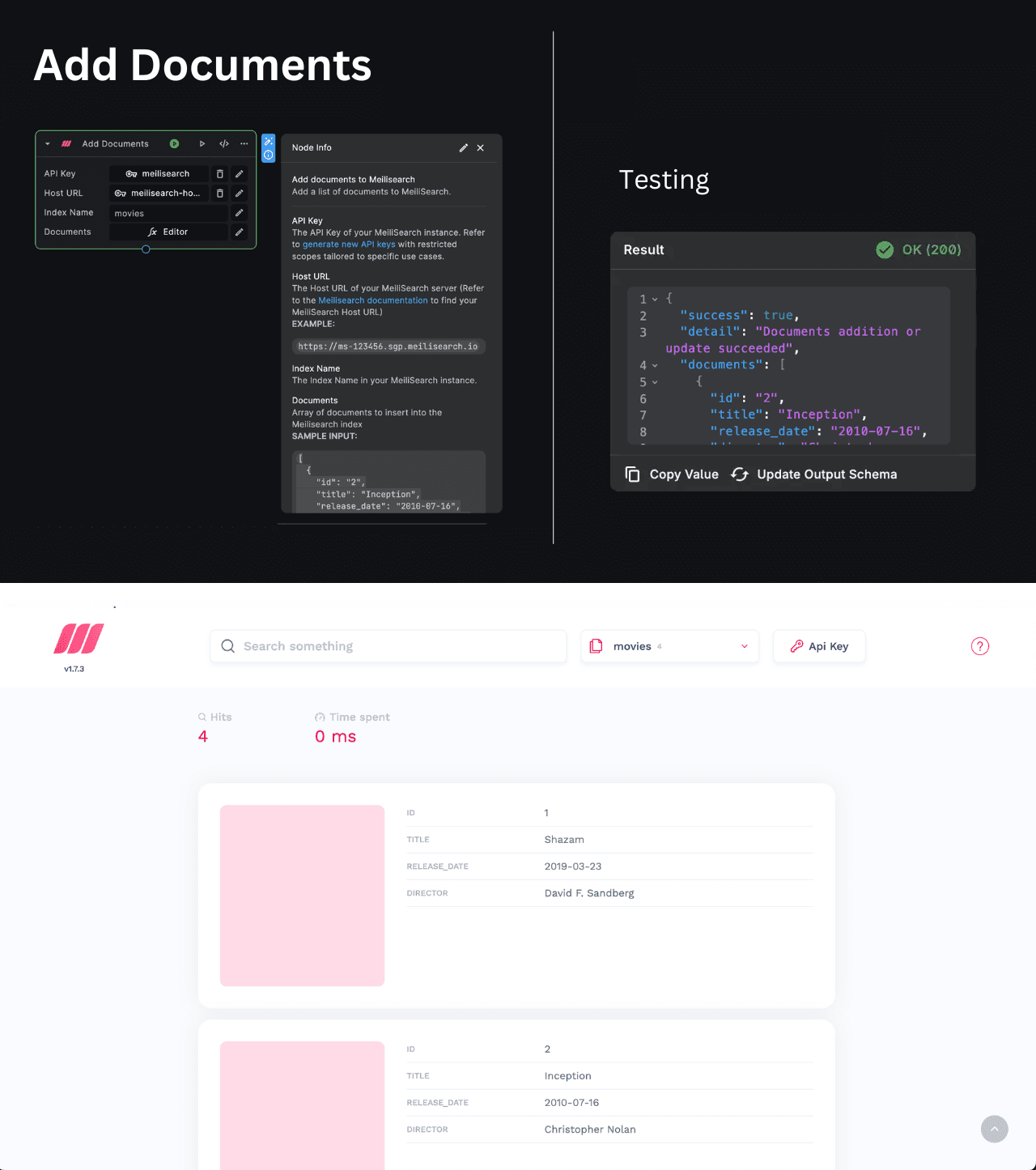
Inputs
-
API Key: The API key required for authentication with your MeiliSearch instance. This should be provided as a secret.
-
Host: The host address of your MeiliSearch instance. This can be provided as a secret.
-
Index Name: The unique identifier of the MeiliSearch index where you want to insert the document.
-
Documents: An array of document objects that you want to insert into the index. Each document should follow the schema defined for the collection.
ℹ️Please note that the data should have primary key for each document object as it uniquely identifies each document in an index. For more information on Primary Key refer to this docs (opens in a new tab).
EXAMPLE INPUT
[
{
"id": "2",
"title": "Inception",
"release_date": "2010-07-16",
"director": "Christopher Nolan"
},
{
"id": "3",
"title": "The Grand Budapest Hotel",
"release_date": "2014-03-28",
"director": "Wes Anderson"
},
{
"id": "4",
"title": "Parasite",
"release_date": "2019-05-30",
"director": "Bong Joon-ho"
}
]You can use the "Add Documents" node when you need to insert multiple documents into a Meilisearch index in a single operation. This can be useful when you have a batch of data that needs to be indexed or when you want to populate a collection with initial data.
Output
The node returns an object with the following properties:
{
"success": boolean,
"detail": string,
"documents": [
{
"id": string
}
]
}The success property indicates whether the documents were added successfully or not. The documents array contains
the id of each inserted document.
success: A boolean value indicating the success of the operation.detail: A descriptive message about the outcome of the operation.documents: An array contains the id of each inserted document
Get Document
The "Get Document" node allows you to retrieve a specific document from a Meilisearch Index by its unique identifier (ID).
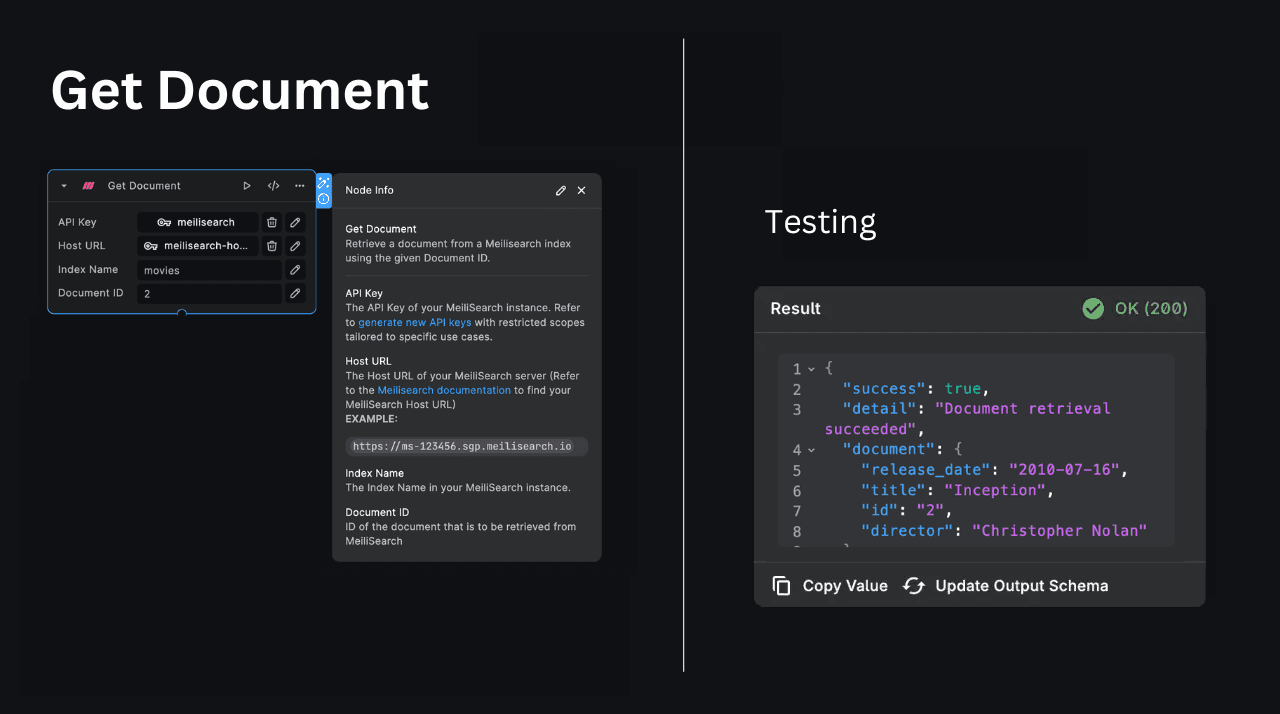
Inputs
- API Key: The API key required for authentication with your Meilisearch instance. This should be provided as a secret.
- Host: The host address of your Meilisearch instance. This can be provided as a secret.
- Index Name: The unique identifier of the Meilisearch index where you want to insert the document.
- Document ID: The unique identifier (ID) of the document you want to retrieve.
You can use the "Get Document" node when you need to fetch a specific document from a Meilisearch index based on its ID. This can be useful when you want to retrieve and display detailed information about a particular document or perform further operations on it.
Output
The node returns an object with the following properties:
{ "success": boolean, "detail": string, "document": object }
The success property indicates whether the document was retrieved successfully or not. The document object contains
the full document data as retrieved from the Meilisearch index.
success: A boolean value indicating the success of the operation.detail: A descriptive message about the outcome of the operation.document: The full document data as retrieved from the Meilisearch index.
Update Document
The "Update Document" node allows you to update an existing document in a Meilisearch index by providing the document's ID and the updated field values.
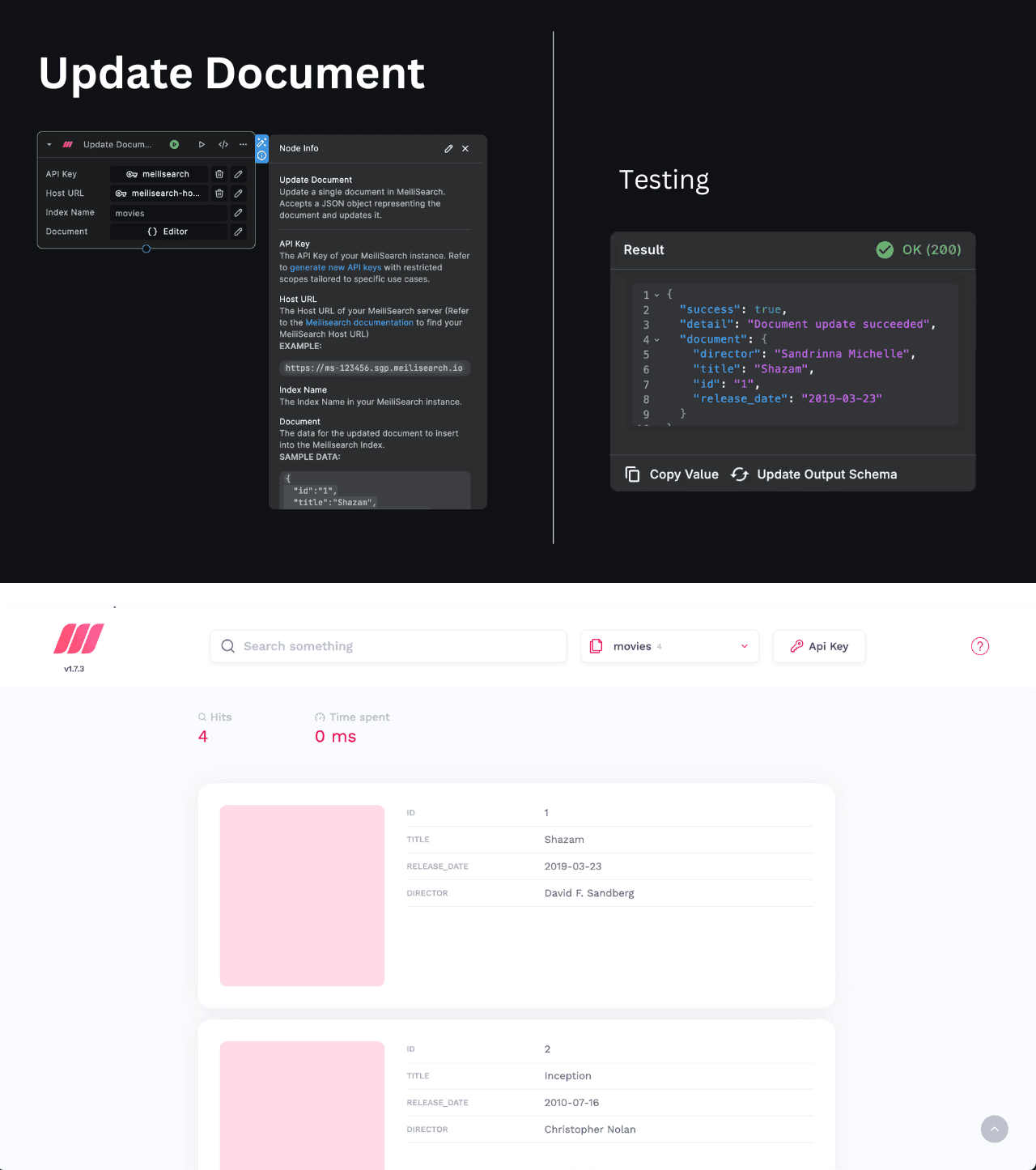
Inputs
-
API Key: The API key required for authentication with your Meilisearch instance. This should be provided as a secret.
-
Host: The host address of your Meilisearch instance. This can be provided as a secret.
-
Index Name: The unique identifier of the Meilisearch index where you want to insert the document.
-
Document: A JSON object with the updated fields and the document's unique ID. Only included fields will be updated.
ℹ️Please note that the data should have primary key for each document object as it uniquely identifies each document in an index. For more information on Primary Key refer to this docs (opens in a new tab).
EXAMPLE INPUT
{
"id": "1",
"release_date": "2019-03-23",
"title": "Shazam",
"director": "Sandrinna Michelle"
}You can use the "Update Document" node when you need to modify the data of an existing document in a Meilisearch index. This can be useful when you want to update user information, product details, or any other data stored in the index.
Output
The node returns an object with the following properties:
{ "success": boolean, "document": object }The success property indicates whether the document was updated successfully or not. The document object contains
the updated document data as stored in the Meilisearch index.
Update Documents
The "Update Documents" node allows you to update existing documents in a Meilisearch index by providing the document's IDs and the updated field values.
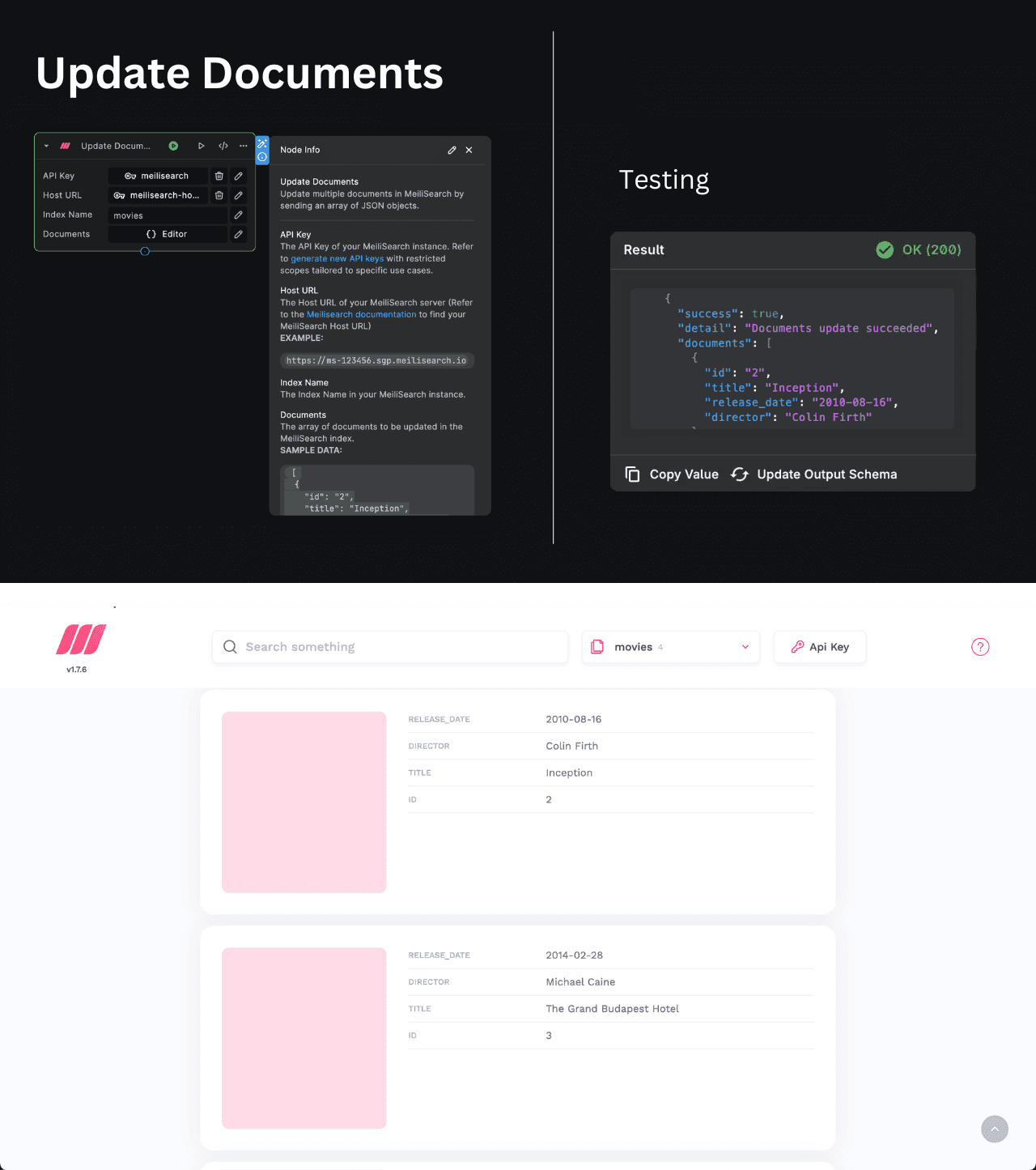
Inputs
-
API Key: The API key required for authentication with your Meilisearch instance. This should be provided as a secret.
-
Host: The host address of your Meilisearch instance. This can be provided as a secret.
-
Index Name: The unique identifier of the Meilisearch index where you want to insert the document.
-
Documents: An array of objects with the updated fields and the document's unique ID. Only included fields will be updated.
ℹ️Please note that the data should have primary key for each document object as it uniquely identifies each document in an index. For more information on Primary Key refer to this docs (opens in a new tab).
EXAMPLE INPUT
[
{
"id": "2",
"title": "Inception",
"release_date": "2010-07-16",
"director": "Christopher Nolan"
},
{
"id": "3",
"title": "The Grand Budapest Hotel",
"release_date": "2014-03-28",
"director": "Wes Anderson"
},
{
"id": "4",
"title": "Parasite",
"release_date": "2019-05-30",
"director": "Bong Joon-ho"
}
]Use the "Update Documents" node when you need to modify the data of existing documents in a MeiliSearch index. This is useful for updating user information, product details, or any other stored data in bulk.
Output
The node returns an object with the following properties:
{
"success": boolean,
"detail": string,
"documents": [
{
"id": string
}
]
}The success property indicates whether the documents were added successfully or not. The documents array contains
the id of each updated document.
success: A boolean value indicating the success of the operation.detail: A descriptive message about the outcome of the operation.documents: An array contains the id of each updated document
Delete Document
The "Delete Document" node allows you to delete a specific document from a Meilisearch index by providing its unique identifier (ID).
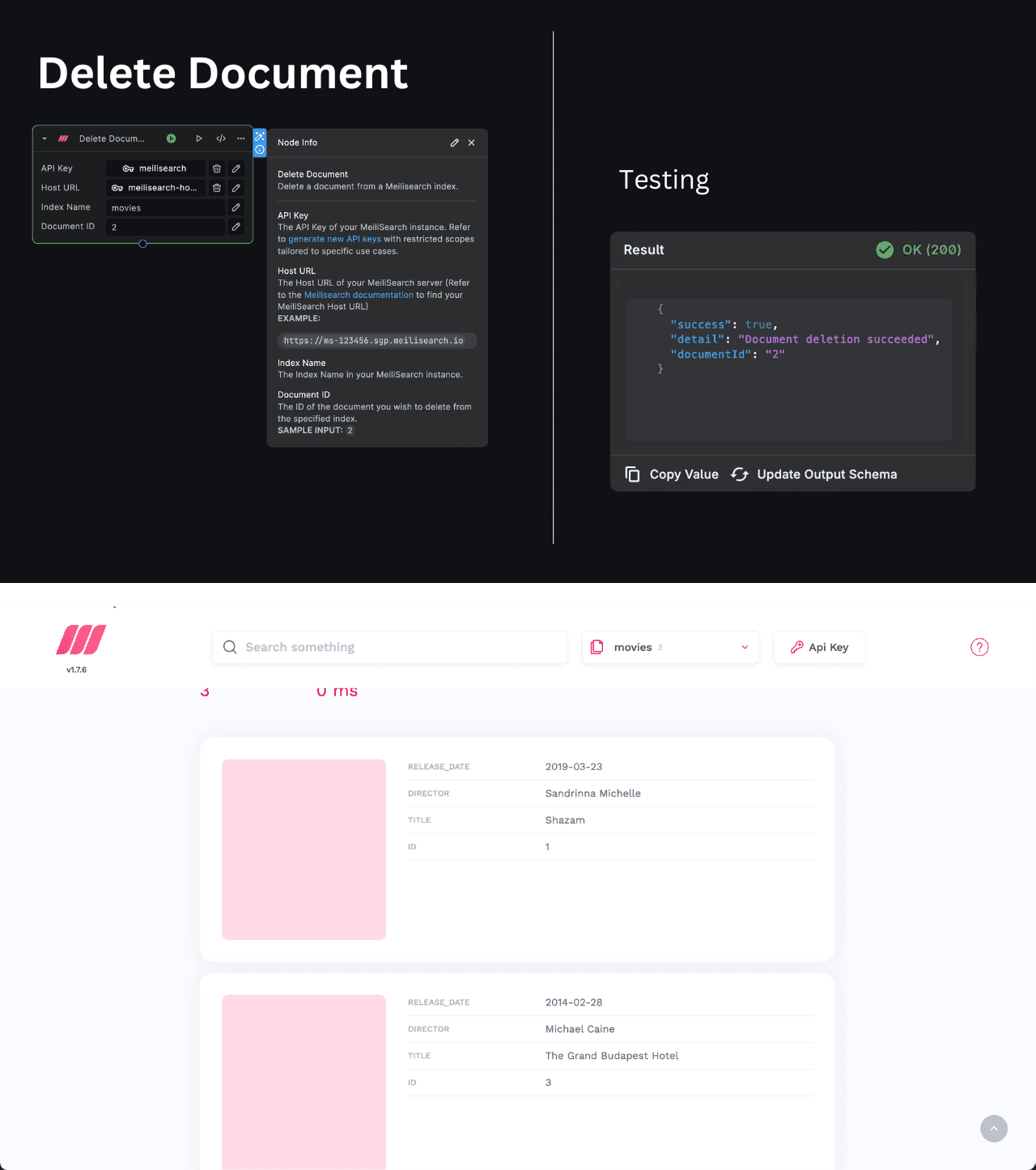
Inputs
- API Key: The API key required for authentication with your Meilisearch instance. This should be provided as a secret.
- Host: The host address of your Meilisearch instance. This can be provided as a secret.
- Index Name: The unique identifier of the Meilisearch index where you want to insert the document.
- Document ID: The unique identifier (ID) of the document you want to delete.
You can use the "Delete Document" node when you need to remove a specific document from a Meilisearch index. This can be useful when you want to delete outdated or irrelevant data, or when a user requests the deletion of their information from your application.
Output
The node returns an object with the following properties:
{
"success": boolean,
"detail": string,
"documentId": string
}The success property indicates whether the document was deleted successfully or not. If the deletion is successful,
the document is provided.
success: A boolean value indicating the success of the operation.detail: A descriptive message about the outcome of the operation.documentId: The ID of the document you deleted from the specified index.
Full Text Search
The "Full Text Search" node allows you to perform full-text searches on a Meilisearch index, enabling you to find documents that match a specific search query.
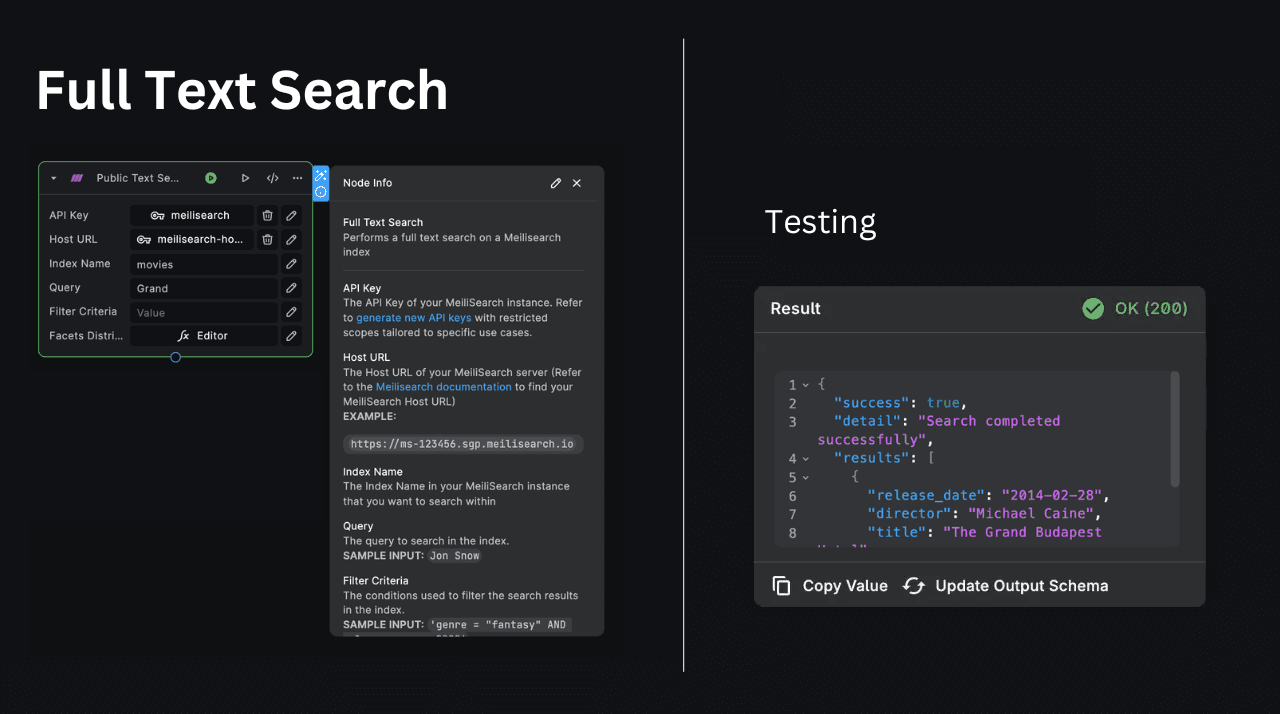
Inputs
- API Key: The API key required for authentication with your Meilisearch instance. This should be provided as a secret.
- Host: The host address of your Meilisearch instance. This can be provided as a secret.
- Index Name: The unique identifier of the Meilisearch index on which you want to perform the search.
- Query: The search query string that you want to use for finding matching documents.
- Filter Criteria: (Optional) The conditions used to filter the search results in the index.
- Facets Distribution: (Optional) The facets for which to calculate distribution across the search results.
Use the "Full Text Search" node when you need to search for documents in a MeiliSearch index based on a specific query. This can be useful in various scenarios, such as implementing search functionality in your application, finding relevant data based on user input, or filtering data based on specific criteria.
Output
The node returns an object with the following properties:
{
"success": boolean,
"detail": string,
"results": [
{
"document": object
}
]
}success: A boolean value indicating the success of the operation.detail: A descriptive message about the outcome of the operation.results: An array of objects, each representing a document that matched the search query. The document property contains the full document data.
Hybrid Search
The "Hybrid Search" feature in MeiliSearch combines traditional keyword search with semantic vector search, enabling you to find documents that are relevant both textually and semantically.
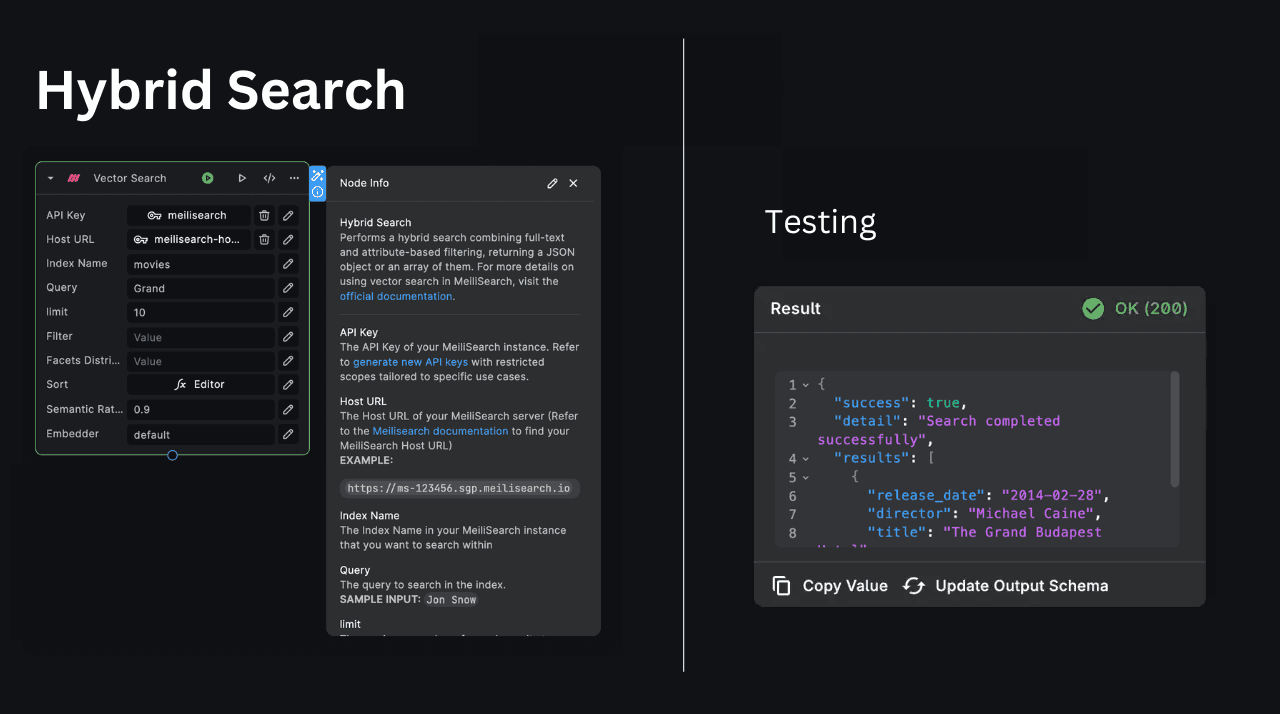
Inputs
- API Key: The API key required for authentication with your Meilisearch instance. This should be provided as a secret.
- Host: The host address of your Meilisearch instance. This can be provided as a secret.
- Index Name: The unique identifier of the Meilisearch index on which you want to perform the search.
- Query: The search query string that you want to use for finding matching documents.
- Limit: The maximum number of results to return.
- Filter: (Optional) Conditions that filter the search results.
- Facets Distribution: (Optional) Facets to distribute across the search results for categorizing information.
- Sort By: (Optional) Criteria for sorting the search results.
- Semantic Ratio: Balances between semantic and keyword search, determining how much the search results should rely on semantic meanings versus exact keyword matches.
- Embedder: Specifies the vector embedding model used for the semantic search component.
Employ the "Hybrid Search" function to enhance search functionality in your applications by delivering results that not only match the keywords but also align semantically with the user's intent. This function is particularly beneficial in providing more relevant and context-aware search results, thereby improving the user experience.
Output
The node returns an object with the following properties:
{
"success": boolean,
"detail": string,
"results": [
{
"document": object,
"_semanticScore": number
}
]
}success: A boolean value indicating the success of the operation.detail: A descriptive message about the outcome of the operation.results: An array of objects, where each object represents a document that matched the search query:document: Contains the full data of the document. This would include fields likeid,title, and any other relevant data specific to the document._semanticScore: A numerical value representing the semantic relevance of the document to the search query. This score is derived from the vector search component of the hybrid search, providing a measure of how semantically close the document is to the query.
MeiliSearch's hybrid search capability allows a nuanced approach to search tasks, combining the precision of keyword searches with the depth of semantic analysis. For more comprehensive guidance on implementing hybrid searches in your applications, consult the MeiliSearch documentation on hybrid search (opens in a new tab).
Need Help?
- 💬Join BuildShip Community
An active and large community of no-code / low-code builders. Ask questions, share feedback, showcase your project and connect with other BuildShip enthusiasts.
- 🙋Hire a BuildShip Expert
Need personalized help to build your product fast? Browse and hire from a range of independent freelancers, agencies and builders - all well versed with BuildShip.
- 🛟Send a Support Request
Got a specific question on your workflows / project or want to report a bug? Send a us a request using the "Support" button directly from your BuildShip Dashboard.
- ⭐️Feature Request
Something missing in BuildShip for you? Share on the #FeatureRequest channel on Discord. Also browse and cast your votes on other feature requests.