AI Generated Nodes
There are two ways to build custom nodes in BuildShip:
- Picking pre-built nodes via the Nodeverse
- Building custom nodes via AI
Building Custom Node via AI
In BuildShip, you have the flexibility to create custom nodes for your specific use cases using an integrated AI-powered node building feature. This process allows you to streamline the node creation process through intelligent prompts. Let's explore how to build custom nodes using this AI feature:
Open the AI Node Generator
Click on the wand icon 🪄 on the top left menu bar to open the AI Node Generator. This action will open the AI Node Generator, where you'll be able to initiate the node creation process.
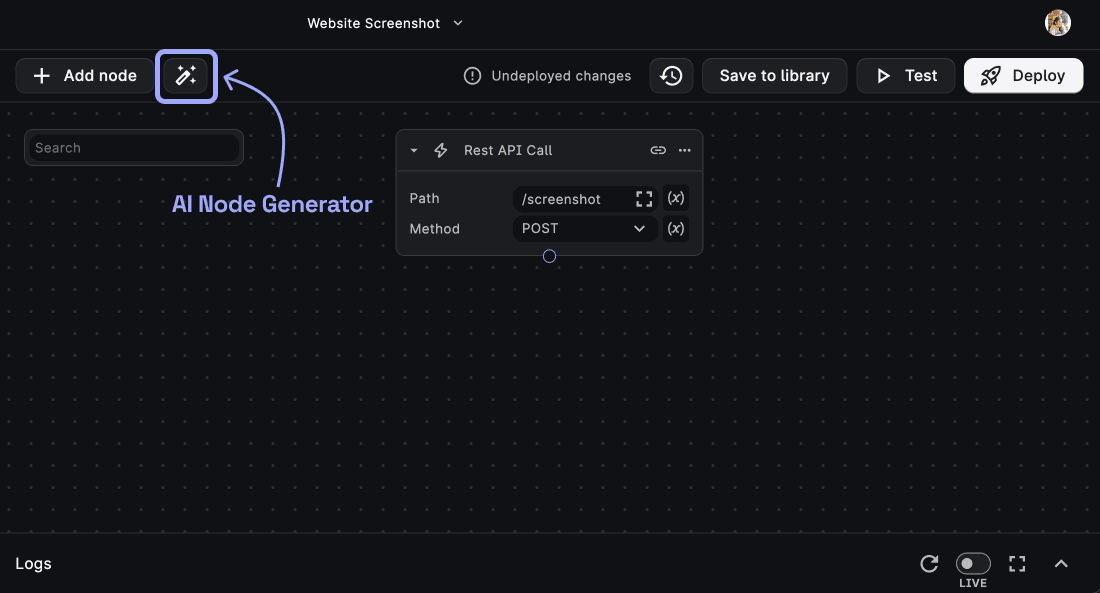
Give the prompt to generate the node
The AI Node Generator modal asks you to give a prompt for the node you want to generate. This prompt serves as a guideline for the AI to understand your requirements.
Check out the following image for an example prompt. Once you have given the prompt, click on the "Generate" button to generate the node.
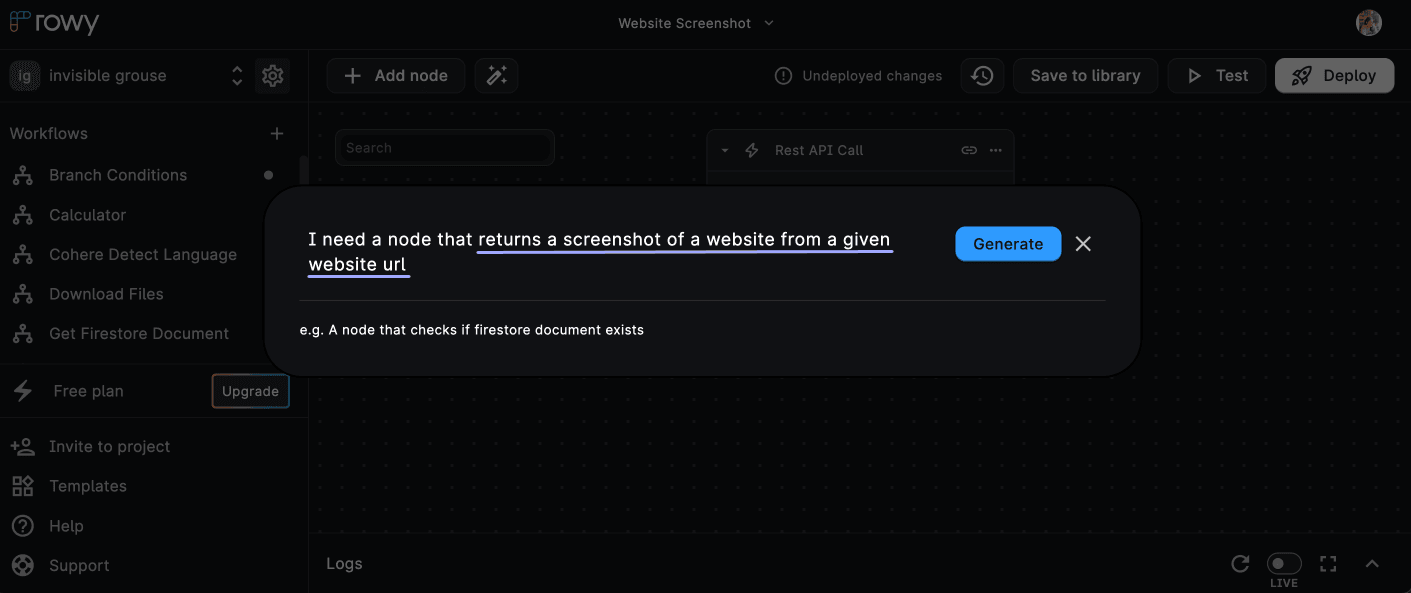
Users can also specify the exact format they want the output of the node to be generated in. For example, if you want the output to be in the form of a JSON object, you can specify that in the prompt.
The resultant output should be in the form of a JSON object with the following format:
{
"cover":{
"title":string,
"subtitle":string,
"illustration":string
},
"pages":[
{
"index":number,
"illustration":string,
"text":string
}
]
}Example Prompt to Generate Node using any API
With this example prompt you can generate a perfect node for any API or SDK module. For this example, we will generate a node for the Adalo API.
Typically the best way to generate a node with AI is using a prompt like this.. 1. input, 2. output, and 3. docs API code (which can be found in the official documentation - https://help.adalo.com/integrations/the-adalo-api/push-notifications#curl (opens in a new tab).) You can customize the steps according to your usecase.
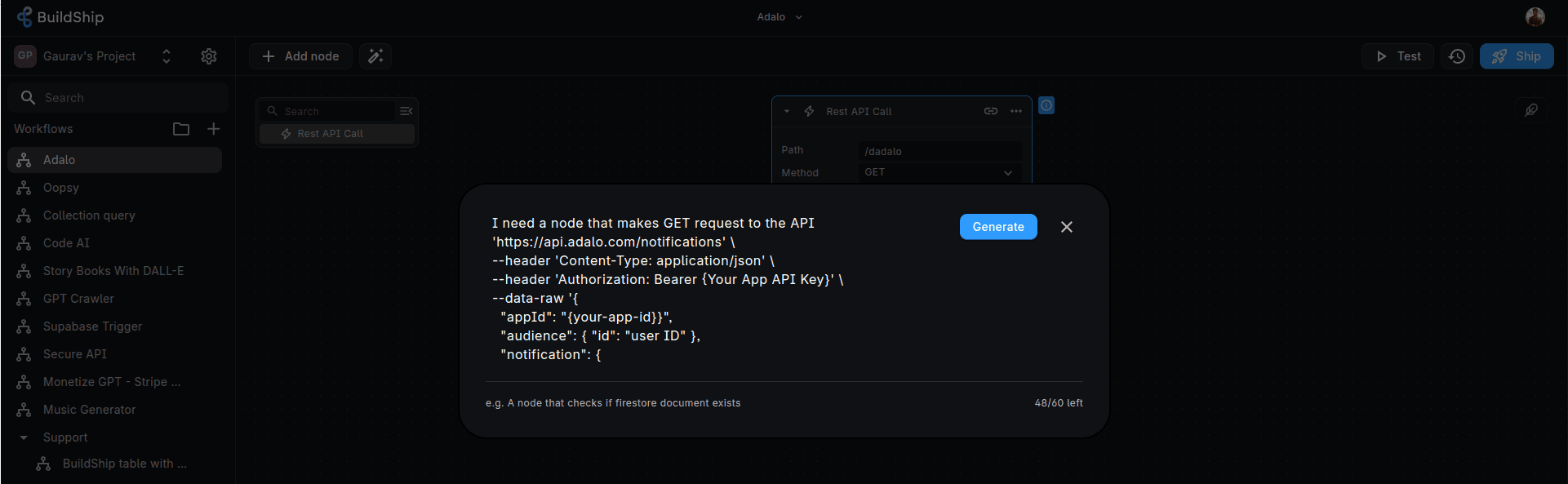
Make sure to always import any npm package using Named
import (opens in a new tab) declaration.
Example: import module from "module-name"; & import Crypto from 'crypto';
Explore and Modify the Node via the Node Explorer
Once the AI generates the node based on your prompt, you can explore its functionalities and make further modifications using "Node Explorer </>". This is a powerful tool that allows you to fine-tune the node's logic, input parameters, output configurations, and metadata descriptions. For more details on customizing nodes, refer to the editing nodes section.
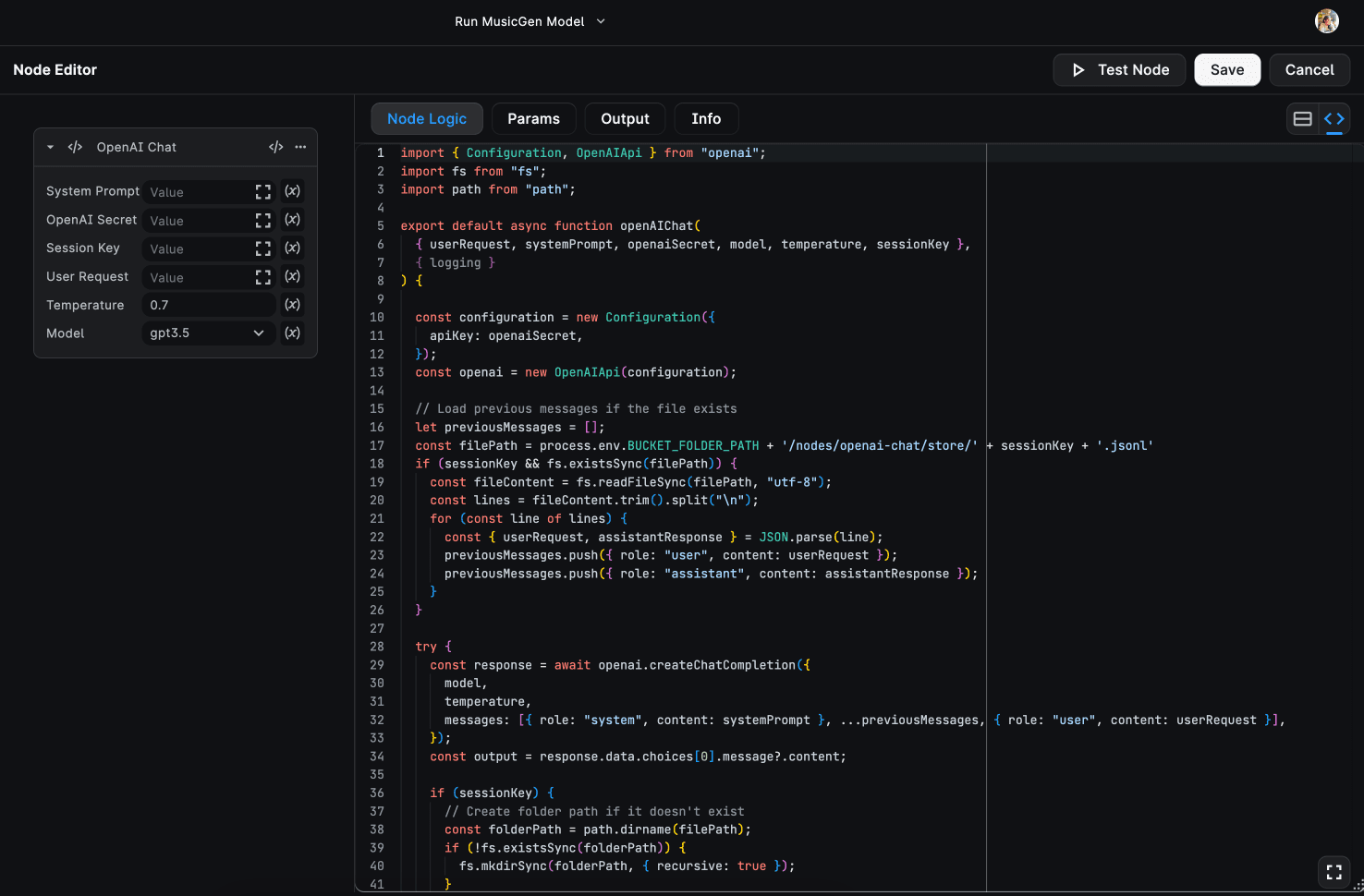
Testing the Node
The Node Editor provides a convenient testing feature, allowing you to test the newly created node using sample data without deploying the entire workflow. This ensures that the node operates as expected before full implementation. To learn more about testing nodes, refer to the testing nodes section.
By following these steps, you can efficiently create custom nodes tailored to your specific automation requirements! 🚀
AI Autofill Input
BuildShip offers an AI Autofill feature that allows users to automatically populate node inputs with static or dynamic data. Here's how you can effectively leverage AI Autofill to automate the node data:
Open the Expression Editor (x)
While configuring a node, locate the expression icon (x) and click on it to open the Expression Editor.
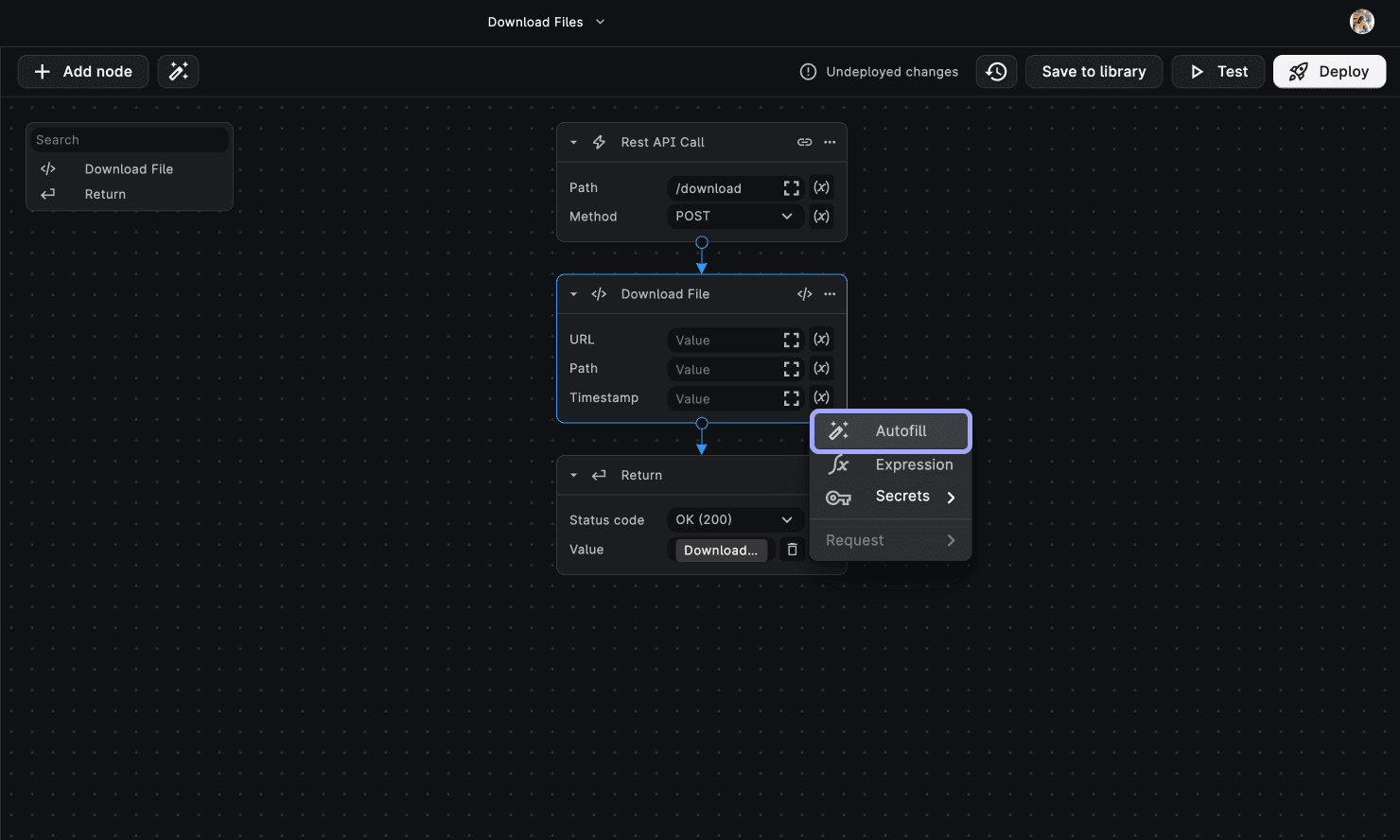
Select and Define a Prompt
Within the expression editor, you'll notice an Autofill icon. Click on this icon to enable the add your prompt.
Provide a precise and descriptive prompt that articulates the specific data you need. The clarity of this prompt is crucial for the AI to generate accurate values.
For instance, you might define a prompt like:
I need to autofill the value to the current unix timestamp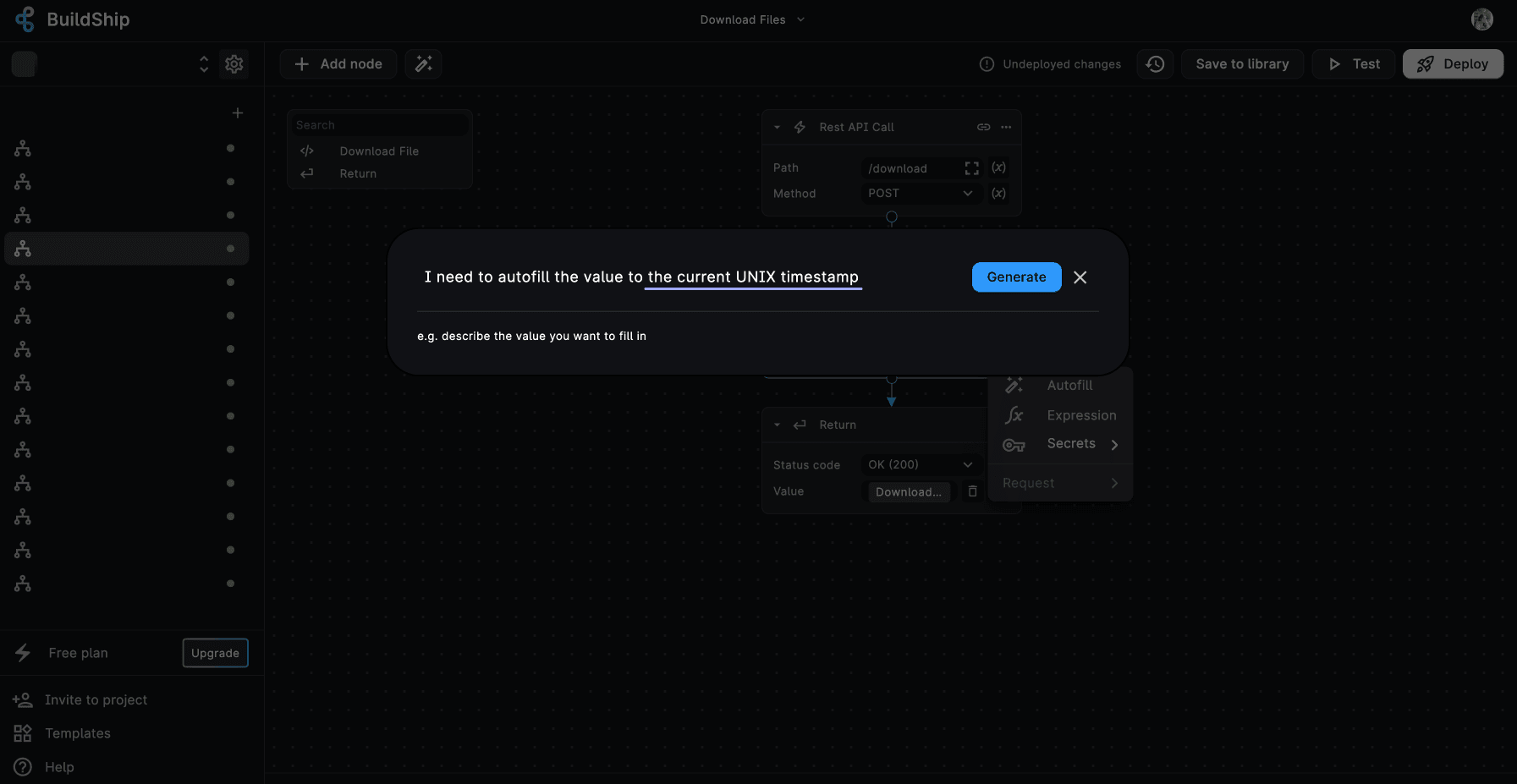
All you need to do now is to check if the generated value matches your requirements. You can modify the prompt as many times as you like and request a different value to fit your use case.
Need Help?
- 💬Join BuildShip Community
An active and large community of no-code / low-code builders. Ask questions, share feedback, showcase your project and connect with other BuildShip enthusiasts.
- 🙋Hire a BuildShip Expert
Need personalized help to build your product fast? Browse and hire from a range of independent freelancers, agencies and builders - all well versed with BuildShip.
- 🛟Send a Support Request
Got a specific question on your workflows / project or want to report a bug? Send a us a request using the "Support" button directly from your BuildShip Dashboard.
- ⭐️Feature Request
Something missing in BuildShip for you? Share on the #FeatureRequest channel on Discord. Also browse and cast your votes on other feature requests.