Create Notion workflows with BuildShip
In the realm of productivity tools, Notion stands out as an all-encompassing platform for planning, brainstorming, and project management.
Leveraging the capabilities of the Notion API, we can now extend its functionality to build automations and workflows that enhance our productivity.
With the introduction of BuildShip OAuth Notion Nodes, connecting to your Notion workspace and crafting automations becomes a seamless, no-code experience.
Prerequisites ✅
A Notion Account
To get started, you'll need a Notion account. If you don't have one, you can sign up for free here (opens in a new tab).
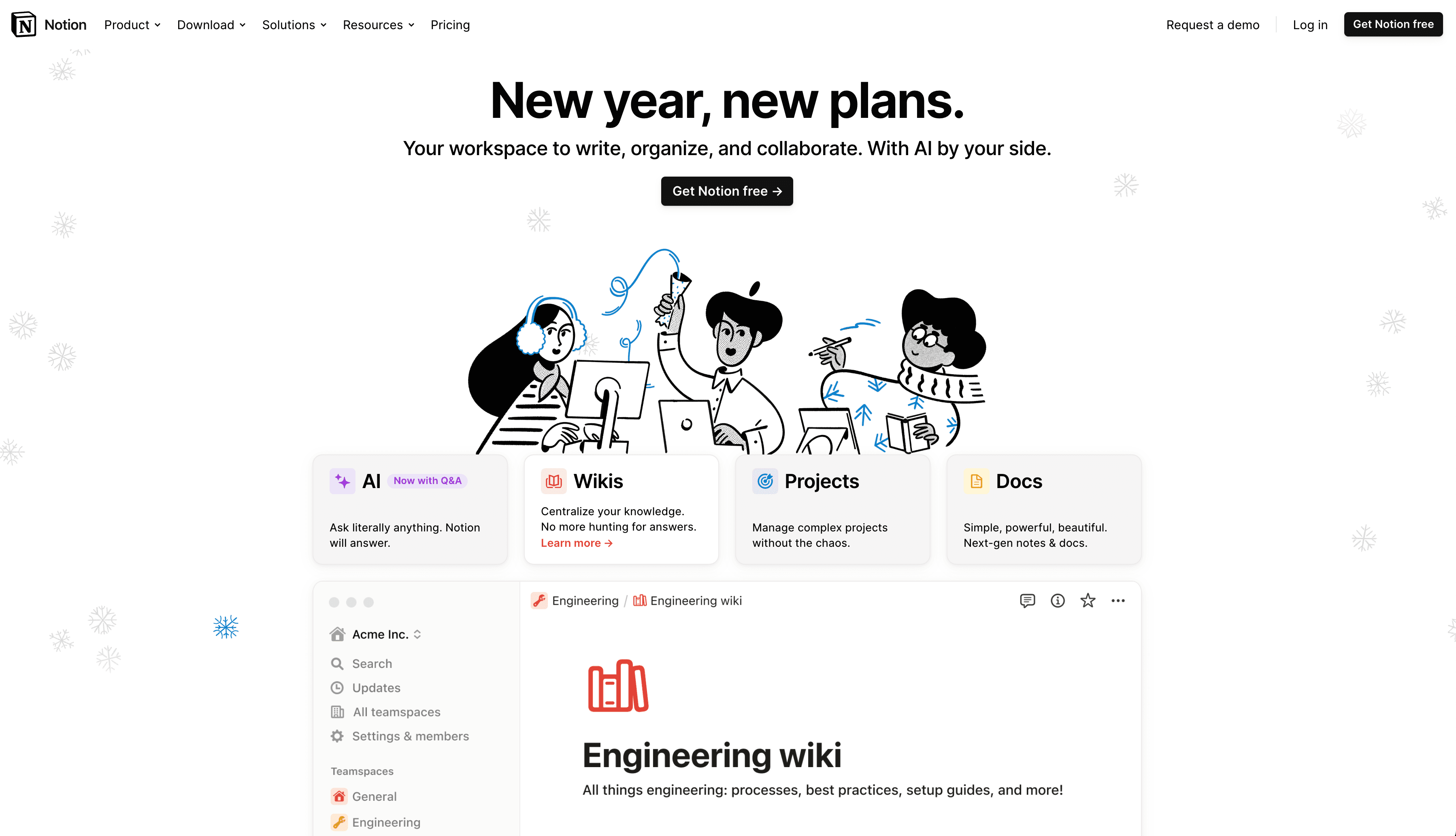
Page and Database IDs
For some nodes, you'll need to provide the ID of the page or database you want to interact with. You can find the ID of the Page or Database as shown below:
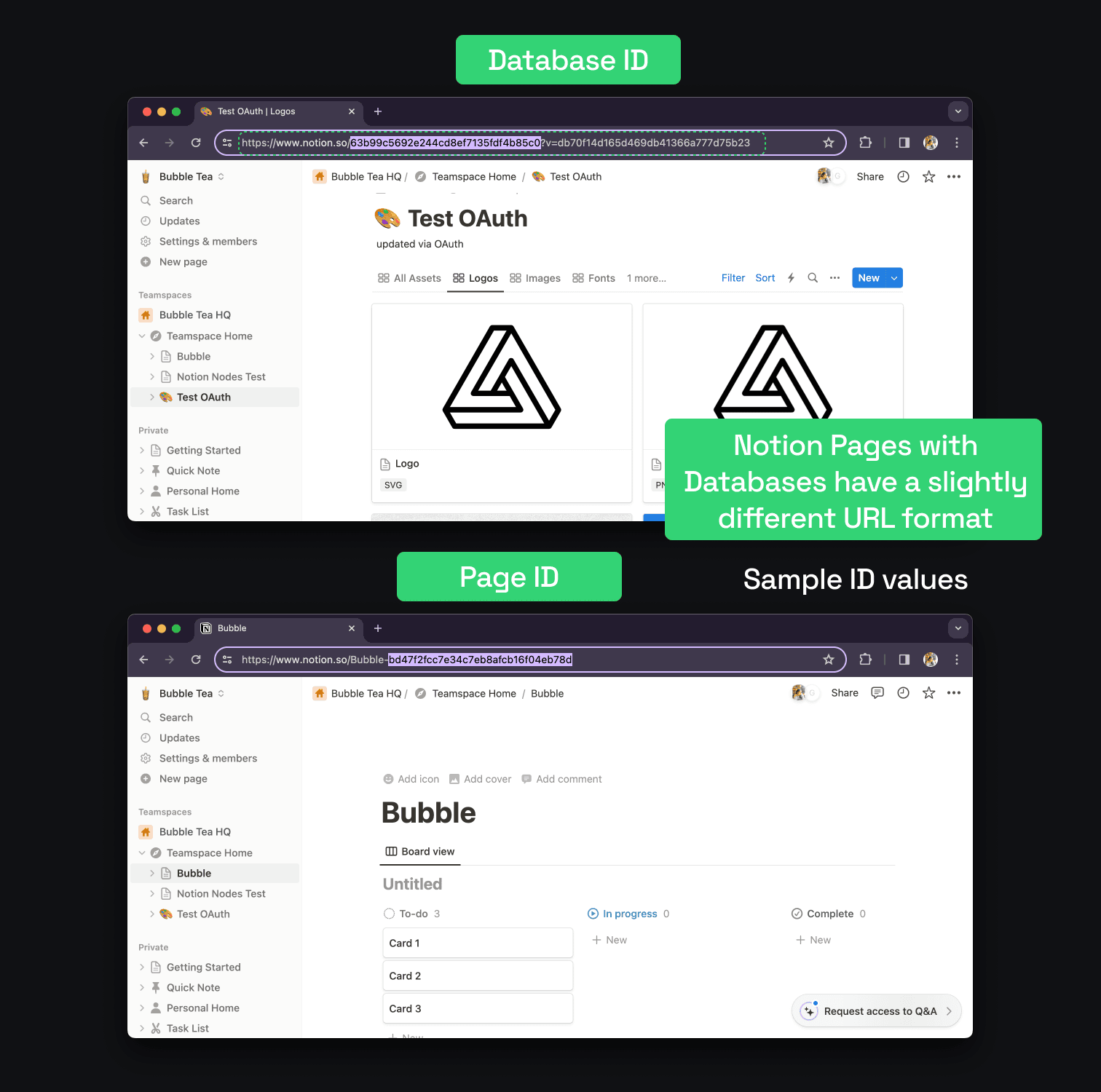
Authenticating Notion OAuth Nodes
Notion OAuth Nodes feature a distinctive Fingerprint Icon initially highlighted in red, indicating a lack of authentication to any specific account.
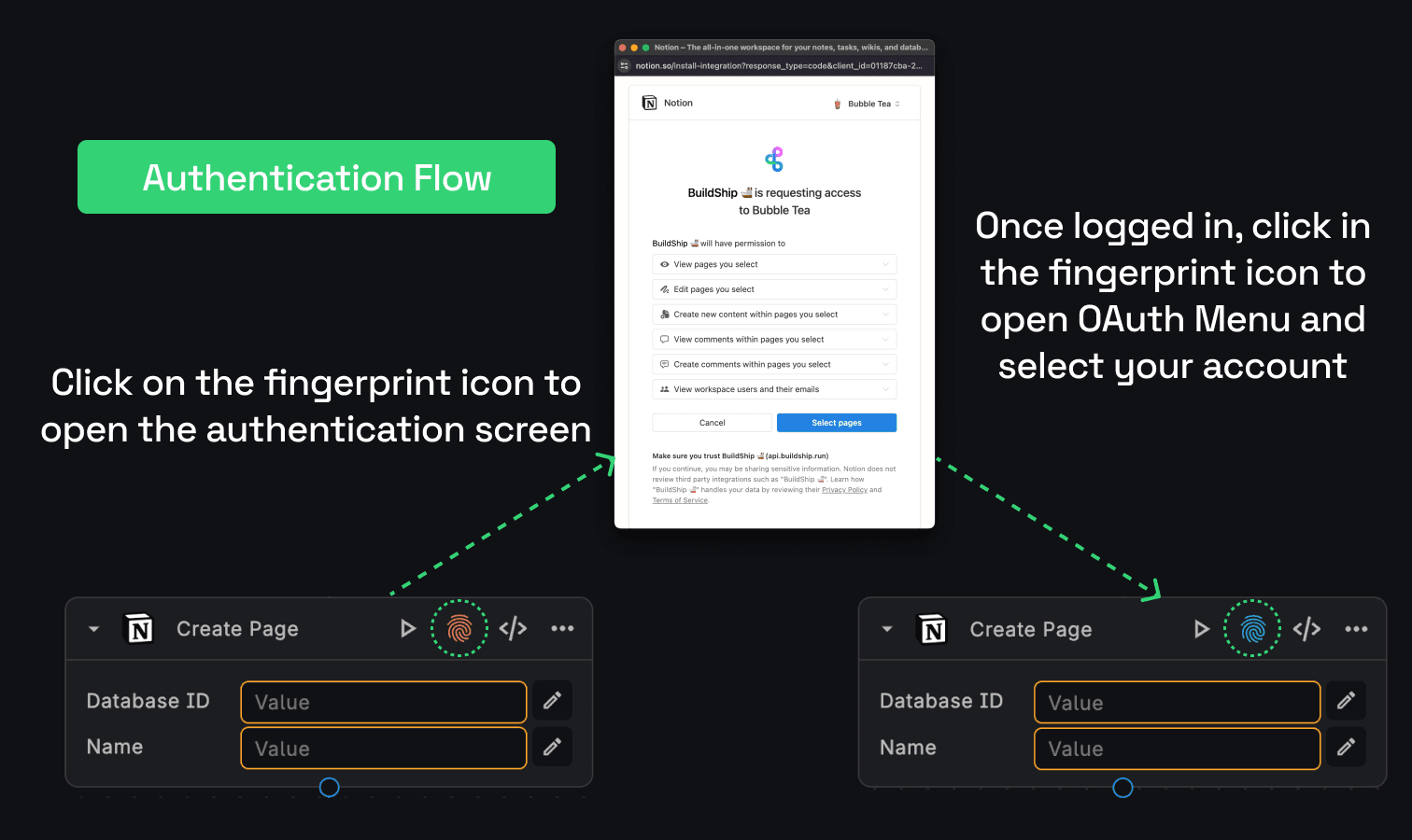
Follow the steps below to authenticate:
Initiating Authentication
-
Click on the Fingerprint Icon associated with the Notion OAuth Node.
-
This action triggers an authentication window, prompting users to log in to their Notion integration.
Successful Authentication
-
Upon successful login, the Fingerprint Icon turns green, signifying a completed authentication process.
-
If the icon doesn't change automatically, users can manually select the authenticated user account by clicking the Fingerprint Icon again.
Learn more about the OAuth Nodes here.
Notion OAuth Nodes
Fetch Page
Fetch Page node let's you retrieve a Notion page simply by logging in.
Get the required information from a Notion page to incorporate it into another application or workflow.
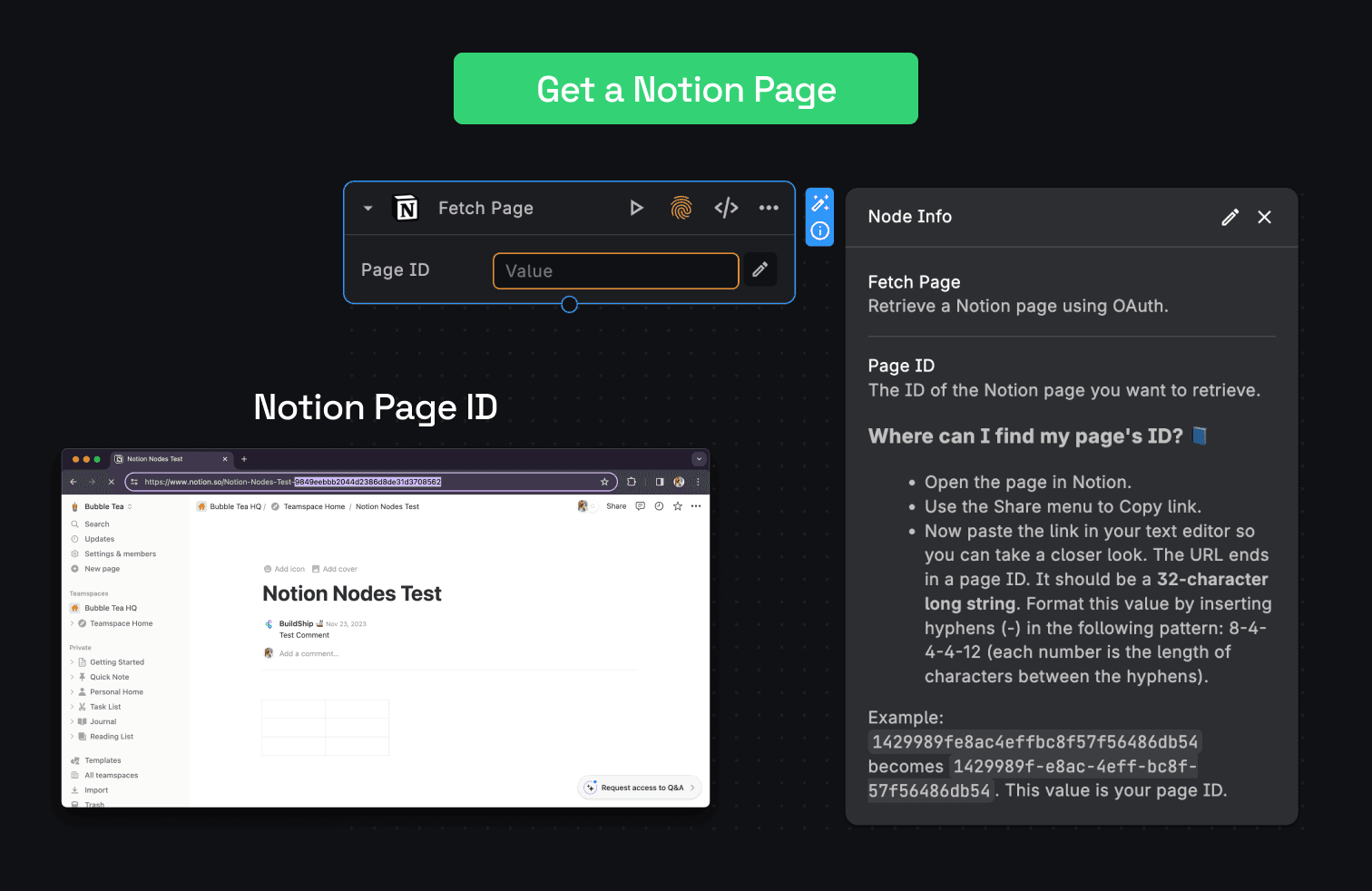
SAMPLE USE CASE: Consider a scenario where you have a Notion page containing the latest sales figures. You can use the Fetch Page node to extract this data and display it on an external dashboard without manual data entry.
Create Page
The Create Page creates a new page that is a child of an existing page or database.
SAMPLE USE CASE: Imagine you have a support ticket system, and each new ticket requires a dedicated Notion page for tracking.
With the Create Page node, you can automatically generate a new Notion page for each incoming support ticket, streamlining your workflow.
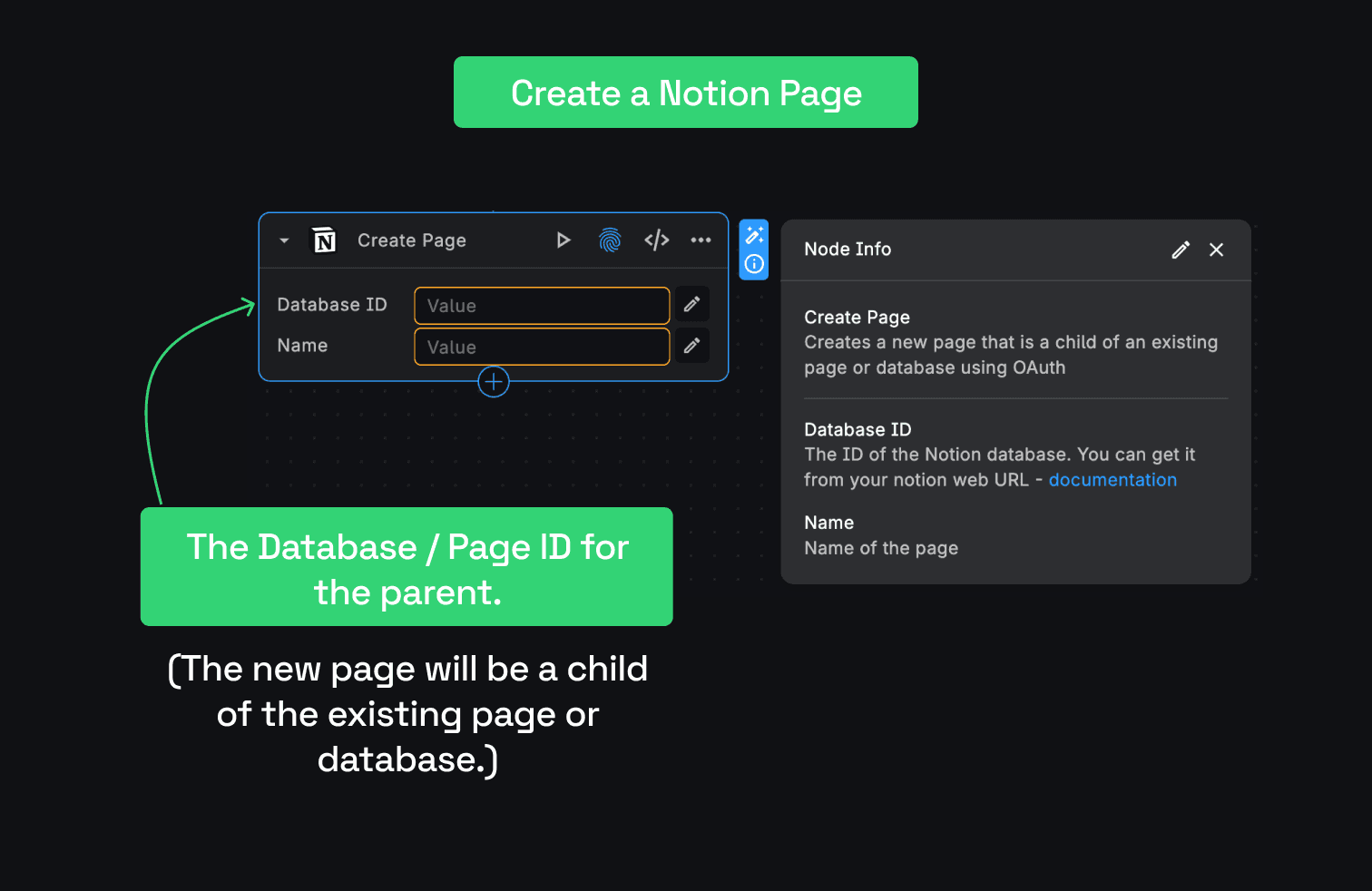
Update Block
The Update Block function allows you to modify existing content within a specific block in Notion by using the block's
unique identifier (blockId). It supports various block types, such as paragraph, heading_1, heading_2, code,
and more, each allowing different styles and content formats.
SAMPLE USE CASE: Consider a project management scenario where you maintain a Notion page for each project. As the project progresses, you might need to update status reports, task lists, or technical documentation directly within specific blocks on a page.
With the Update Block Node, you can update these sections in real time, ensuring that project documentation remains current and accessible to all stakeholders.
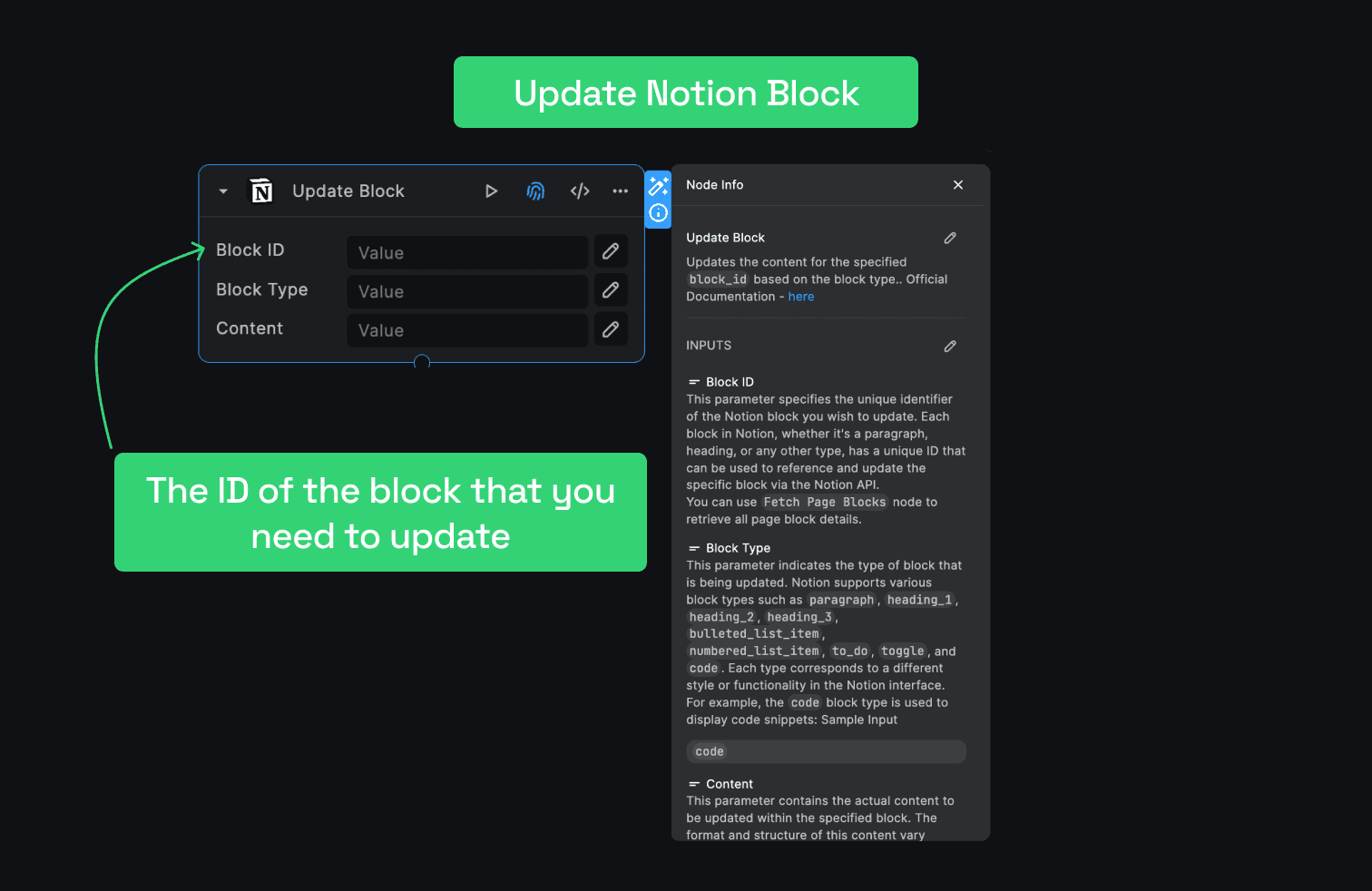
List Users
The List Users node returns a list of users that have access to the workspace.
SAMPLE USE CASE: Suppose you are building an internal tool that requires sending notifications to specific users in your Notion workspace. The List Users node enables you to fetch the user details dynamically and send targeted notifications.
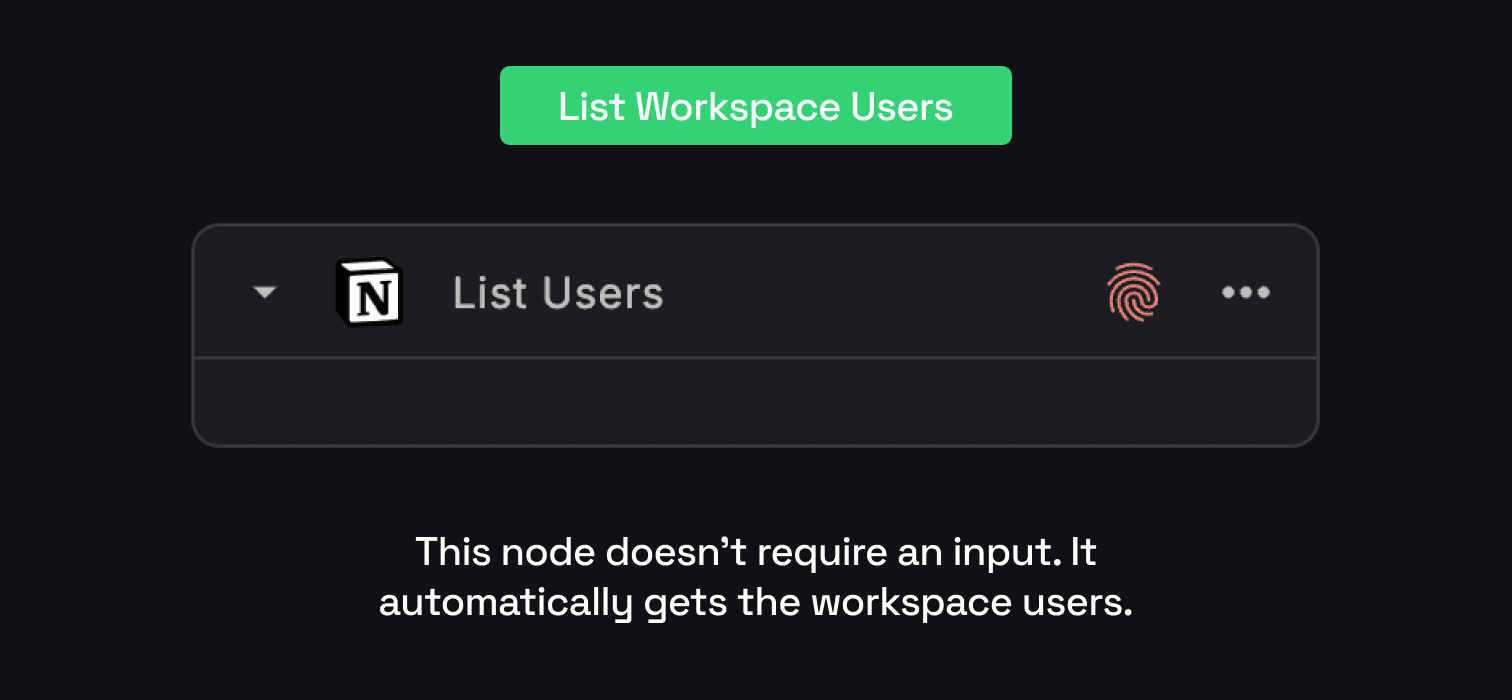
Query Database
Gets a list of Pages and/or Databases contained in the database, filtered and ordered according to the filter conditions and sort criteria provided in the request using OAuth.
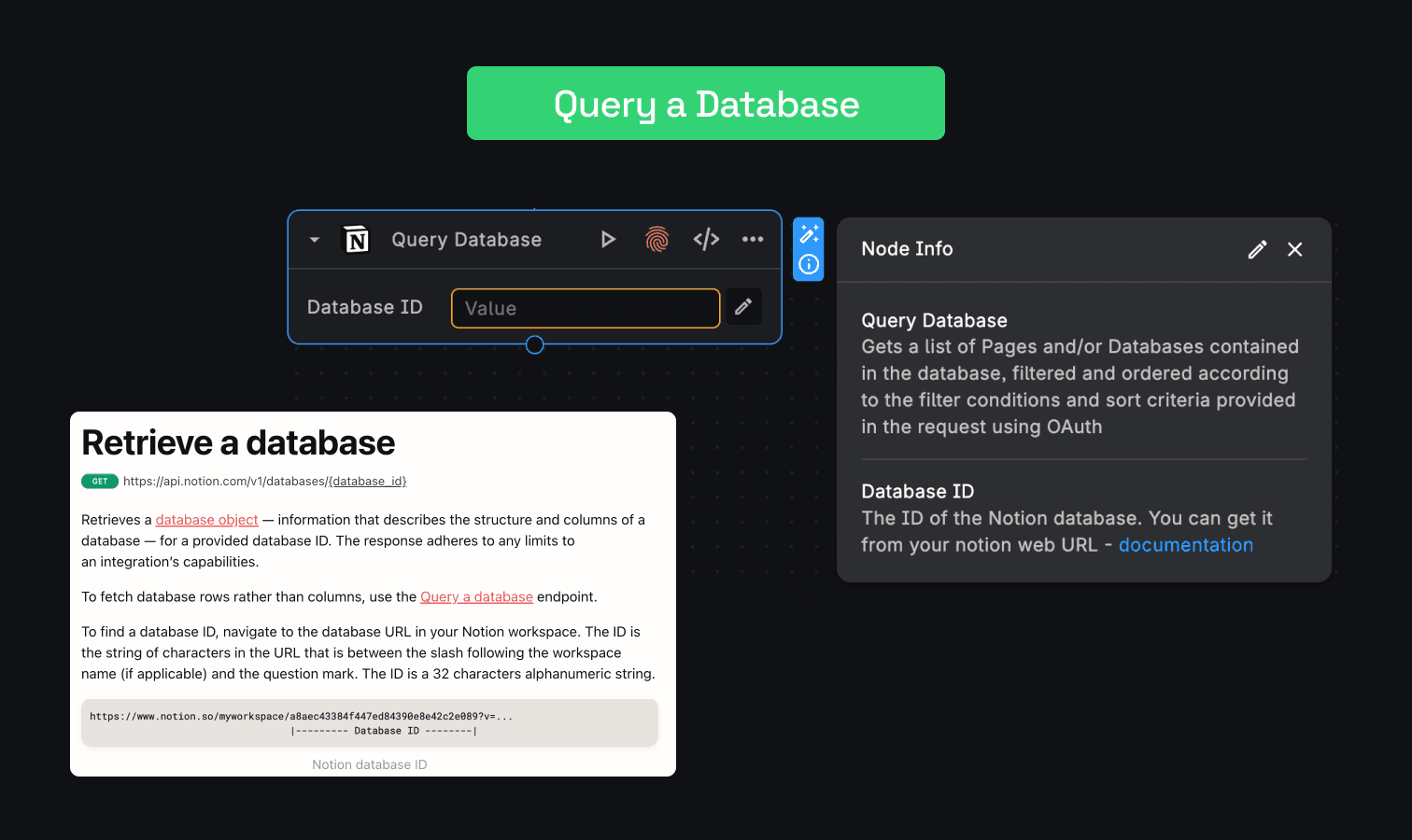
Search by Title
Performs a search on Notion for a given title through all the parent and child pages.
SAMPLE USE CASE: For content creation, you might have various documents scattered across different pages in Notion. The Search by Title node allows you to efficiently locate relevant documents by searching for specific titles.
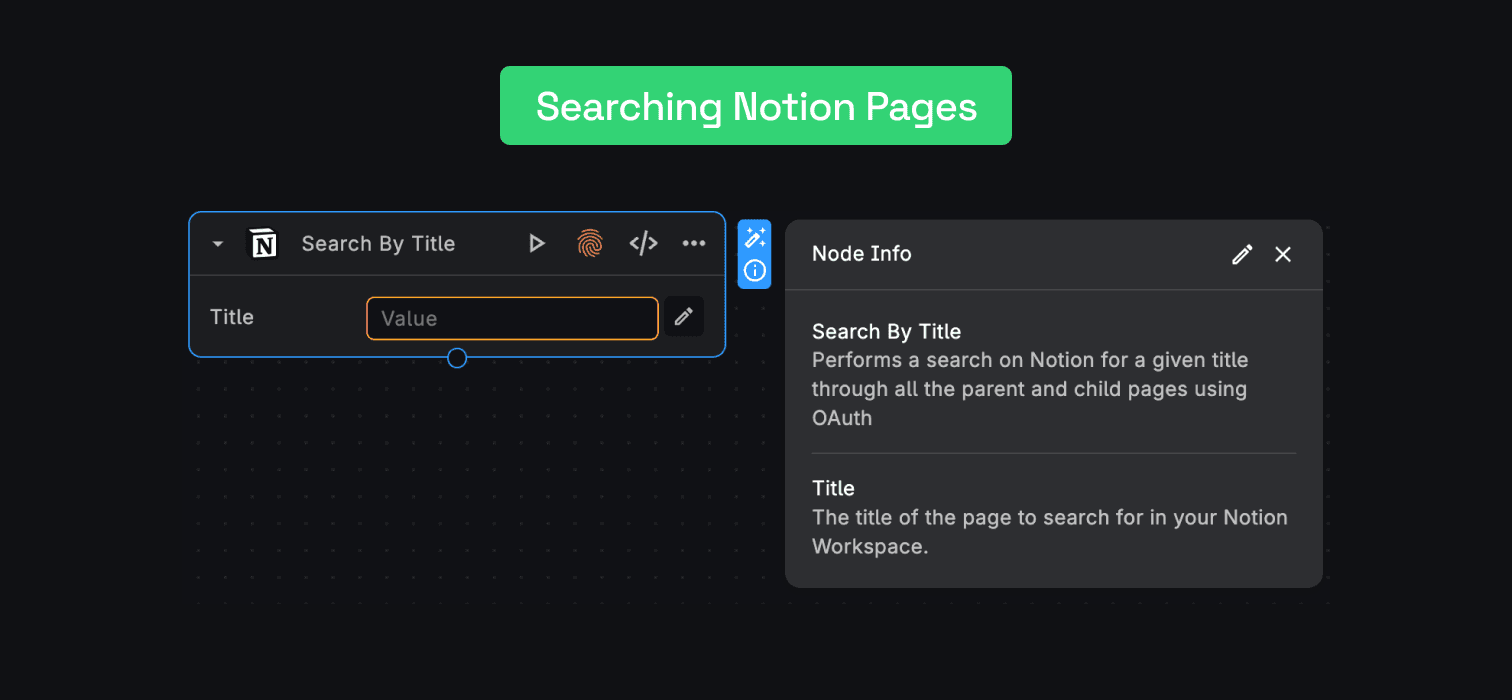
Create a Database as a Subpage
Creates a database as a subpage in the specified parent page, with the specified properties schema. Currently, the parent of a new database must be a Notion page or a wiki database.
SAMPLE USE CASE: For sub-chapters creation, Suppose you are creating a Book on your Database or Notion Page, with Create a Database as a Subpage node you can add subchapters to it.
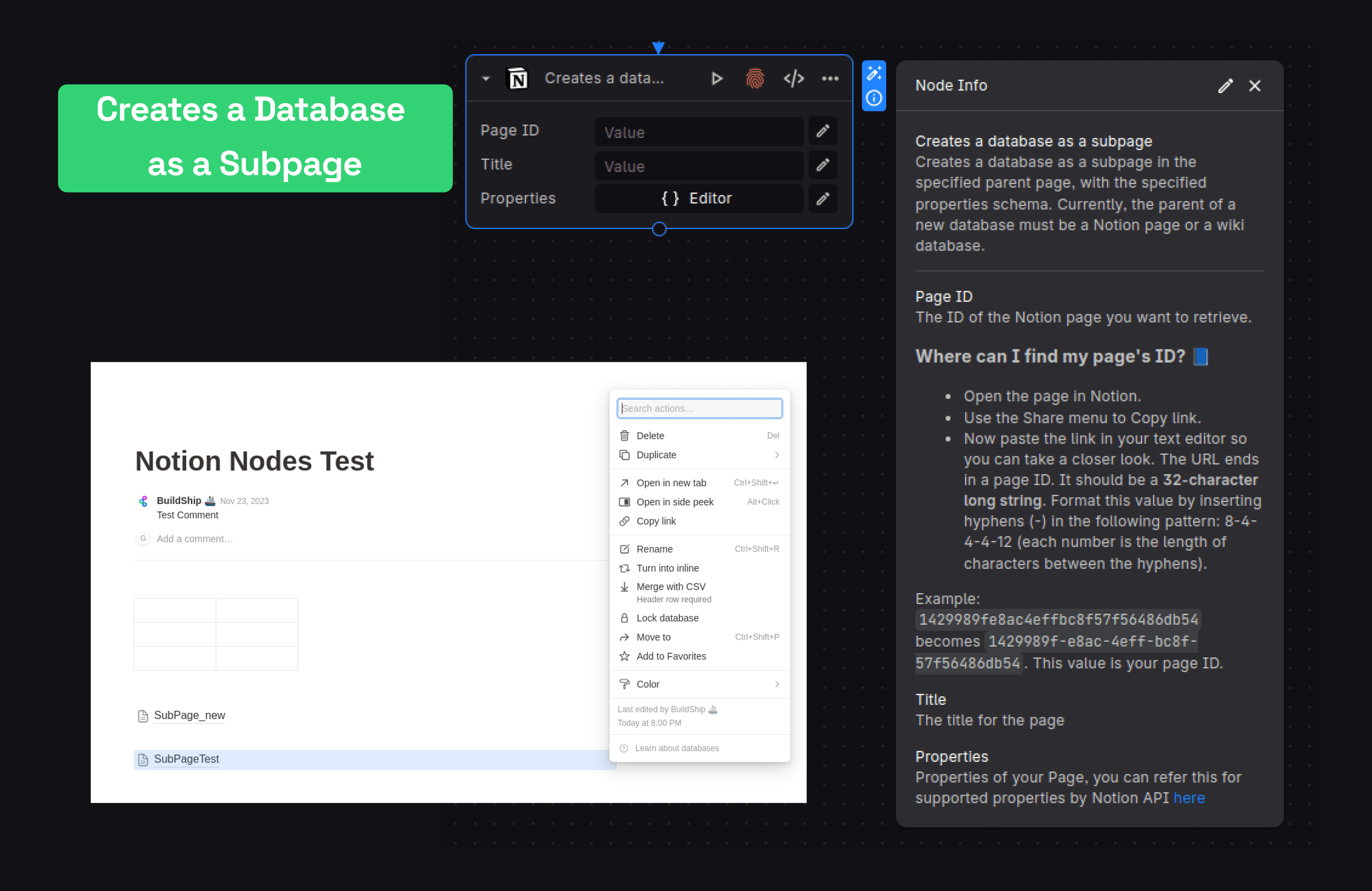
Need Help?
- 💬Join BuildShip Community
An active and large community of no-code / low-code builders. Ask questions, share feedback, showcase your project and connect with other BuildShip enthusiasts.
- 🙋Hire a BuildShip Expert
Need personalized help to build your product fast? Browse and hire from a range of independent freelancers, agencies and builders - all well versed with BuildShip.
- 🛟Send a Support Request
Got a specific question on your workflows / project or want to report a bug? Send a us a request using the "Support" button directly from your BuildShip Dashboard.
- ⭐️Feature Request
Something missing in BuildShip for you? Share on the #FeatureRequest channel on Discord. Also browse and cast your votes on other feature requests.