Environment Variables
Environment variables in BuildShip are user-defined key-value pairs that can be accessed by workflow nodes. They provide a convenient way to store and retrieve data that needs to be shared across different parts of a workflow or project.
-
Their values can be viewed, set, and manipulated with ease via workflow nodes.
-
Variables can be scoped at the project or workflow level, allowing better organization and access control.
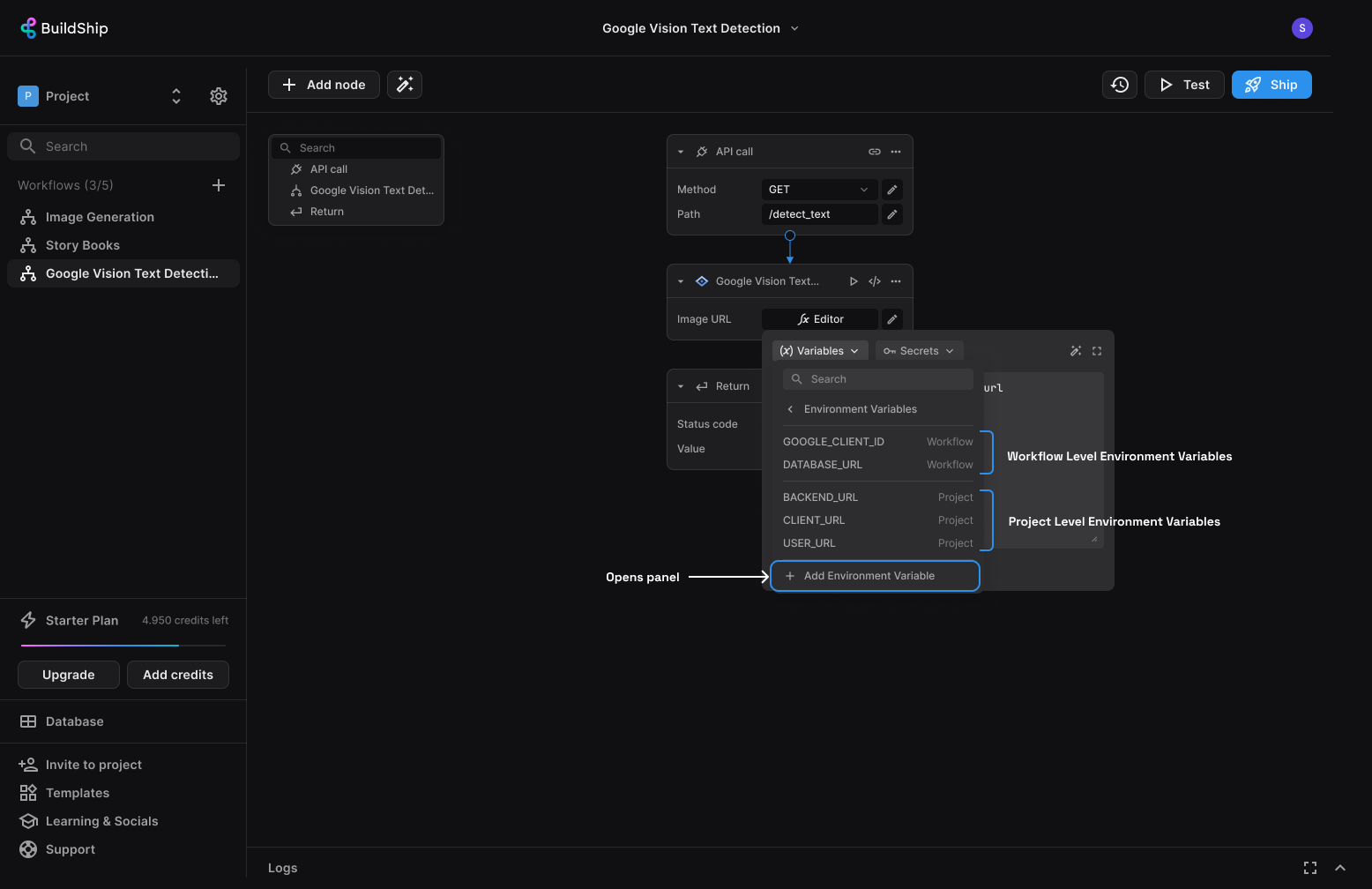
Types of Environment Variables
BuildShip supports two types of environment variables:
Project-level Variables
The project-level environment variables can be accessed by any workflow within the project they are created in. Useful for sharing data across multiple workflows.
Workflow-level Variables
The workflow-level environment variables are specific to the workflow they are created in. They are useful for storing data that is only relevant to a particular workflow.
Using Environment Variables
BuildShip offers three ways of setting and managing environment variables:
1. Environment Variables Panel
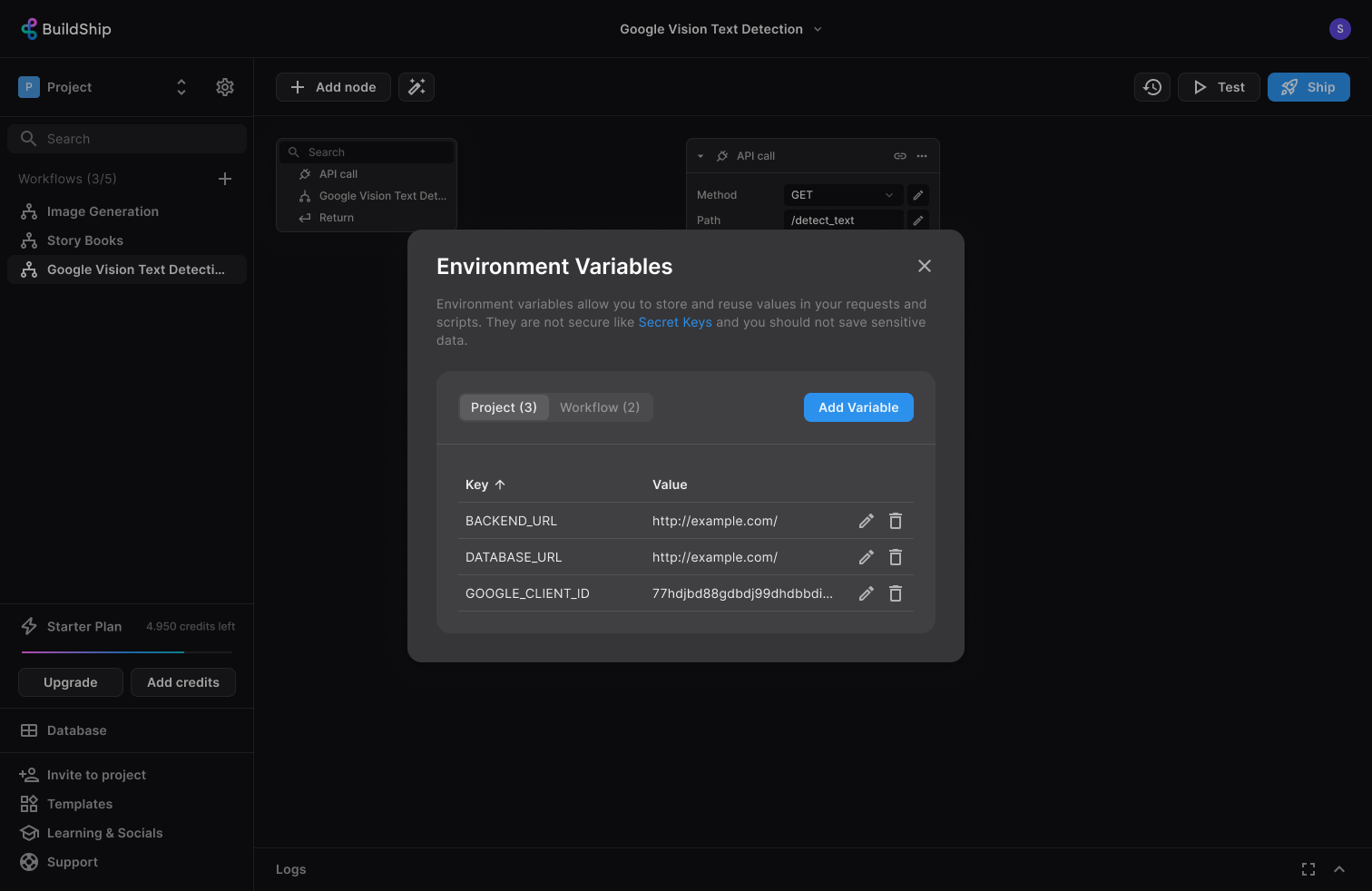
You can manage environment variables directly from the BuildShip platform using the Environment Variables panel. This panel allows you to view, add, edit, and delete environment variables at both the project and workflow levels.
To access the Environment Variables panel, click on any node input to open the quick menu, then click on the "Environment Variables" option. At the bottom click the "Add Environment Variable" button. This will open the panel where you can manage the variables.
The Project tab displays project-level variables, while the Workflow tab displays workflow-level variables. You can view, add, edit, and delete variables from these tabs as needed.
2. Inside Node Logic
In addition to the pre-built nodes, you can also manipulate environment variables directly within your node logic using
the env object provided by BuildShip. The env object provides functions to get, set, and delete environment
variables.
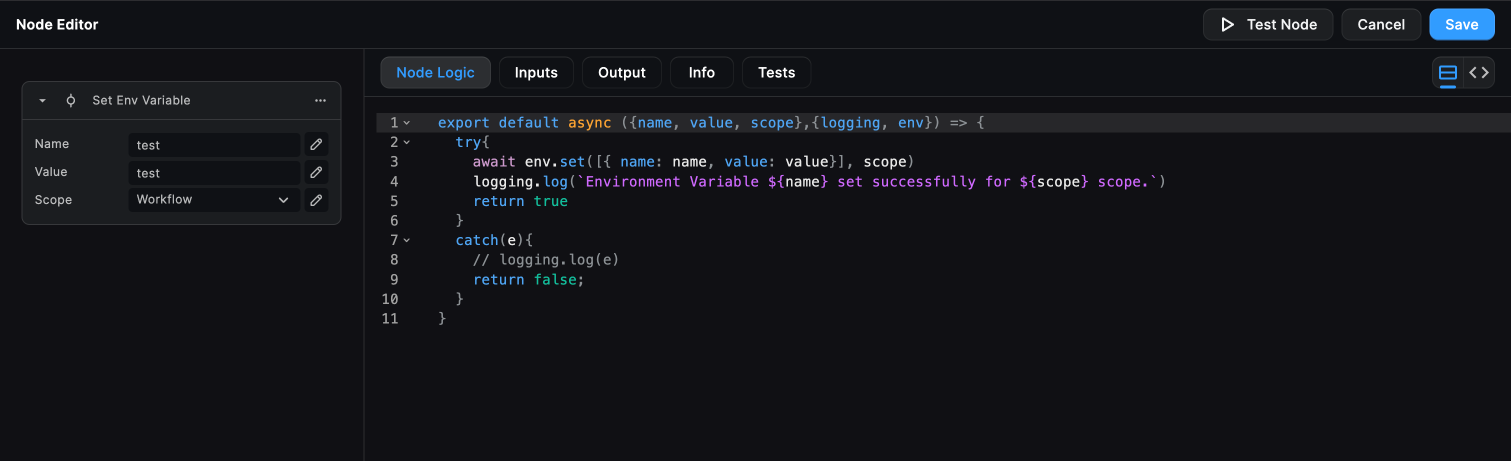
Getting Environment Variables
We can use the env.get() function inside the node logic to retrieve the value of an environment variable. By default,
the function looks for the variable in the workflow environment scope, but you can specify the project scope as
well.
export default function testFunctions({ value }, { env }) {
const firstValue = env.get('first'); // workflow
const secondValue = env.get('second', 'project'); // project
console.log(`firstValue: ${firstValue}`);
console.log(`secondValue: ${secondValue}`);
// use the values in the node as you like, or return them
return true;
}In this example, the function first retrieves the value of the first variable from the workflow environment, and then
retrieves the value of the second variable from the project environment.
Setting Environment Variables
We can use the env.set() function to set the value of an environment variable. By default, the function sets the
variable in the "workflow" environment, but you can specify the "project" environment as well.
export default async function testFunctions({ value }, { env }) {
await env.set([
{ name: 'first', value: 1 },
{ name: 'second', value: 2 },
]); // workflow
await env.set([{ name: 'third', value: 3 }], 'project'); // project
return true;
}In this example, the function sets the values of the first and second variables in the workflow environment, and
then sets the value of the third variable in the project environment.
Deleting Environment Variables
We can use the env.delete() function to delete an environment variable. By default, the function deletes the variable
from the "workflow" environment, but you can specify the "project" environment as well.
export default async function testFunctions({ values }, { env }) {
await env.delete(['first', 'second']); // workflow
await env.delete(['third'], 'project'); // project
return true;
}In this example, the function deletes the first and second variables from the workflow environment, and then deletes
the third variable from the project environment.
Need Help?
- 💬Join BuildShip Community
An active and large community of no-code / low-code builders. Ask questions, share feedback, showcase your project and connect with other BuildShip enthusiasts.
- 🙋Hire a BuildShip Expert
Need personalized help to build your product fast? Browse and hire from a range of independent freelancers, agencies and builders - all well versed with BuildShip.
- 🛟Send a Support Request
Got a specific question on your workflows / project or want to report a bug? Send a us a request using the "Support" button directly from your BuildShip Dashboard.
- ⭐️Feature Request
Something missing in BuildShip for you? Share on the #FeatureRequest channel on Discord. Also browse and cast your votes on other feature requests.