Microsoft SQL Server Integration with BuildShip
BuildShip supports seamless integration with Microsoft SQL Server through its pre-built integration nodes. These nodes enable you to effortlessly perform Create, Read, Update, and Delete (CRUD) operations, as well as run raw queries on your database.
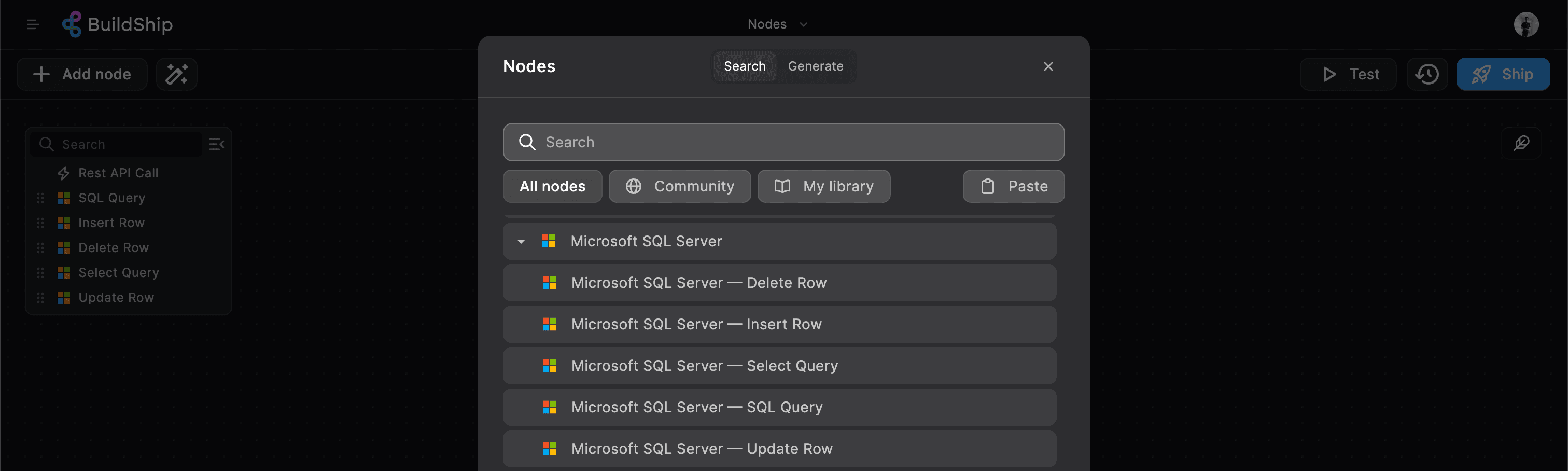
You can find the Microsoft SQL Server Integration nodes under the Integrations section of the node explorer.
Prerequisites ✅
Before you get started with integrating Microsoft SQL Server with BuildShip, ensure you have the following:
Microsoft SQL Server Database
You should have access to a Microsoft SQL Server database. If you don't have one, you can host your Microsoft SQL Server database using various providers and methods, including:
- Self-Hosted: You may have a self-hosted Microsoft SQL Server database on your own server or infrastructure.
- Cloud-Based: Microsoft SQL Server can be hosted on cloud platforms like AWS RDS, Azure SQL Database, etc
Connection String Parameters
Retrieve the connection string parameters for your Microsoft SQL Server database. You'll need the following:
- Host: The host of your Microsoft SQL Server database.
- Port: The port of your Microsoft SQL Server database.
- Database Name: The name of your Microsoft SQL Server database.
- Username: The username to access your Microsoft SQL Server database.
- Password: The password associated with the user.
Let's walk through an example of how you can use these nodes to perform CRUD operations on your Microsoft SQL Server database. In this example, we'll be using a Microsoft SQL Server database hosted on Railway (opens in a new tab).
SQL Query
The SQL Quyer node allows you to run raw SQL queries on your Microsoft SQL Server database. You can use this node to perform complex operations that are not supported by the pre-built integration nodes.
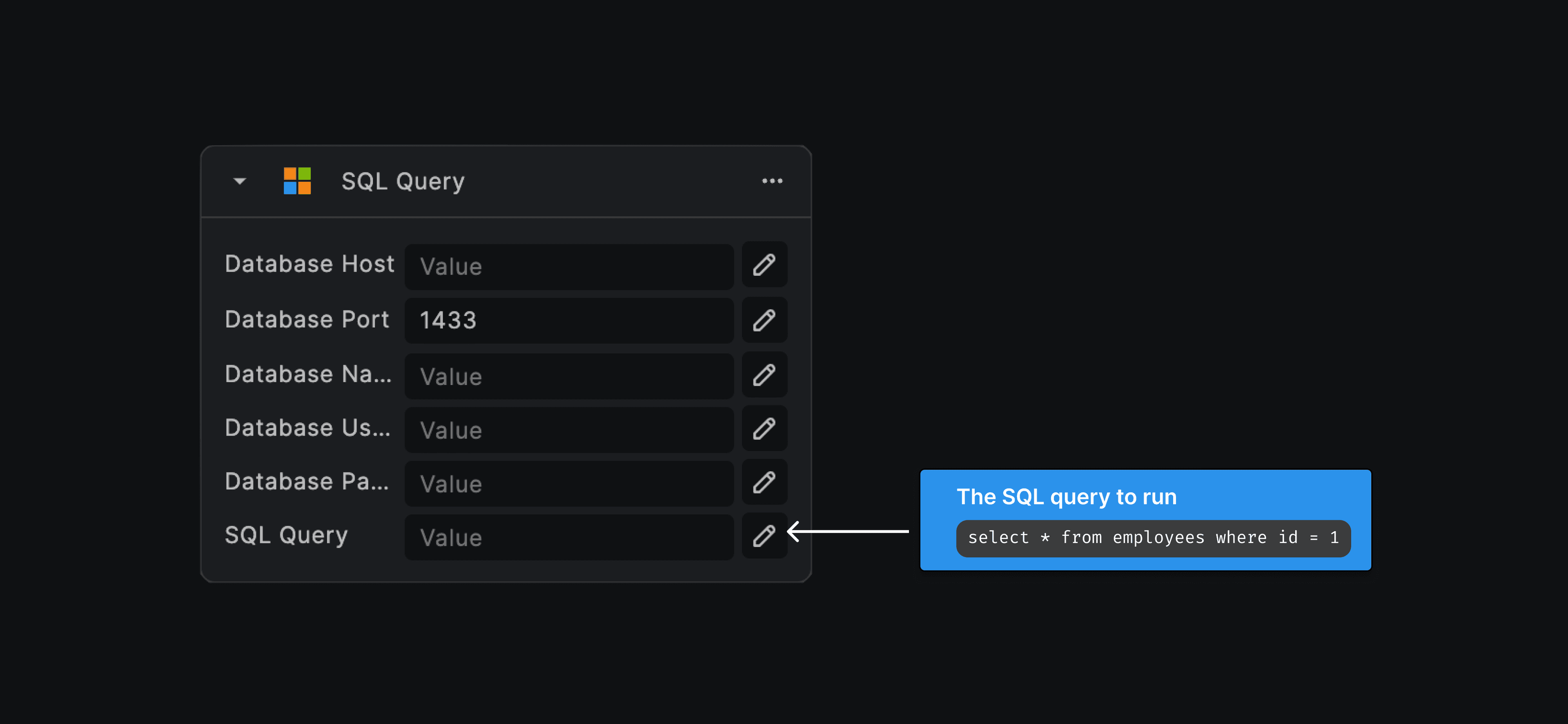
Input Fields
| Input | Type | Description |
|---|---|---|
host | string | The hostname or IP address of the Microsoft SQL Server |
database | string | The name of the Microsoft SQL Server database where the query will run |
username | string | The username used for authenticating access to the Microsoft SQL Server database |
password | string | The password for authentication |
SQL query | string | The SQL query to be executed |
All of the Microsoft SQL Server integration nodes will share input fields such as host, database, username, and
password. These fields are used to establish a connection to your Microsoft SQL Server database.
Using Secrets to store passwords
It's always a good practice to use the Secrets to store your database's connection string password or other sensitive data. You can then use the Secrets node to retrieve the values of the secrets and use them as inputs for the Microsoft SQL Server Integration nodes. Learn more about using Secrets in BuildShip.
Select Query
The Select Query node lets you retrieve data from a specified table in your Microsoft SQL Server database, with optional filters and the ability to specify which columns to select.
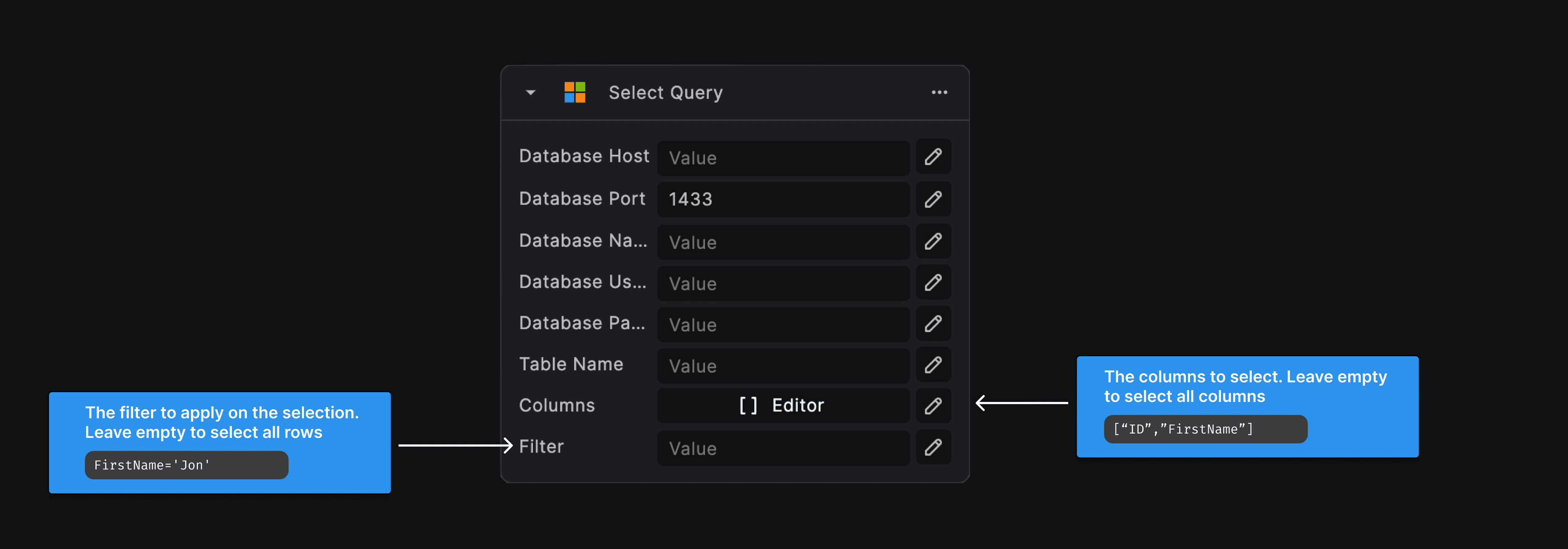
Input Fields
| Input | Type | Description |
|---|---|---|
host | string | The hostname or IP address of the Microsoft SQL Server |
database | string | The name of the Microsoft SQL Server database |
username | string | The username used for authenticating access to the Microsoft SQL Server database |
password | string | The password for authentication |
table | string | The name of the table where the select query is to be run |
columns | array | The columns to be selected. Leave empty to select all columns |
filter | json | The filter to apply on the selection. Leave empty to select all rows |
Insert Row
The Insert Row node allows you to add a new row to a specified table in your Microsoft SQL Server database.
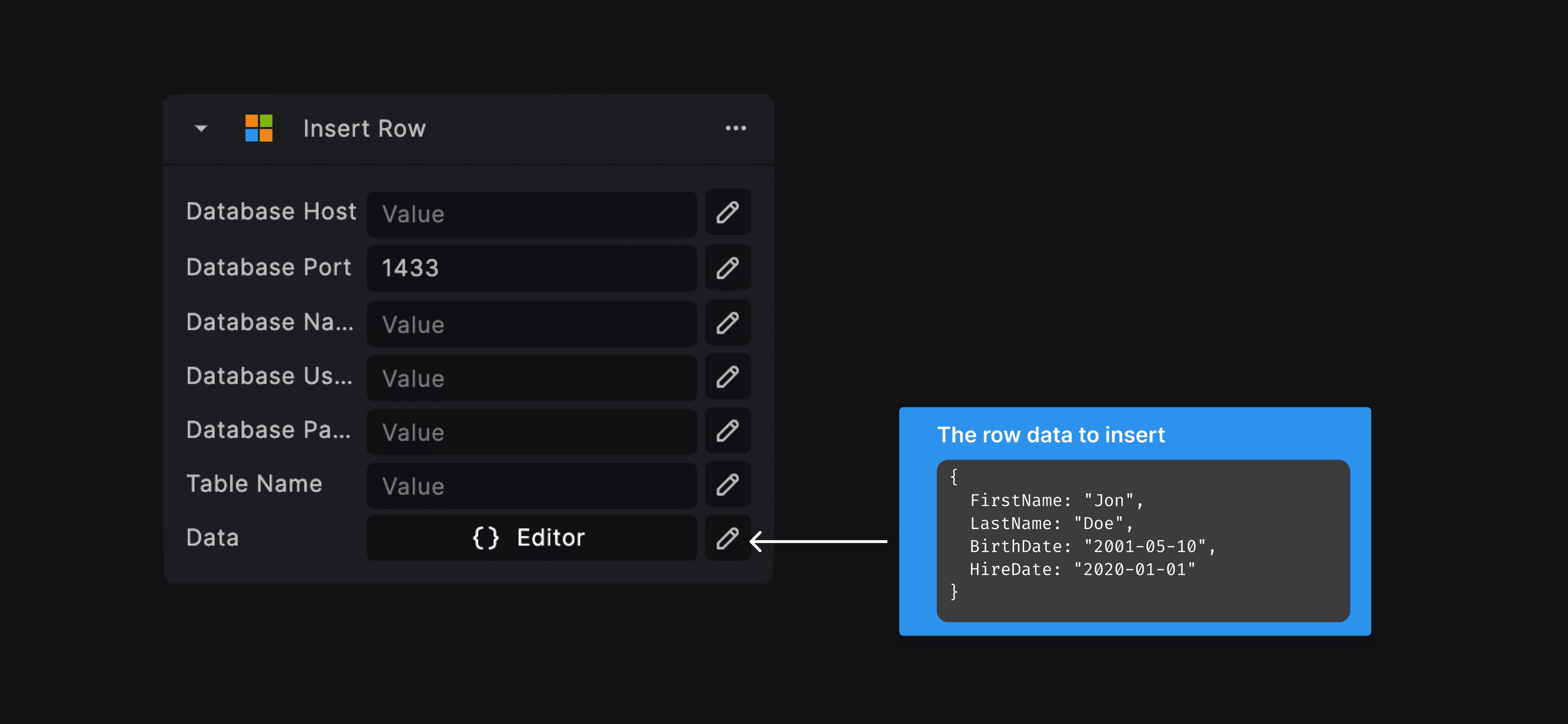
Input Fields
| Input | Type | Description |
|---|---|---|
host | string | The hostname or IP address of the Microsoft SQL Server |
database | string | The name of the Microsoft SQL Server database where the insertion will occur |
username | string | The username used for authenticating access to the Microsoft SQL Server database |
password | string | The password for authentication |
table | string | The name of the table where the new row will be inserted |
data | json | An object containing the data to be inserted into the table. The object's keys represent the column names, and the corresponding values are the data to be inserted into those columns. |
Make sure to match each key in the data object with the correct column data type in the table. For example, use text values for string columns and numerical values for integer columns.
Update Row
The Update Row node lets you modify data in a specified table by applying a filter to select which rows to update in your Microsoft SQL Server database
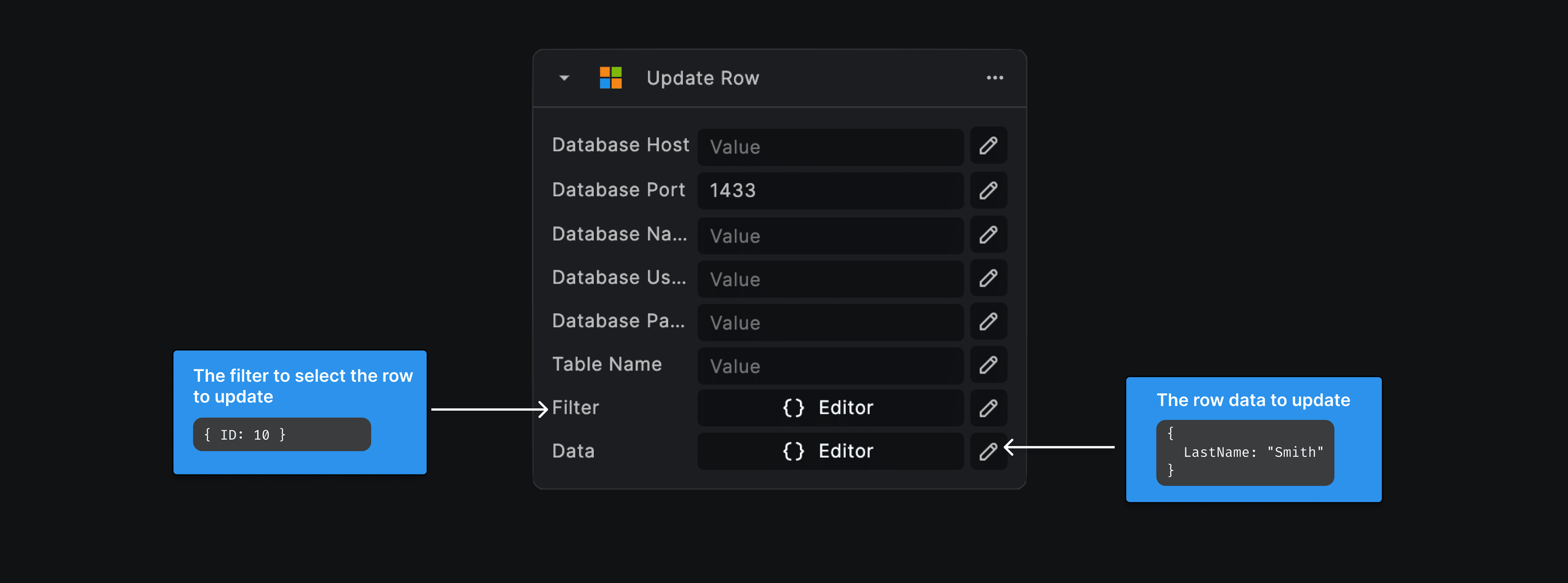
Input Fields
| Input | Type | Description |
|---|---|---|
host | string | The hostname or IP address of the Microsoft SQL Server |
database | string | The name of the Microsoft SQL Server database where the insertion will occur |
username | string | The username used for authenticating access to the Microsoft SQL Server database |
password | string | The password for authentication |
table | string | The name of the table where the row(s) will be updated |
filter | json | The filter to select the rows to update |
data | json | An object containing the data to update in the table. The object's keys represent the column names, and the corresponding values are the data to be updated into those columns. |
Delete Row
The Delete Row node allows you to remove rows from a specified table in your Microsoft SQL Server database by applying a filter to select which rows to delete.
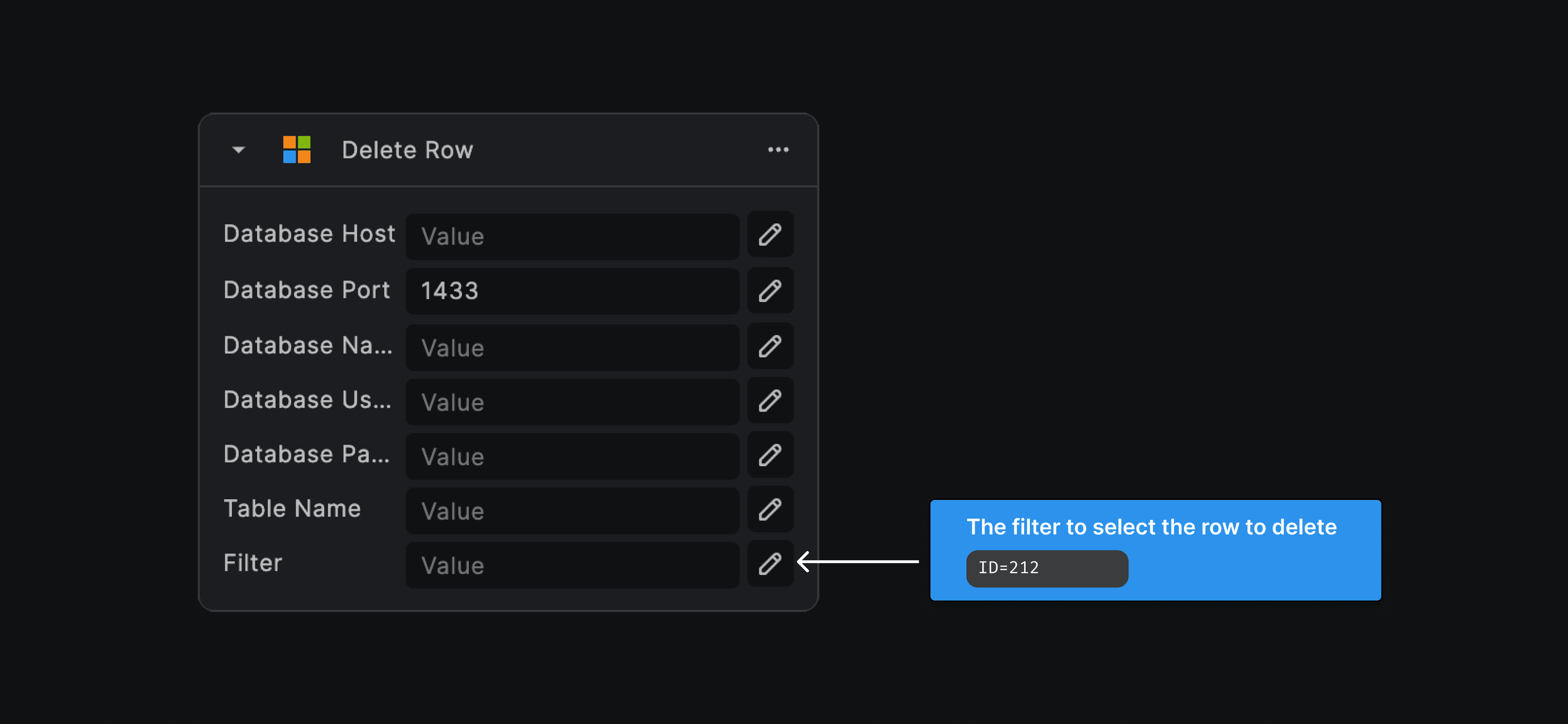
Input Fields
| Input | Type | Description |
|---|---|---|
host | string | The hostname or IP address of the Microsoft SQL Server |
database | string | The name of the Microsoft SQL Server database where the deletion will occur |
username | string | The username used for authenticating access to the Microsoft SQL Server database |
password | string | The password for authentication |
table | string | The name of the table from where the row will be deleted |
filter | json | The filter to select the rows to delete |
Need Help?
- 💬Join BuildShip Community
An active and large community of no-code / low-code builders. Ask questions, share feedback, showcase your project and connect with other BuildShip enthusiasts.
- 🙋Hire a BuildShip Expert
Need personalized help to build your product fast? Browse and hire from a range of independent freelancers, agencies and builders - all well versed with BuildShip.
- 🛟Send a Support Request
Got a specific question on your workflows / project or want to report a bug? Send a us a request using the "Support" button directly from your BuildShip Dashboard.
- ⭐️Feature Request
Something missing in BuildShip for you? Share on the #FeatureRequest channel on Discord. Also browse and cast your votes on other feature requests.