Build Low-Code Visual Backend with MongoDB
BuildShip x MongoDB have officially partnered, to bring to you an easy way to build workflows, backend APIs, scheduled jobs and search functionality - using AI visually with the ease of no-code and power of low-code.
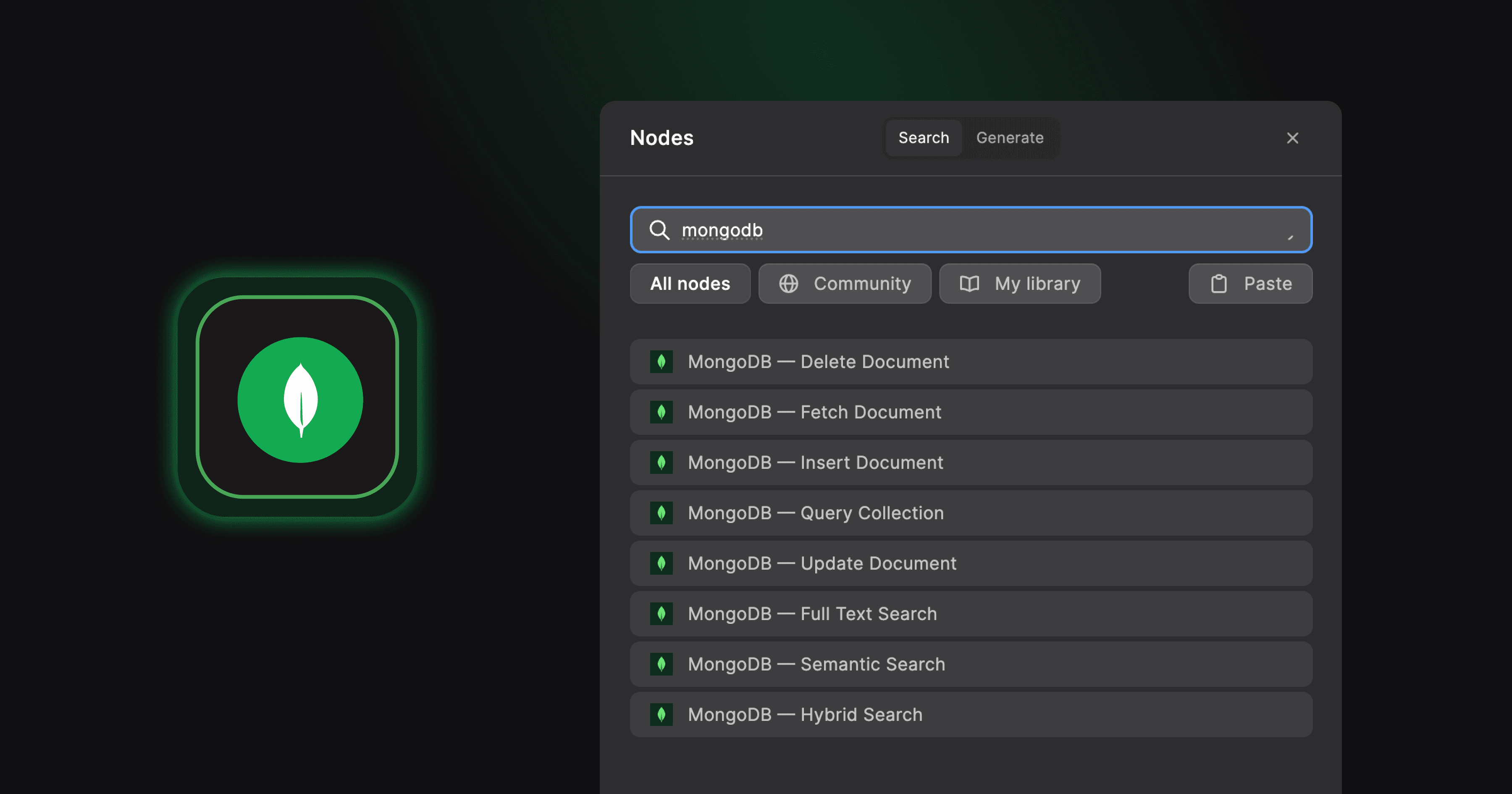
MongoDB is a popular open-source, NoSQL database, falling under the category of document-oriented databases. It stores data in flexible, JSON-like documents, offering scalability and versatility for managing complex data structures. Using BuildShip, developers and app builders can now leverage MongoDB's capabilities through a low-code approach.
Prerequisites ✅
Before proceeding, ensure you have a MongoDB project. If not, you can sign up here (opens in a new tab) and follow the guided walkthrough.
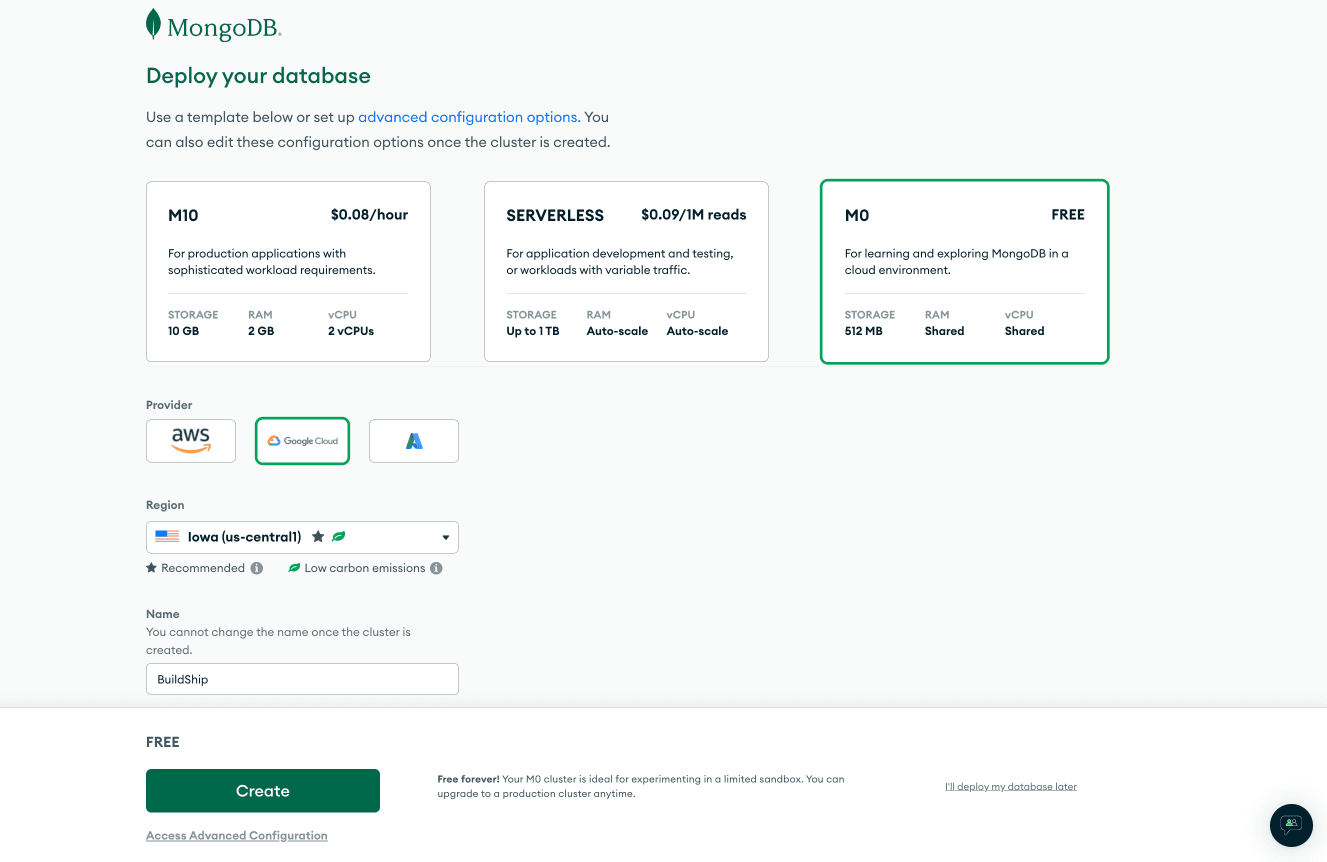
QUICK TIP 💡: Make sure to add 0.0.0.0/0 under the Network Access tab to enable database access via the
BuildShip MongoDB Nodes. Failure to do so might result in unsuccessful responses.
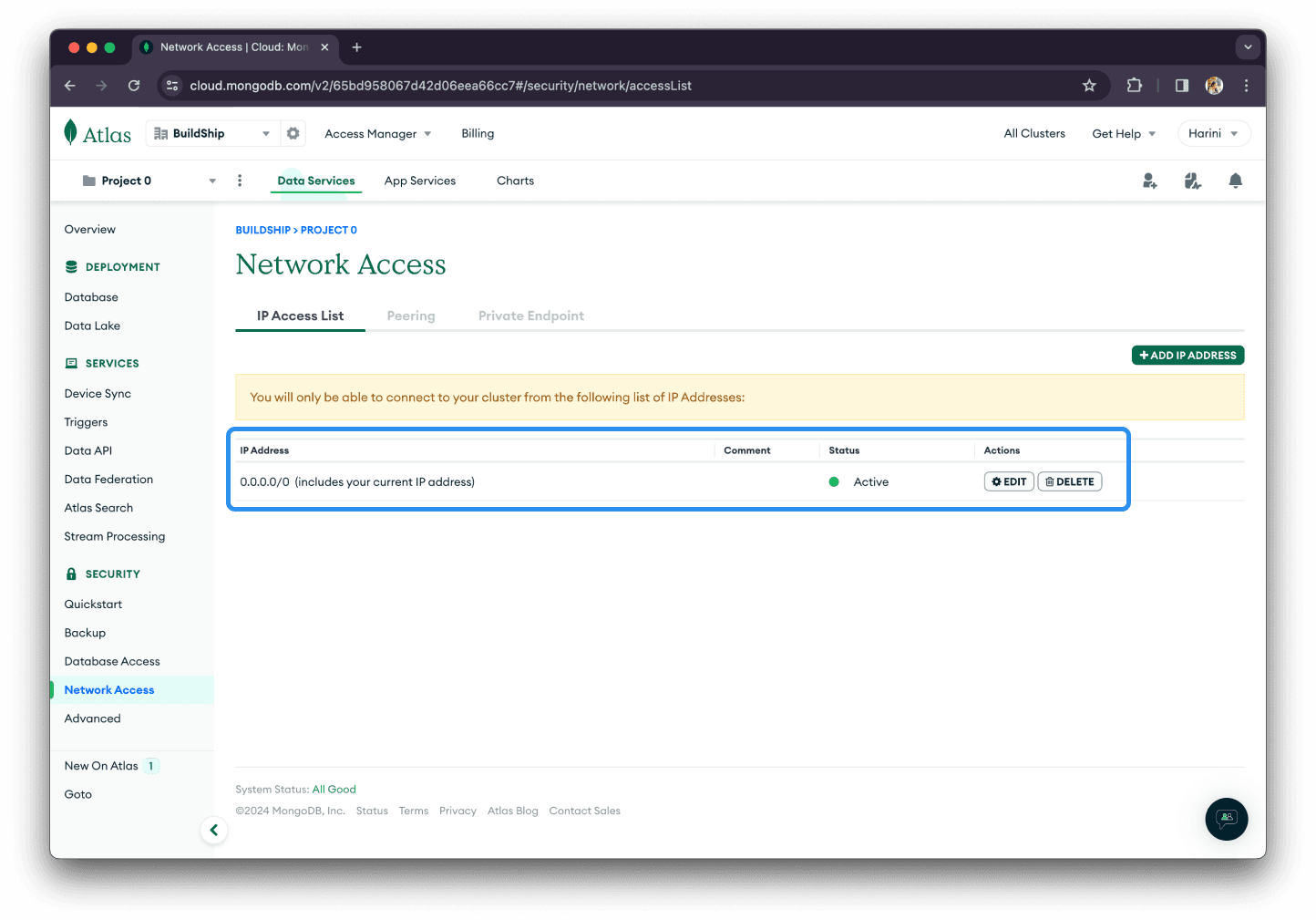
Database
Navigate to the Databases section in MongoDB, and create a database if one does not already exist. For security purposes, you'll be required to create a user with a username and password. Make note of the Database Name and Password for connecting BuildShip nodes to the MongoDB database.
Connection String
After creating the database user, choose a connection method. Select the driver as Node.js and copy the Connection String provided. It should look something like this:
mongodb+srv://<username>:<password>@<cluster>/<database>?retryWrites=true&w=majorityReplace <password> with the password set for your database user. Store this connection string separately as this will
be required for establishing the connection later.
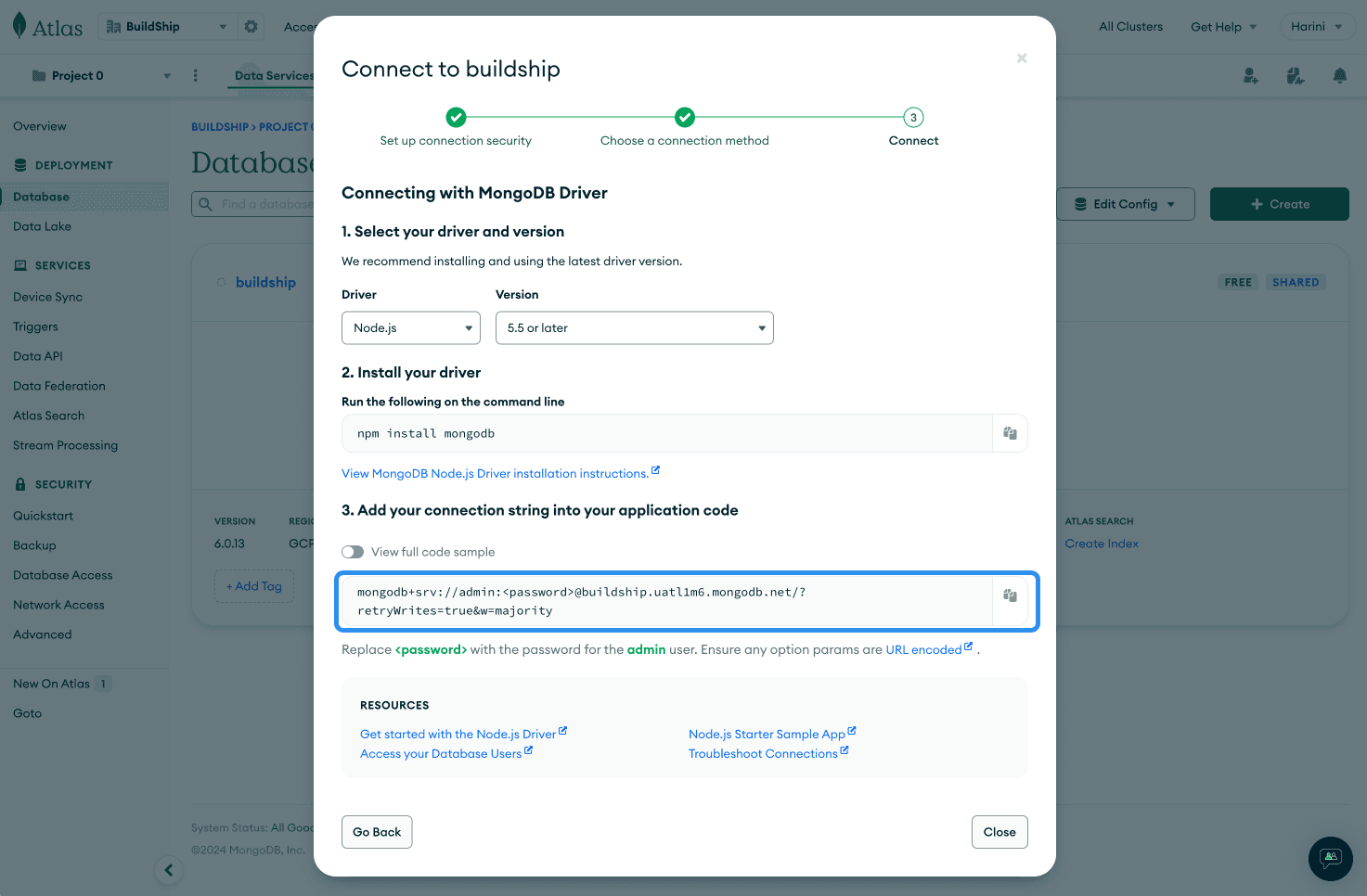
Collection
Once the Database Name, Connection String, and database setup are complete, you can either create a new collection or use an existing one for CRUD operations.
MongoDB CRUD Nodes
BuildShip currently offers the following pre-built MongoDB nodes.
Want more MongoDB nodes? Why wait for us? Create your own custom nodes using AI, learn more.
Insert Document
The Insert Document Node allows users to add new data entries into a MongoDB collection. It takes an array of documents as input and inserts them into the specified collection within the MongoDB database. After successful insertion, it returns the IDs of the inserted documents.
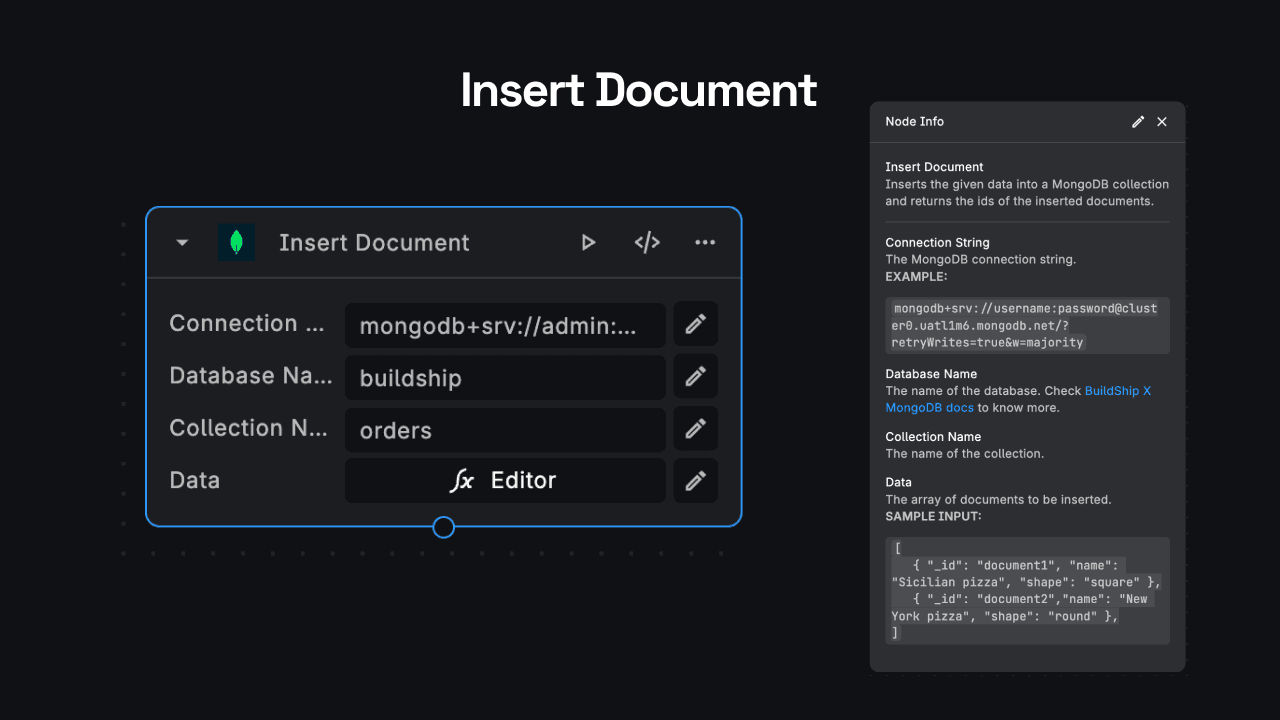
Usage:
- Provide the MongoDB connection string, database name, and collection name.
- Input an array of JSON documents to be inserted into the collection.
Sample Input:
[
{
"_id": "document1",
"name": "Sicilian pizza",
"shape": "square"
},
{
"_id": "document2",
"name": "New York pizza",
"shape": "round"
}
]Fetch Document
The Fetch Document Node retrieves specific documents from a MongoDB collection based on their unique Document IDs. It fetches the entire document data corresponding to the provided document IDs and returns them as output.
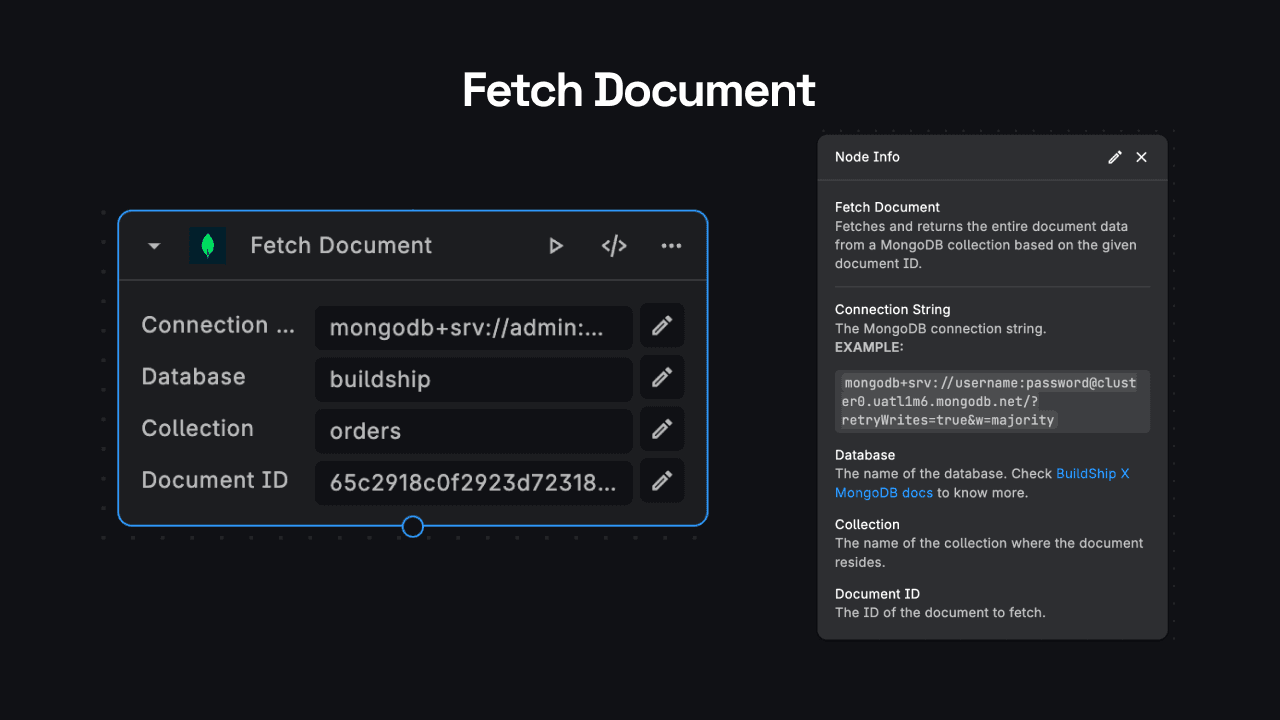
Usage:
- Specify the MongoDB connection string, database name, collection name, and the document ID(s) to fetch.
Update Document
The Update Document Node modifies existing documents in a MongoDB collection. It uses the updateOne function to update
a specific document identified by its unique ObjectID (Document ID). The node takes new JSON data as input and updates
the document accordingly.
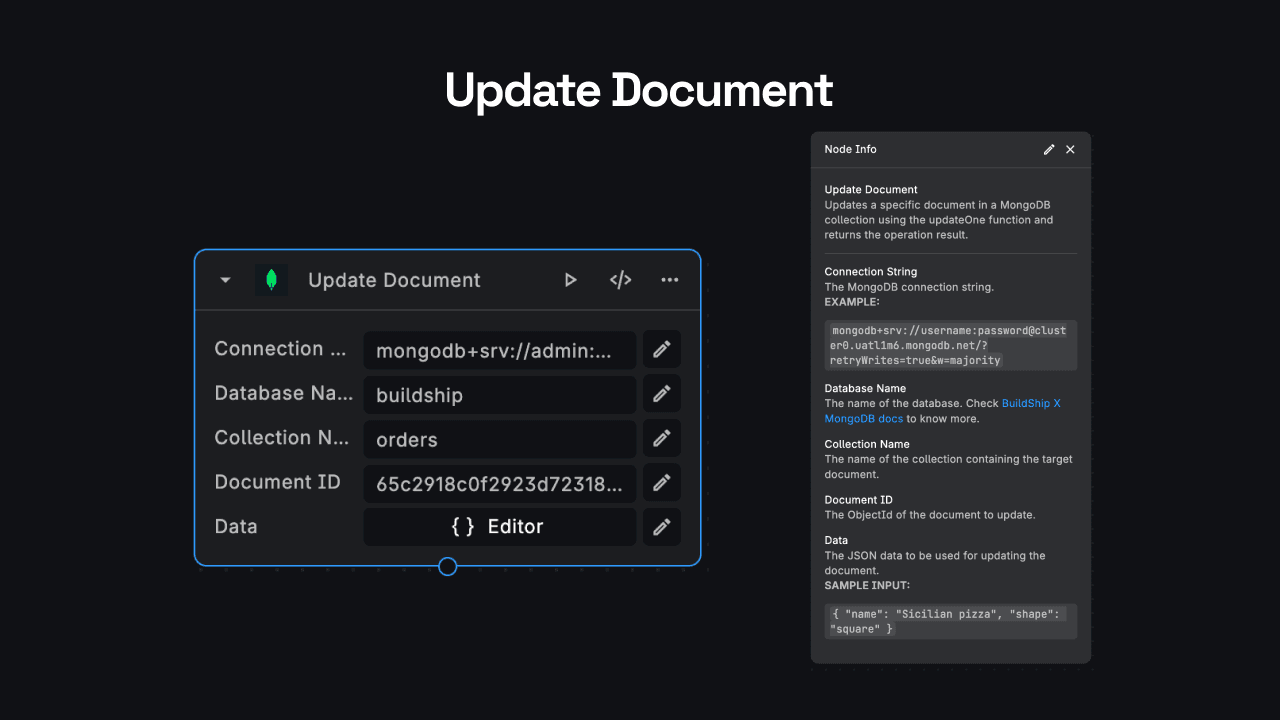
Usage:
- Provide the MongoDB connection string, database name, collection name, document ID, and new JSON data for updating the document.
Sample Input:
{
"name": "Sicilian pizza",
"shape": "square"
}Delete Document
The Delete Document Node removes specific documents from a MongoDB collection based on their unique IDs. It deletes document identified by the ObjectID (Document ID) from the specified collection in the MongoDB database.

Usage:
- Specify the MongoDB connection string, database name, collection name, and the document ID to delete.
Query Collection
The Query Collection Node retrieves multiple documents from a MongoDB collection based on specified criteria. It allows users to query documents using parameters like the connection string, database name, collection name, query, sort, and projection.
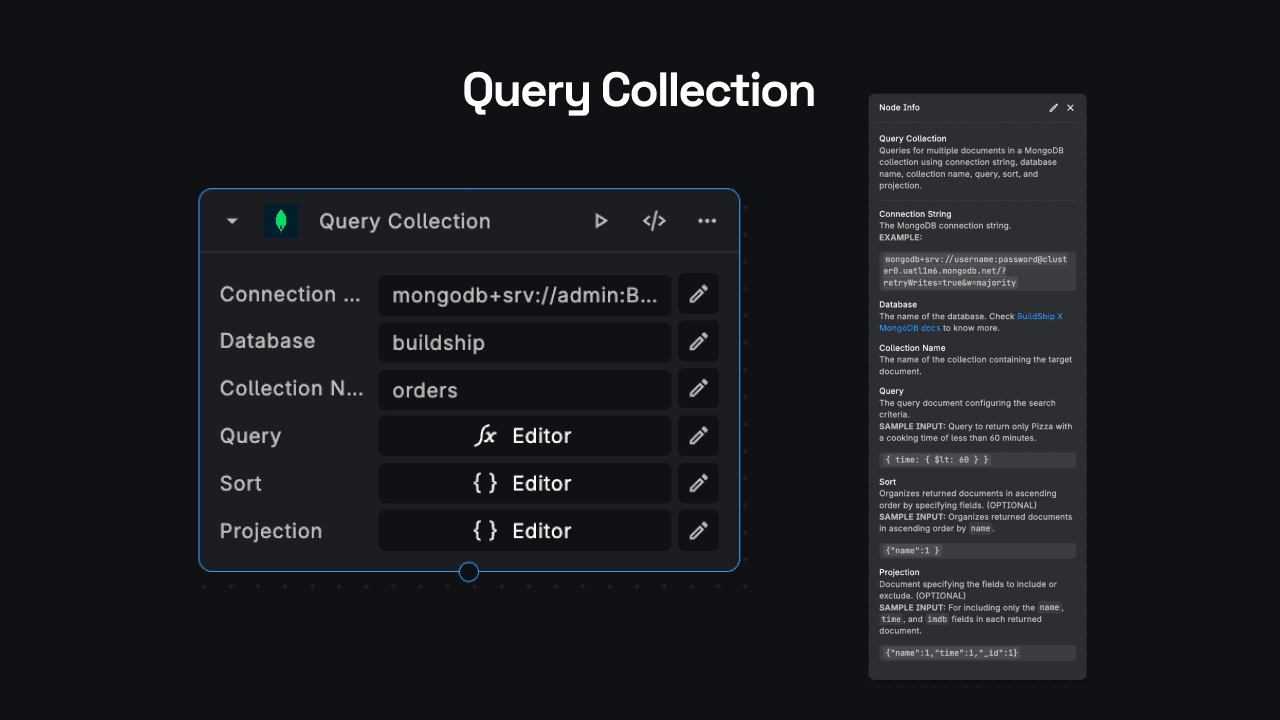
Usage:
- Provide the MongoDB connection string, database name, collection name, and query criteria.
- Optionally, specify sorting and projection parameters to organize and filter the returned documents.
Sample Input:
-
Query to return only Pizza with a cooking time of less than 60 minutes:
{ "time": { "$lt": 60 } } -
Sorting by name in ascending order:
{ "name": 1 } -
Projection to include only the
name,time, and_idfields:{ "name": 1, "time": 1, "_id": 1 }
Need Help?
- 💬Join BuildShip Community
An active and large community of no-code / low-code builders. Ask questions, share feedback, showcase your project and connect with other BuildShip enthusiasts.
- 🙋Hire a BuildShip Expert
Need personalized help to build your product fast? Browse and hire from a range of independent freelancers, agencies and builders - all well versed with BuildShip.
- 🛟Send a Support Request
Got a specific question on your workflows / project or want to report a bug? Send a us a request using the "Support" button directly from your BuildShip Dashboard.
- ⭐️Feature Request
Something missing in BuildShip for you? Share on the #FeatureRequest channel on Discord. Also browse and cast your votes on other feature requests.