Webflow Trigger
The Webflow Trigger lets you automate and collect valuable customer data and valuable insights from your Webflow Sites based on the subscribed event. Pick from a wide range of available trigger events like form submissions, site publishing, page, e-commerce, CMS collections and user account related events.
Pre-requisites
Sign into your Webflow Account
- Click on the Authenticate button to log into your Webflow Account.
- Select the sites you wish to give BuildShip Access to for your trigger set up.
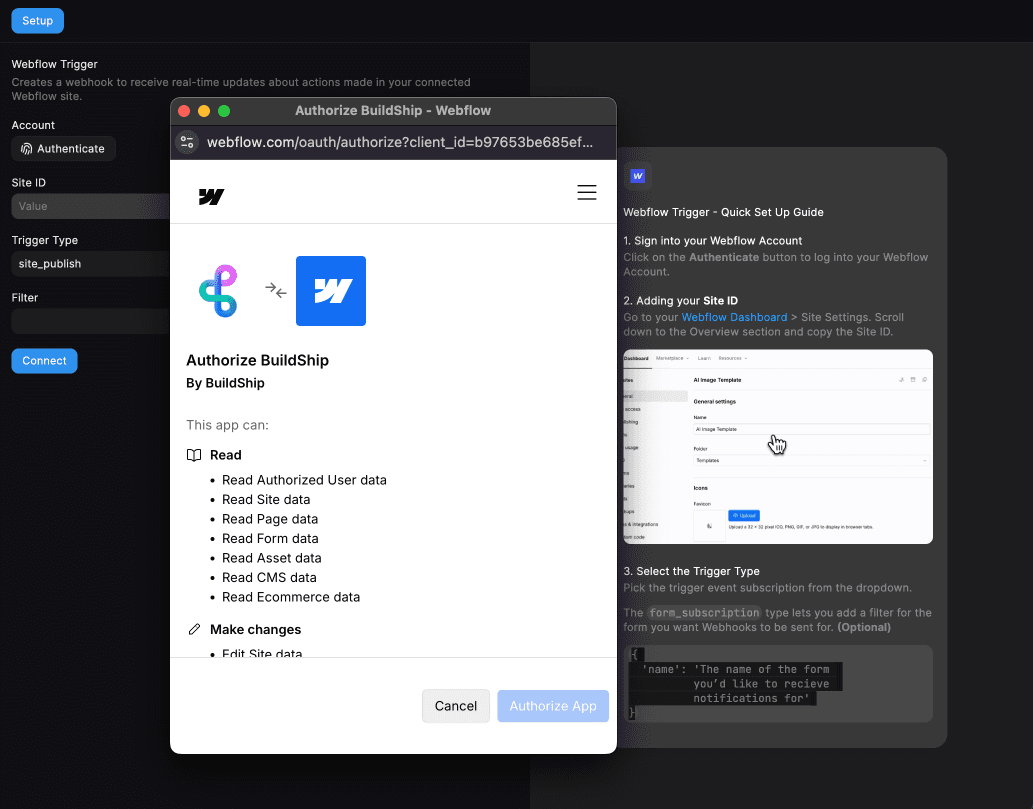
Adding the Site ID
- Go to your Webflow Dashboard (opens in a new tab) Site Settings.
- Scroll down to the Overview section and copy the Site ID.
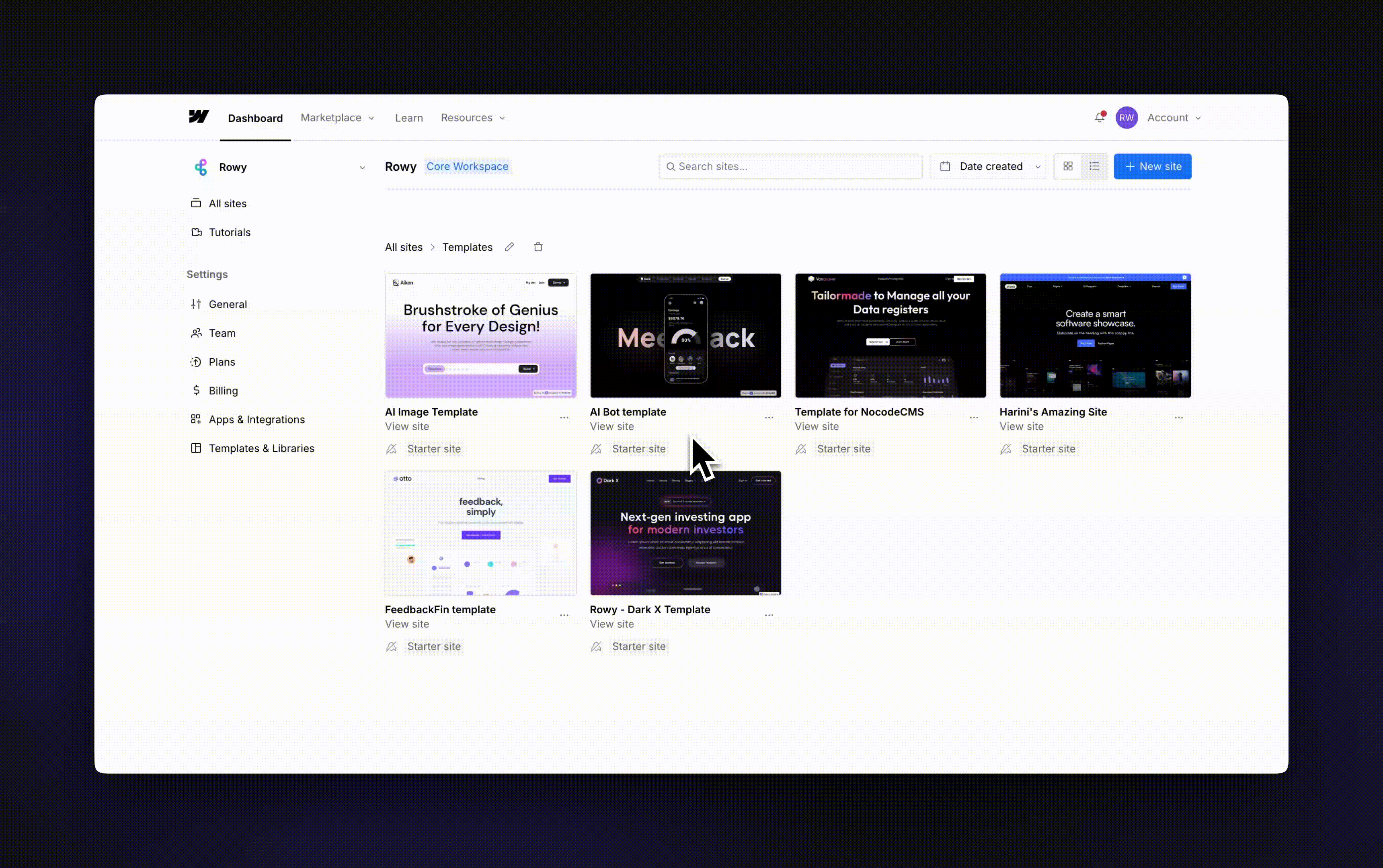
Trigger Configuration
Once you've selected your Webflow Account for the website, and added your Webflow Site ID, all you need to do is pick the trigger event you wish to subscribe to.
In case of the form_submission trigger event, we have the option to add a filter for the form (in case of multiple forms) we want the webhook payload events to be sent for.
Here's a sample value for the filter field:
{
"name": "The name of the form you'd like to recieve notifications for"
}Connection and Testing
Once the basic configuration is done, click on the “Connect” button. If connected successfully, the button shows success.
This means that a webhook should have been successfully set up for your Webflow Site.
To test, you can go to the Webflow Dashboard (opens in a new tab) > Apps and Integrations, and check if a webhook has been created with the same endpoint as specified in the post-connection preview, along with the same event subscriptions.
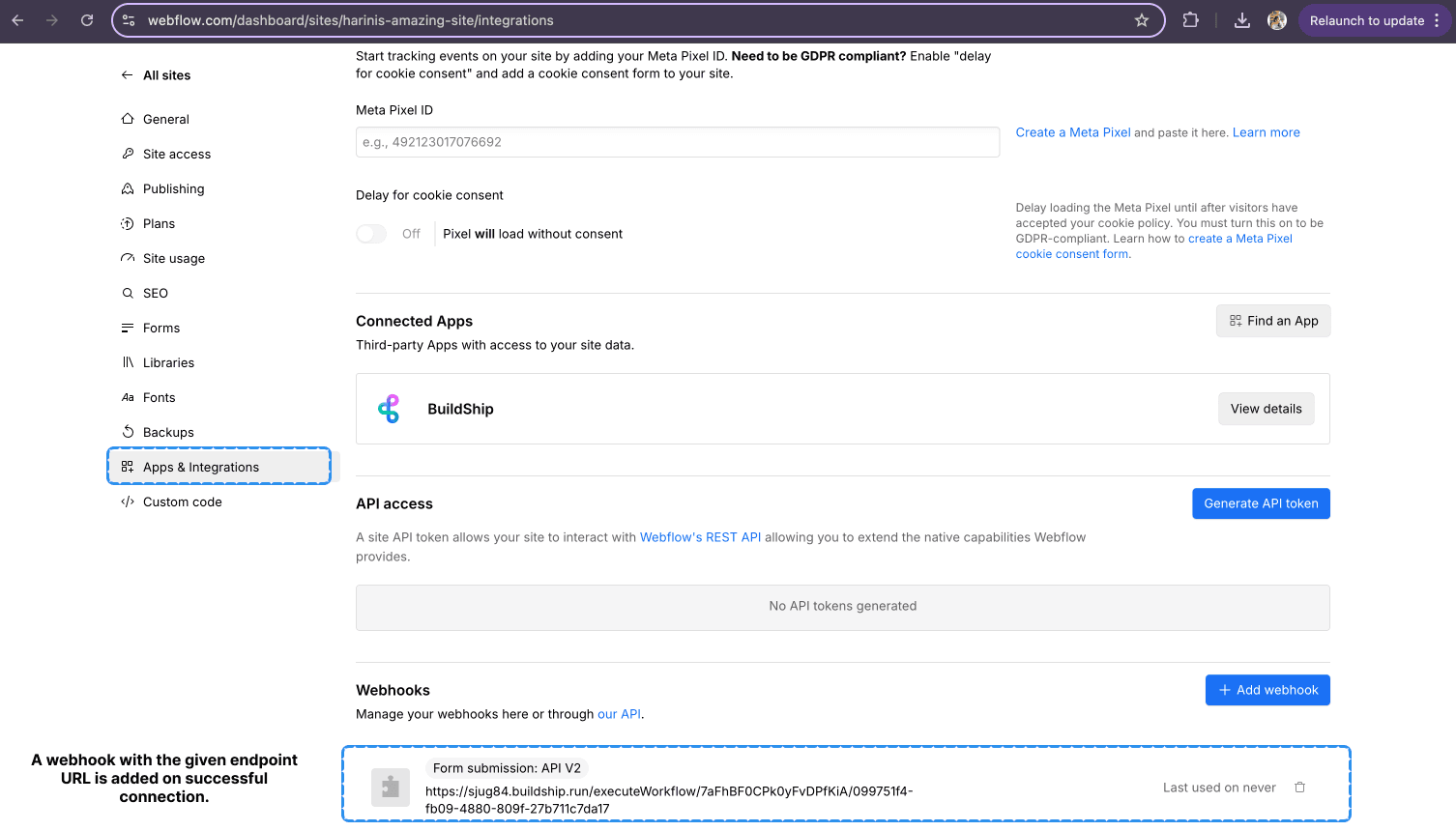
Input / Output Mapping and Get Data
You can map your Webflow Trigger payload for the subscribed events to be passed as inputs to your workflow. Webflow sends a different structure of payload for different events.
You can also use the Get Data button to fetch the latest data from the Webflow API for the selected event type. To use this feature, we just need to trigger the specified event, for example: create a new form submission in your linked Webflow Form to trigger the form_submission event.
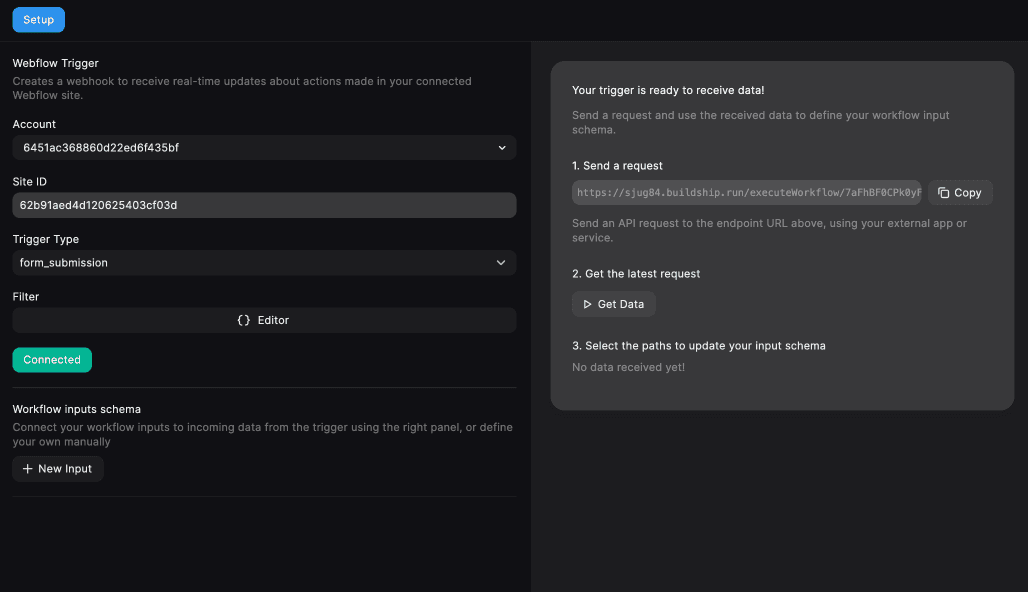
This trigger does not have any output mapping as it is an event-based trigger.
Learn more about how to map the workflow inputs and use the Get Data feature.
Need Help?
- 💬Join BuildShip Community
An active and large community of no-code / low-code builders. Ask questions, share feedback, showcase your project and connect with other BuildShip enthusiasts.
- 🙋Hire a BuildShip Expert
Need personalized help to build your product fast? Browse and hire from a range of independent freelancers, agencies and builders - all well versed with BuildShip.
- 🛟Send a Support Request
Got a specific question on your workflows / project or want to report a bug? Send a us a request using the "Support" button directly from your BuildShip Dashboard.
- ⭐️Feature Request
Something missing in BuildShip for you? Share on the #FeatureRequest channel on Discord. Also browse and cast your votes on other feature requests.