Stripe Trigger
The Stripe Trigger lets you establish a connection with your Stripe account, triggering workflows in response to specific webhook events.
This functionality allows real-time updates based on various activities within your Stripe Account, associated with charges, customers, etc.
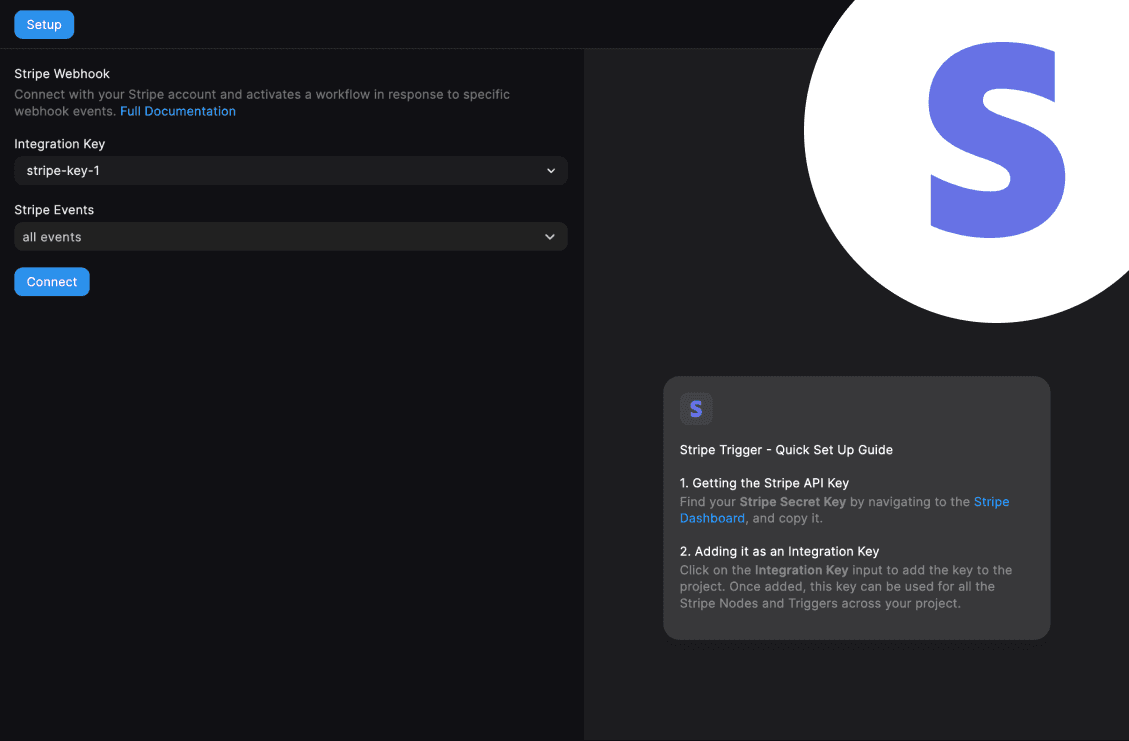
Pre-requisites
Stripe API Key
-
Get your Stripe Secret Key by navigating to the Stripe Developer Dashboard (opens in a new tab), and copy it.
-
Click on the Integration Key input to add the key to the project. Once added, this key can be used for all the Stripe Nodes and Triggers across your project.
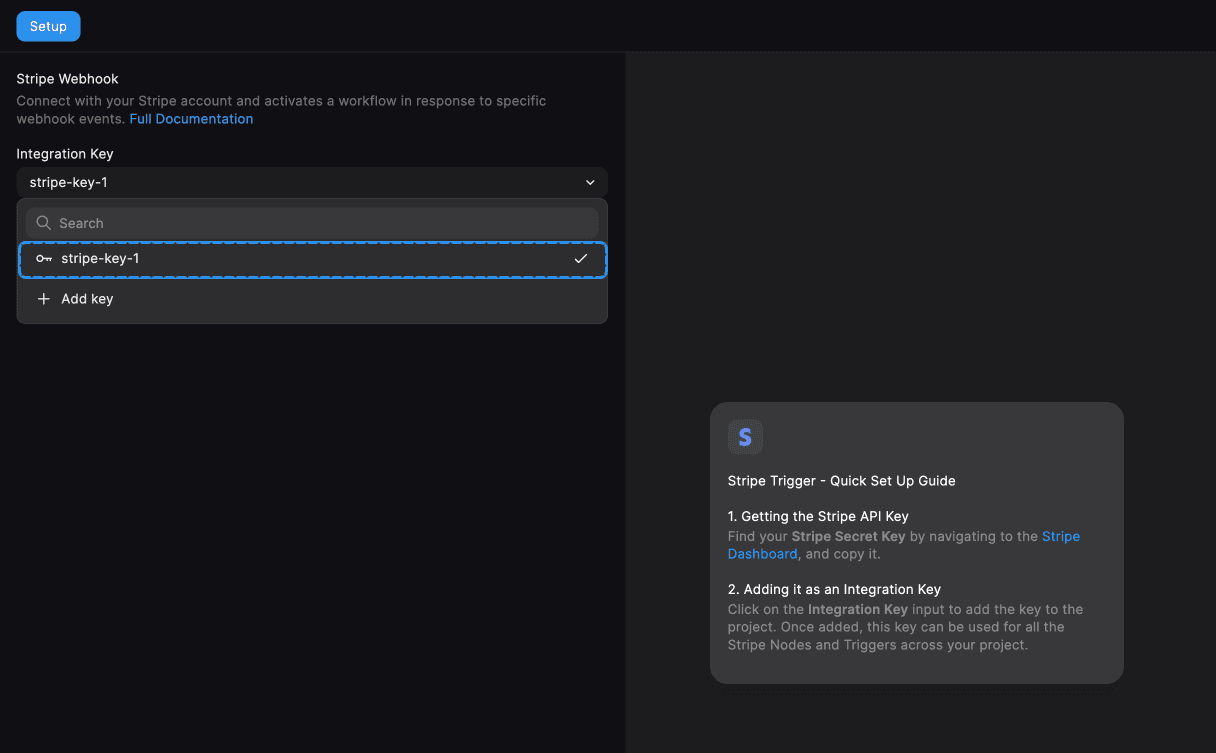
Trigger Configuration
The trigger requires two inputs:
Integration Key
Select the Stripe API Key added to the project in the pre-requisites section.
Stripe Events
Pick the Stripe Events to subscribe to from the multi-select dropdown. By default the all events option is selected.
The multi-select dropdown also lets you add any custom events. Click on the “Add new” option at the bottom to add your own.
Find list of all Stripe event types here (opens in a new tab).
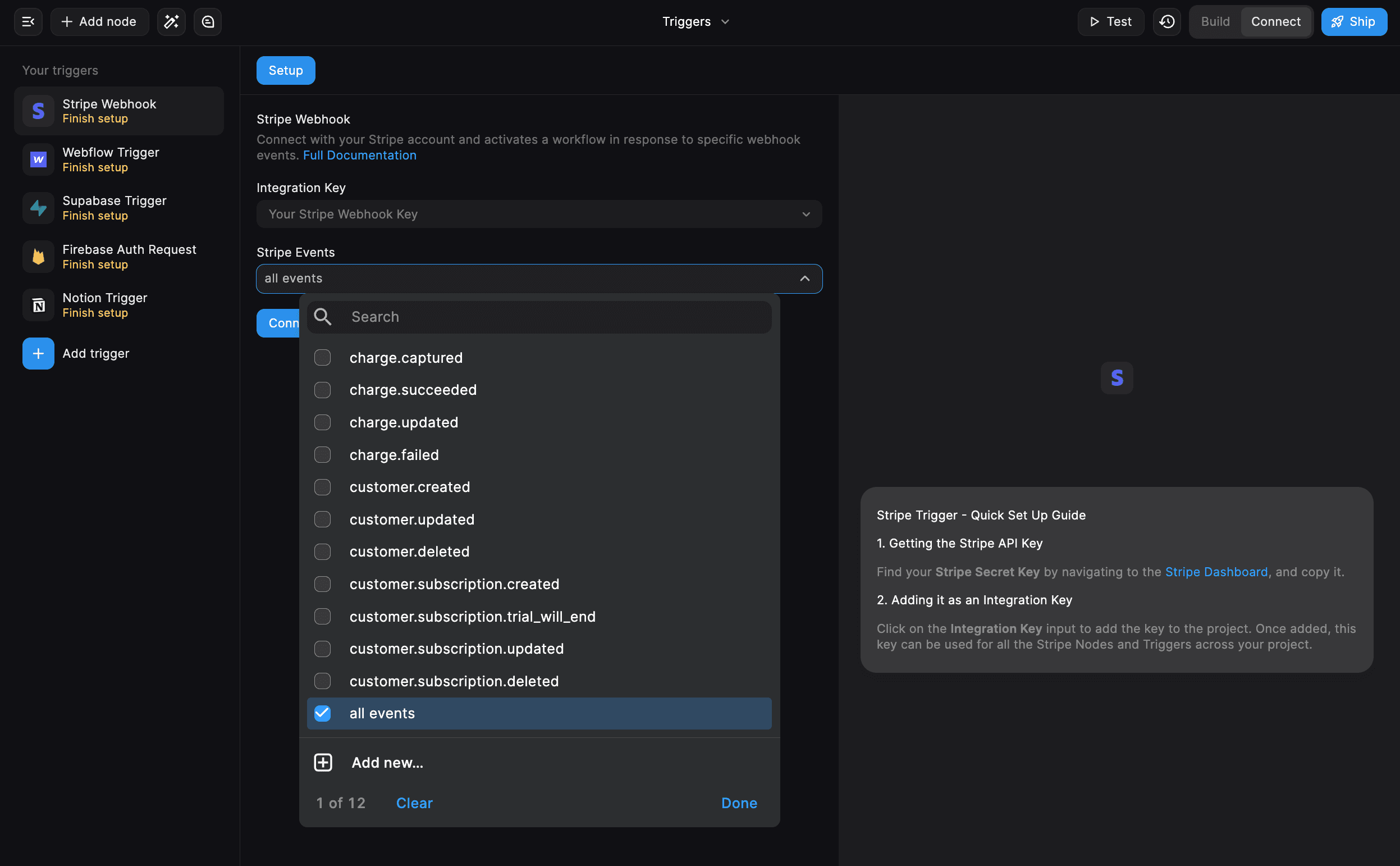
Connection and Testing
Once the basic configuration is done, click on the “Connect” button. If connected successfully, the button shows success.
This means that a webhook should have been successfully set up for your Stripe Project.
To test, you can go to the Stripe Webhooks (opens in a new tab) tab and check if a webhook has been created with the same endpoint as specified in the post-connection preview, along with the same event subscriptions.
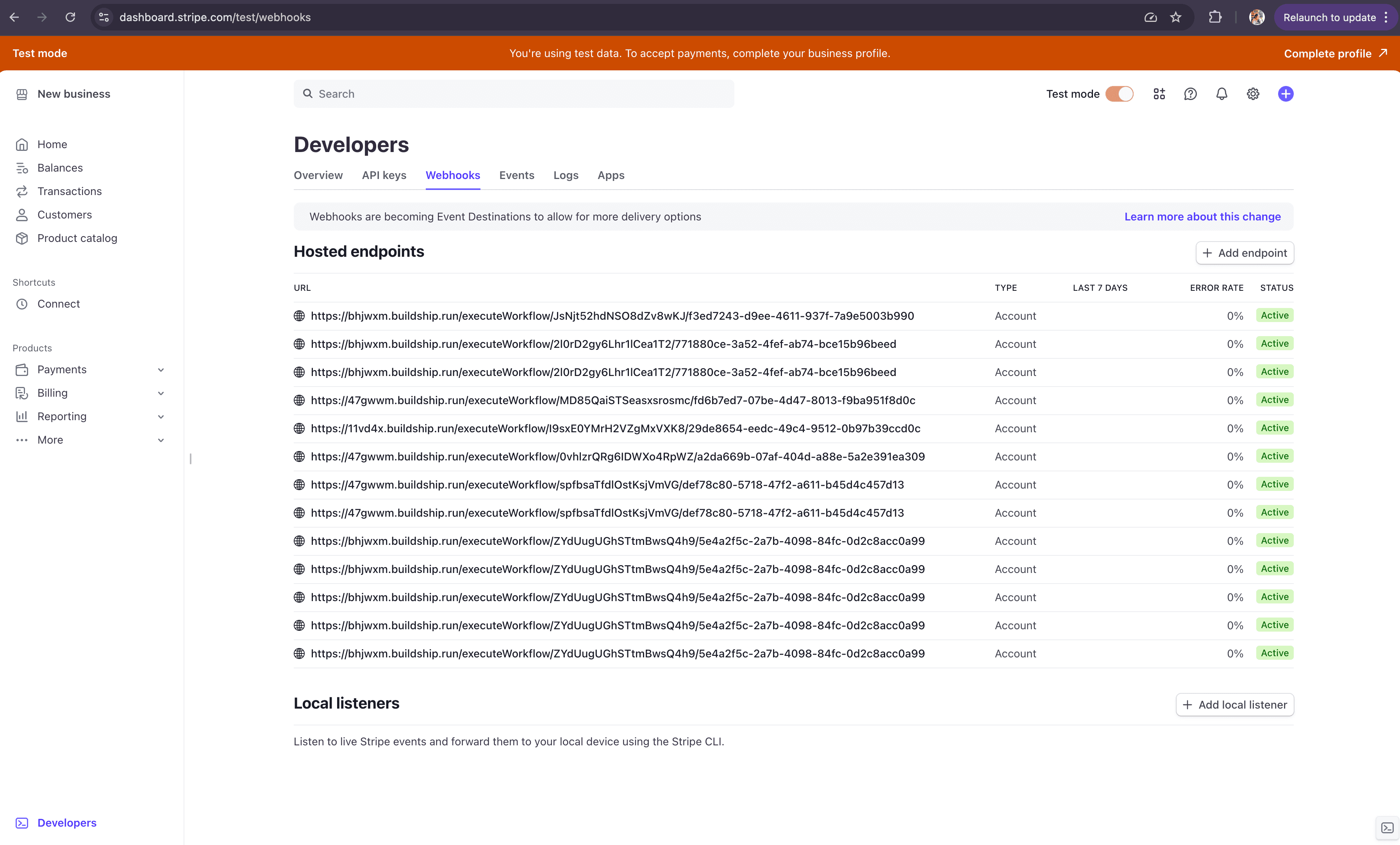
Input / Output Mapping and Get Data
You can map your Stripe Trigger payload for the subscribed events to be passed as inputs to your workflow. Stripe sends a different structure of payload for different events.
You can also use the Get Data button to fetch the latest data from the Stripe API for the selected event type. To use this feature, we just need to trigger the specified event, for example: create a new customer in Stripe to trigger the customer.created event.
This trigger does not have any output mapping as it is an event-based trigger.
Learn more about how to map the workflow inputs and use the Get Data feature.
Need Help?
- 💬Join BuildShip Community
An active and large community of no-code / low-code builders. Ask questions, share feedback, showcase your project and connect with other BuildShip enthusiasts.
- 🙋Hire a BuildShip Expert
Need personalized help to build your product fast? Browse and hire from a range of independent freelancers, agencies and builders - all well versed with BuildShip.
- 🛟Send a Support Request
Got a specific question on your workflows / project or want to report a bug? Send a us a request using the "Support" button directly from your BuildShip Dashboard.
- ⭐️Feature Request
Something missing in BuildShip for you? Share on the #FeatureRequest channel on Discord. Also browse and cast your votes on other feature requests.