Leonardo AI
With Leonardo AI Nodes in BuildShip, users can integrate the vast capabilities of the Leonardo AI Models and Generative AI APIs into their workflows. This allows users to create APIs, backend processes, scheduled jobs, and automate everyday tasks.
Perform tasks such as generate images, improve and generate prompts, upload images, and integrate with other AI models, APIs, Databases, and Storage.
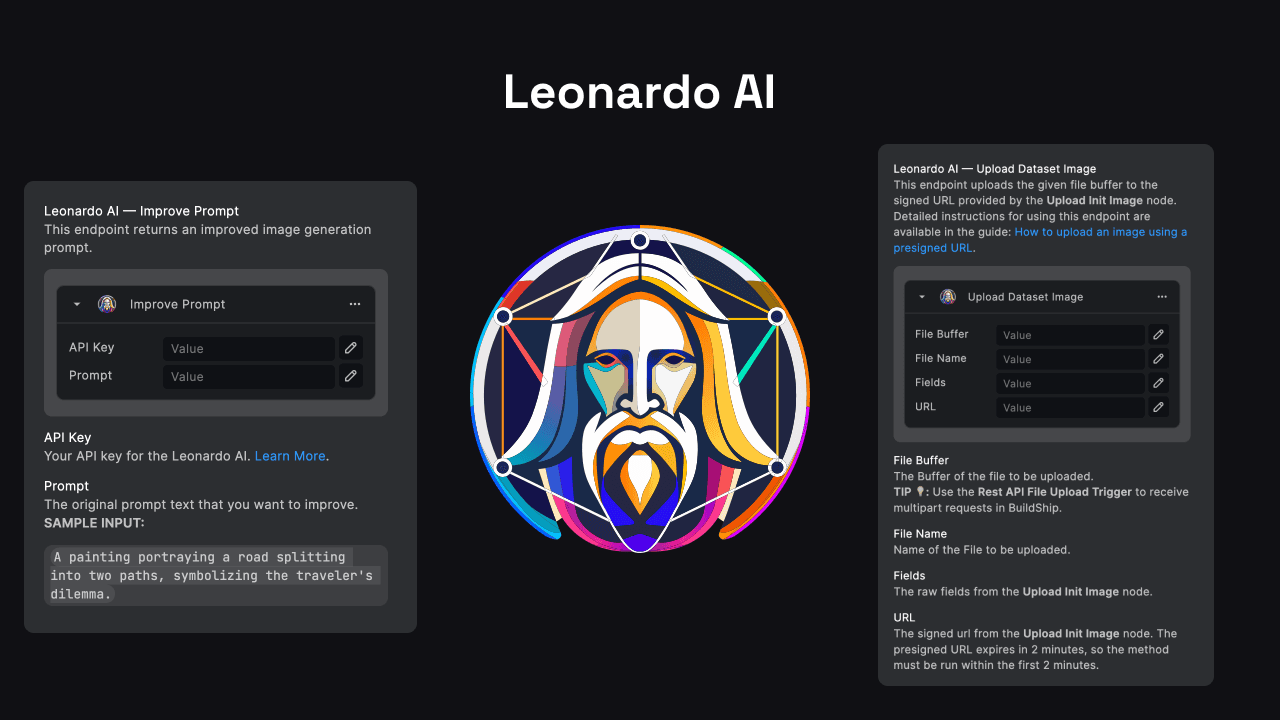
Prerequisites ✅
To use Leonardo AI Nodes in BuildShip, you need to have a Leonardo AI API Key. Follow these steps to obtain your API key:
- Log in to your Leonardo.ai (opens in a new tab) account.
- Click API Access > Subscribe to API Plan.
- After subscribing to a plan, you will be directed to the API Access Page.
- Click Create New Key.
- Copy the API key value shown and store it in a safe place. You will need to provide this API key when configuring the Leonardo AI Nodes in BuildShip.
Recommended: Store your API Keys as Secrets in BuildShip to store them securely, avoid exposing them in your workflows, and reuse them across multiple workflows. . Learn more about setting secrets in BuildShip.
Leonardo AI Nodes
BuildShip provides the following Leonardo AI Nodes that you can use in your workflows.
Cannot find a specific Leonardo AI Node that you need? Use the Generate with AI feature to create it yourself. Learn more.
Improve Prompt
The "Improve Prompt" node is used to enhance the quality and effectiveness of an image generation prompt. It leverage the Leonardo AI to analyze and refine the provided prompt, making it more suitable for generating high-quality images that accurately reflect the intended concept or scene.
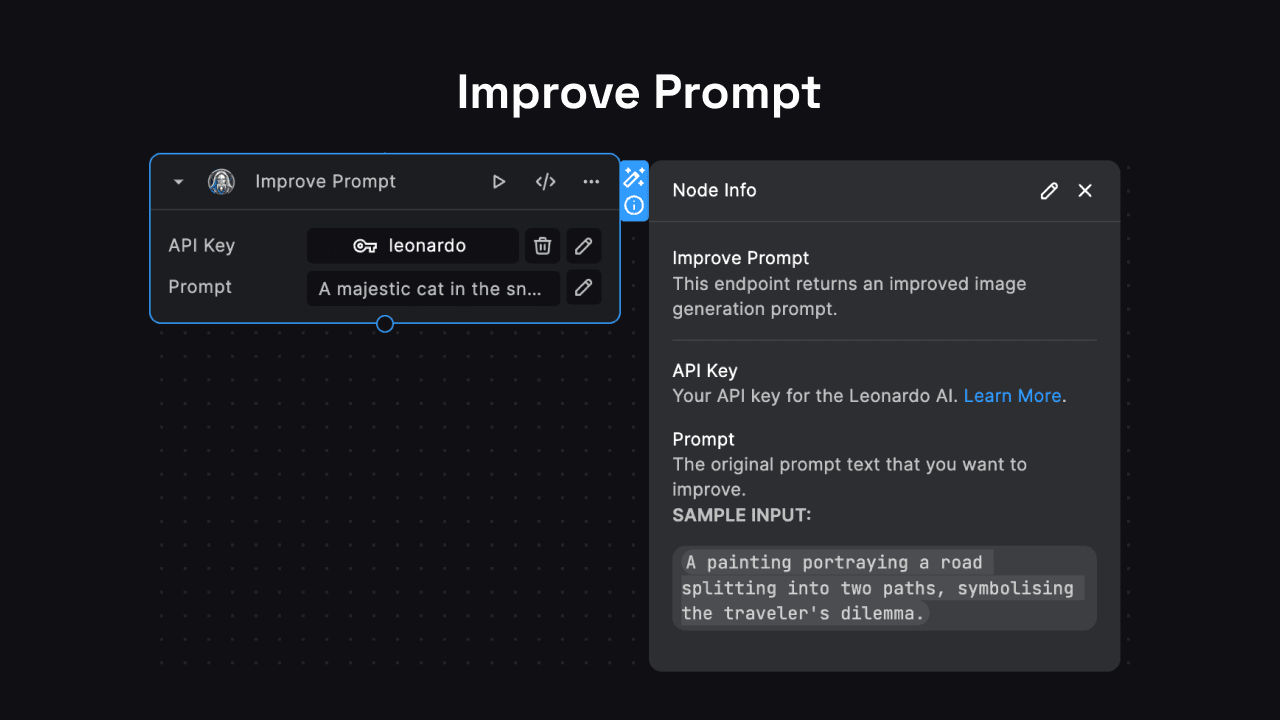
Input
- API Key: Your API key for the Leonardo AI. Refer to the Prerequisites section to learn how to obtain your API key.
- Prompt: The original prompt text that you want to improve. This prompt should describe the desired image or scene you want to generate.
Output
The node returns a single output, which is a string containing the improved prompt generated by the Leonardo AI.
Use Cases
- Creative Projects: Enhance prompts for generating visuals for artistic projects, such as digital illustrations, concept art, or book covers.
- Product Design: Refine prompts to generate high-quality product images for e-commerce websites or marketing materials.
Generate Prompt
The "Generate Prompt" node is designed to generate a random image generation prompt using the Leonardo AI. This node can be useful when you need a starting point or inspiration for creating new visual concepts or scenes.
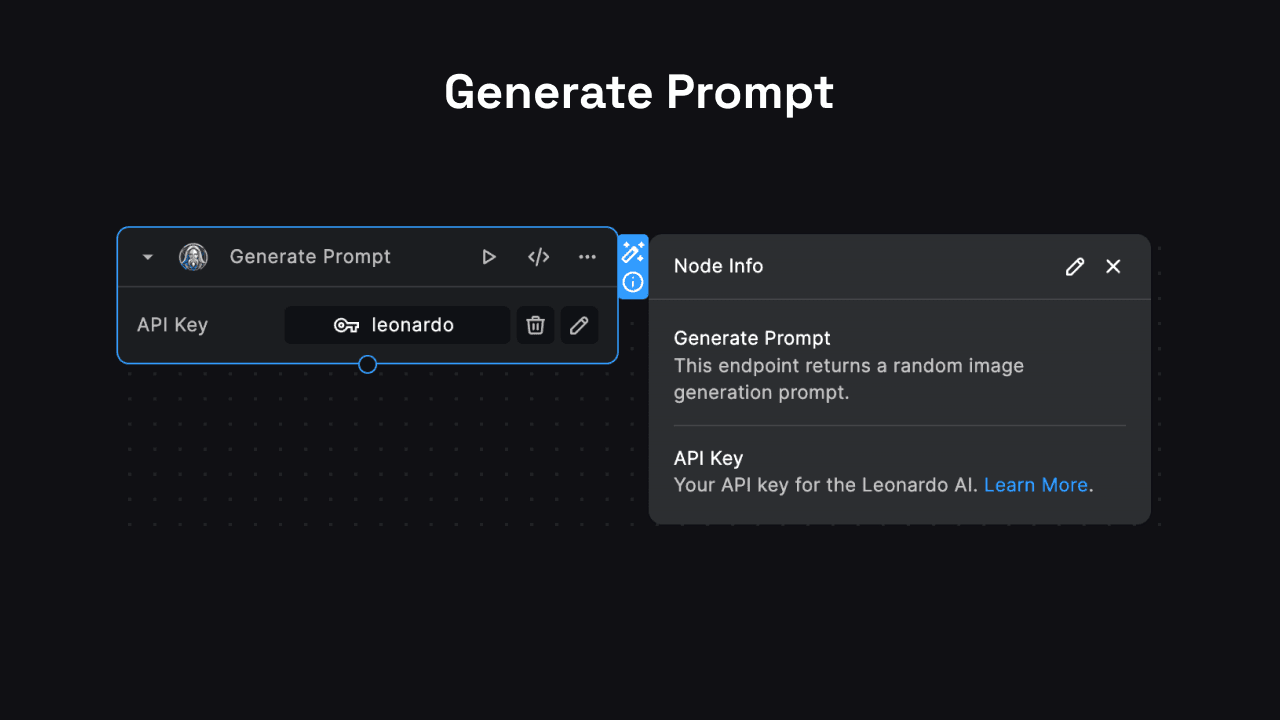
Input
- API Key: Your API key for the Leonardo AI. Refer to the Prerequisites section to learn how to obtain your API key.
Output
The node returns a single output, which is a string containing the randomly generated image generation prompt.
Use Cases
- Inspiration and Exploration: Use the generated prompts as a starting point for exploring new visual concepts, styles, or themes.
Generate Image
The "Generate Image" node is a powerful tool that allows you to generate images using the Leonardo AI's advanced image generation capabilities. This node leverages the Stable Diffusion model and other state-of-the-art AI technologies to create visually stunning and highly detailed images based on the provided prompt and configuration settings.
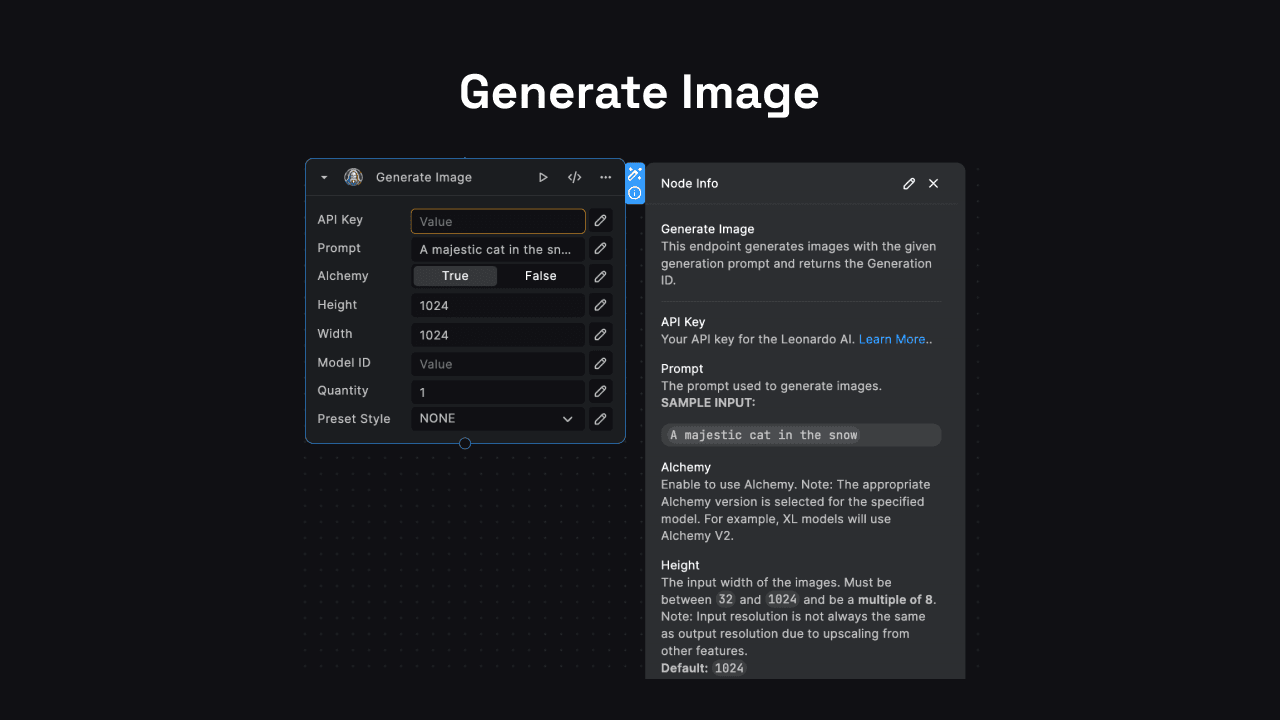
Input
-
API Key: Your API key for the Leonardo AI. Refer to the Prerequisites section to learn how to obtain your API key.
-
Prompt: The text prompt describing the desired image or scene you want to generate.
-
Alchemy: A boolean value indicating whether to enable the Alchemy feature, which enhances the image generation process.
-
Height (optional): The input height of the generated images, between 32 and 1024, and a multiple of 8. Default is
1024. -
Width (optional): The input width of the generated images, between 32 and 1024, and a multiple of 8. Default is
1024. -
Model ID (optional): The ID of the model to use for image generation. If not provided, uses
sd_versionto determine the version of Stable Diffusion to use. -
Quantity (optional): The number of images to generate, between 1 and 8. If the width or height is over
768, the maximum is 4. Default is 1. -
Preset Style (optional): The style to generate images with, such as
ANIME,CREATIVE,DYNAMIC,ENVIRONMENT,GENERAL,ILLUSTRATION,PHOTOGRAPHY,RAYTRACED,RENDER_3D,SKETCH_BW,SKETCH_COLOR, orNONE.
Output
The node returns an object with the following properties:
generationId: The unique ID of the image generation job.apiCreditCost: The number of API credits consumed for the generation.
Upload Init Image
The "Upload Init Image" node is designed to facilitate the process of uploading initial images to the Leonardo AI platform. This node generates a presigned URL, which can be used to upload an image file directly to an S3 bucket. The uploaded image can then be utilized in various image generation or manipulation tasks within the Leonardo AI ecosystem.
Refer to the Leonardo AI Guide on how upload an Image using the pre-signed URL, here (opens in a new tab).
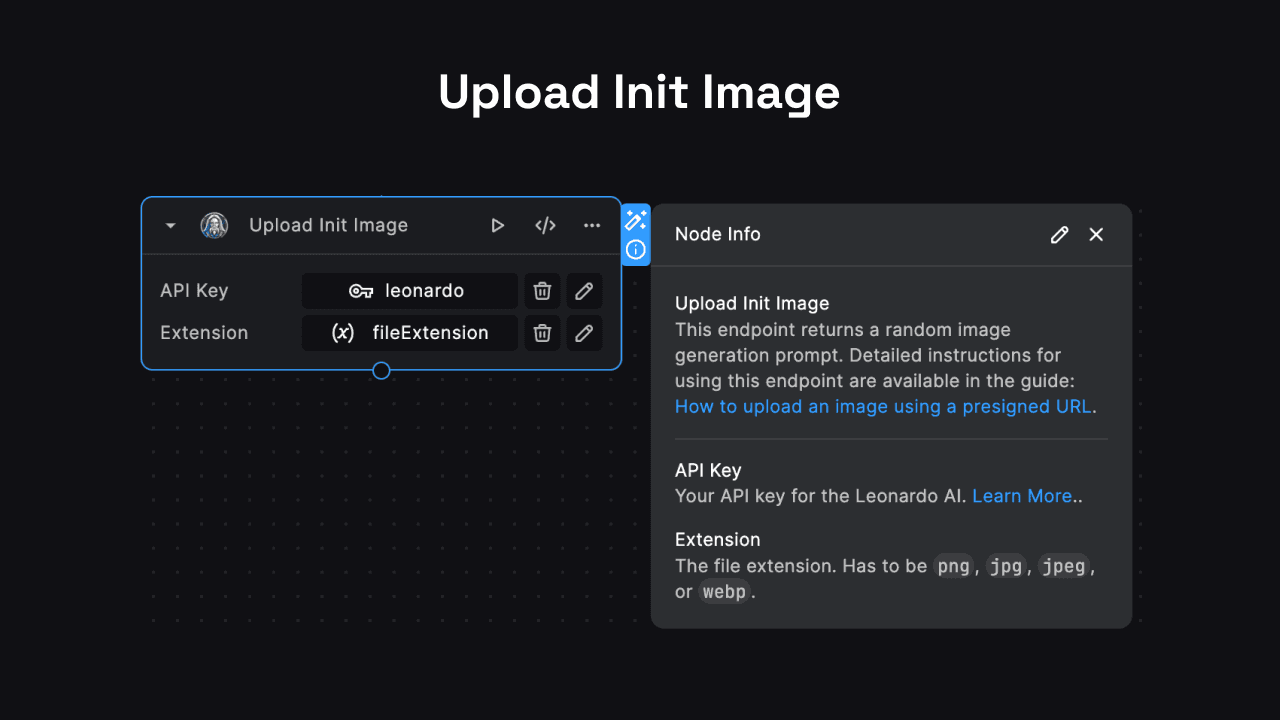
Input
- API Key: Your API key for the Leonardo AI. Refer to the Prerequisites section to learn how to obtain your API key.
- Extension: The file extension of the image you want to upload. Supported extensions are png, jpg, jpeg, or webp.
Output
The node returns an object with the following properties:
id: The unique identifier for the uploaded image.fields: The fields associated with the presigned URL, used for uploading the image file.url: The presigned URL that can be used to upload the image file to the S3 bucket.key: The key or path where the image file will be stored in the S3 bucket.
Use Cases
- Dataset Preparation: Upload initial images to the Leonardo AI platform for use in dataset creation, training, or other image-related tasks.
Need Help?
- 💬Join BuildShip Community
An active and large community of no-code / low-code builders. Ask questions, share feedback, showcase your project and connect with other BuildShip enthusiasts.
- 🙋Hire a BuildShip Expert
Need personalized help to build your product fast? Browse and hire from a range of independent freelancers, agencies and builders - all well versed with BuildShip.
- 🛟Send a Support Request
Got a specific question on your workflows / project or want to report a bug? Send a us a request using the "Support" button directly from your BuildShip Dashboard.
- ⭐️Feature Request
Something missing in BuildShip for you? Share on the #FeatureRequest channel on Discord. Also browse and cast your votes on other feature requests.