FlutterFlow Trigger & FlutterFlow BuildShip Library
The FlutterFlow Trigger in combination with the FlutterFlow BuildShip Library provides a seamless connection between your FlutterFlow apps and BuildShip's powerful back-end workflows.
This integration enables you to leverage complex business automations set up in BuildShip directly from your FlutterFlow frontend.
This integration enables you to:
- Process data efficiently
- Integrate with external systems
- Handle enterprise-level tasks securely
- Keep sensitive business logic and operations safely abstracted from your client interface
Installation
Adding the BuildShip Library to FlutterFlow
To set up the FlutterFlow Trigger, you need to install the FlutterFlow BuildShip Library. This library is available in the FlutterFlow Marketplace and can be added to your project with just a few clicks.
- Navigate to the FlutterFlow Marketplace (opens in a new tab)
- Search for "
BuildShip" - Click on the "Trigger BuildShip Workflow" library
- Select the "Add for Free" button to make it available in your project
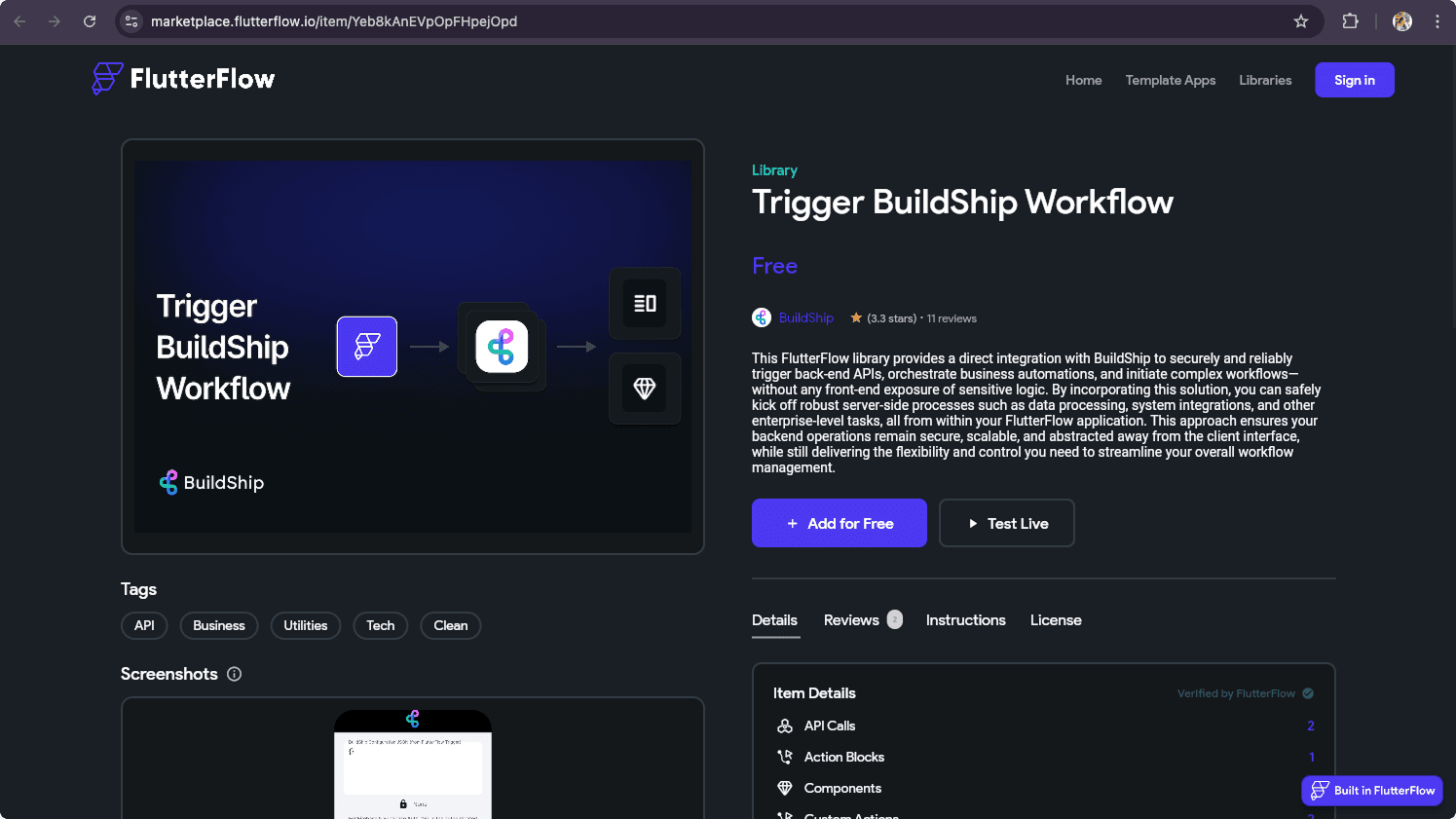
Configure Project Dependencies
- In FlutterFlow, go to Settings → Project Dependencies
- Under "FlutterFlow Libraries", select "Add Library"
- A configuration window will appear requesting library values
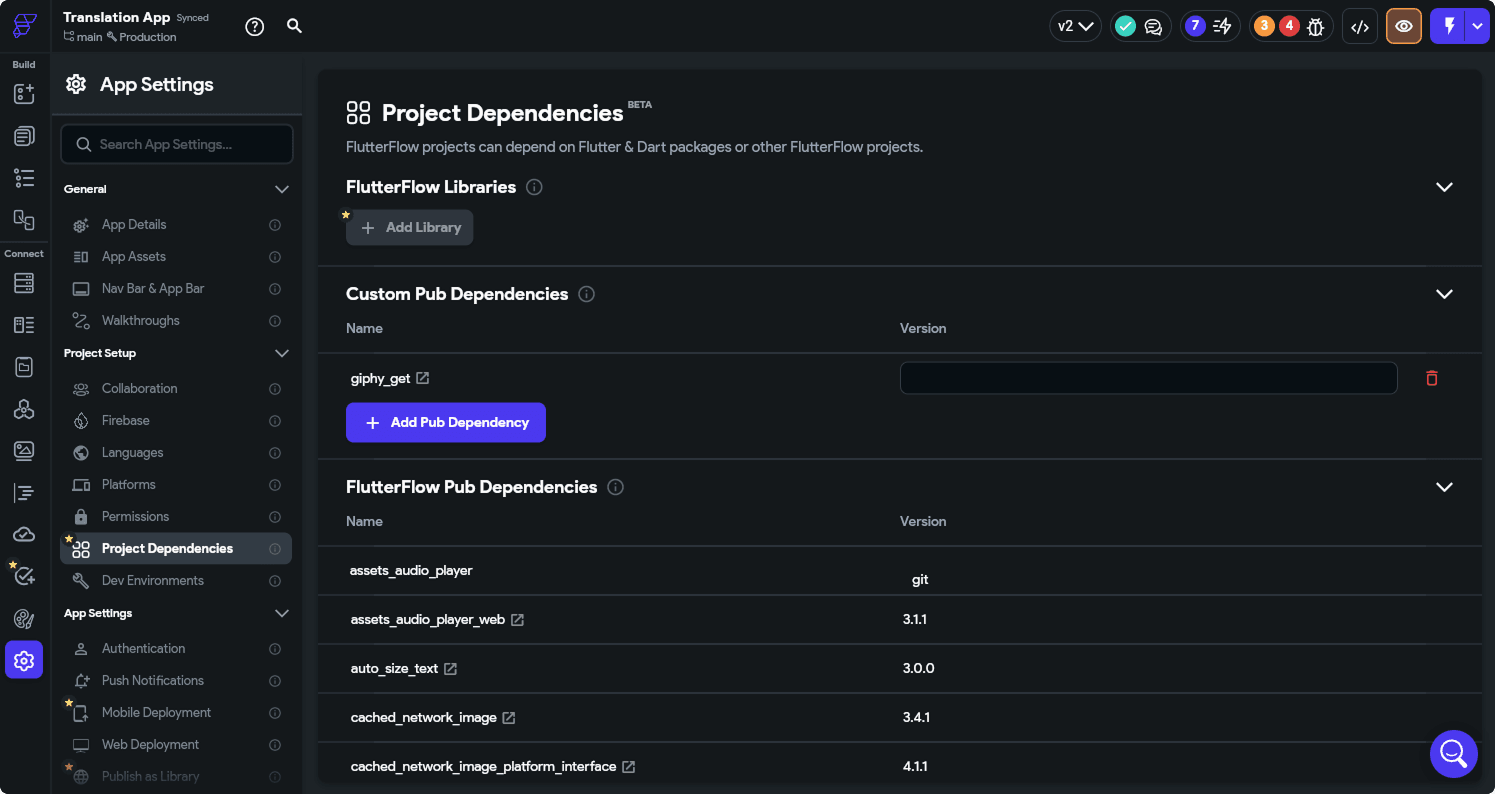
Library values are variables created by the library author but intended to have their values set by the library user. These allow configuration of settings like API keys or other library-specific configurations.
Authentication Options
BuildShip FlutterFlow Triggers offers three authentication methods depending on your project requirements:
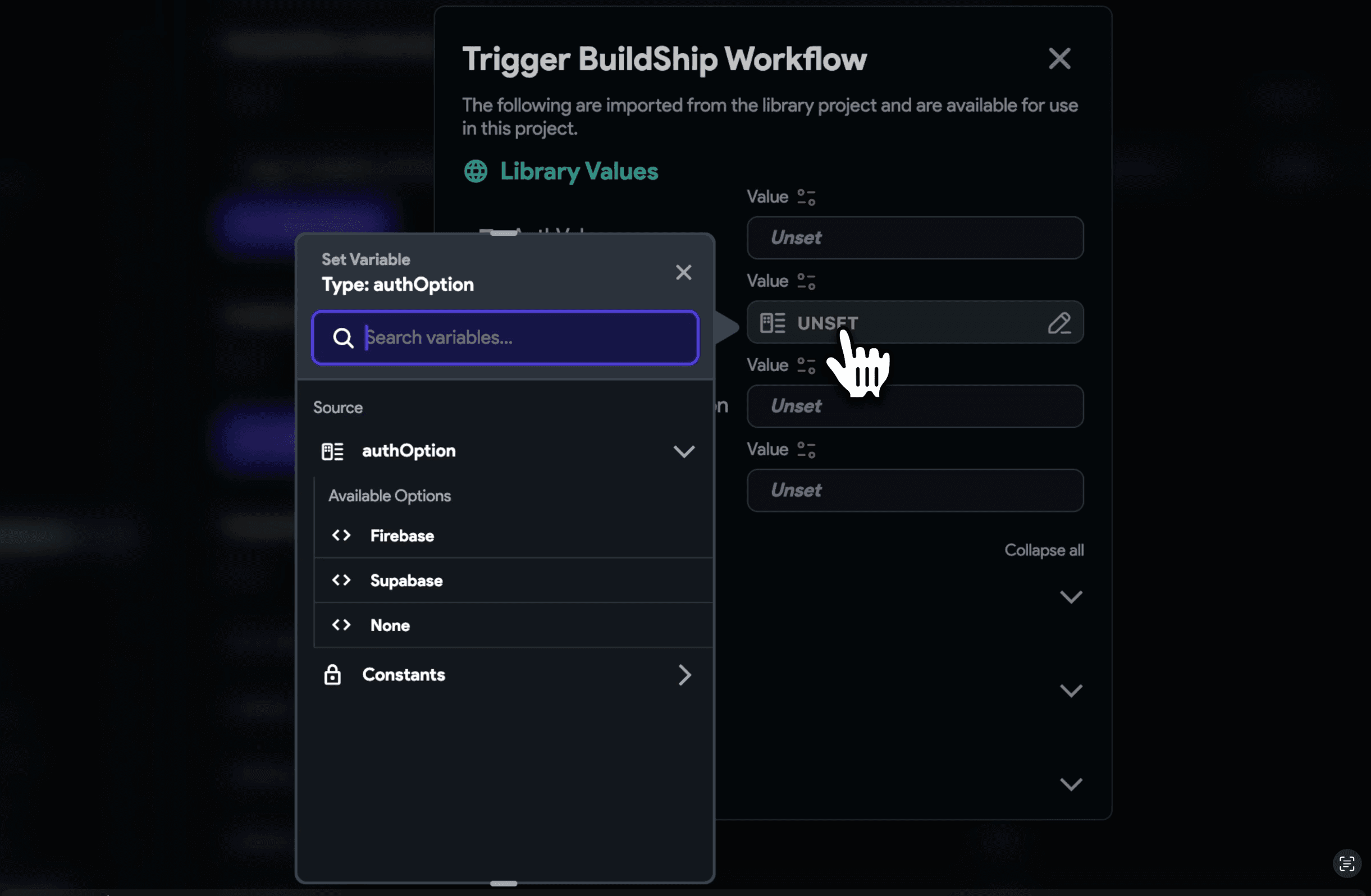
No Authentication
No Authentication is the standard FlutterFlow trigger option that offers a simple implementation. It's ideal for testing or workflows that don't require authentication and requires no additional setup to get started.
Firebase Authentication
Firebase Authentication is recommended for apps already using Firebase Auth. This method secures your workflows with Firebase Authentication and ensures that only authorized users can trigger your backend processes.
This requires us to pass the Firebase Project ID which is used to authenticate the user and ensure they have the necessary permissions to trigger the workflow.
The authenticated user token needs to passed to the BuildShip workflow via the authorization headers, which can then be used to verify the user's identity and permissions.
The Firebase Authentication option requires the BuildShip service account to be granted access to your Firebase project. For more information, see Connecting to Your Own Firebase Project (opens in a new tab).
Ensure your FlutterFlow project is set up with Firebase Authentication and has a users collection. Instructions: Firebase Authentication Setup (opens in a new tab)
Supabase Authentication
Supabase Authentication is designed for applications already using Supabase Auth. This option secures your workflows with Supabase Authentication and provides robust security for all your backend operations.
This requires the Supabase public anon key to the Integration Key input and your Supabase URL in the URL input. These values are used to authenticate the user and ensure they have the necessary permissions to trigger the workflow.
The authenticated user token needs to passed to the BuildShip workflow via the authorization headers, which can then be used to verify the user's identity and permissions.
BuildShip Trigger Setup
Setting up the connection in BuildShip is straightforward:
- Create a new workflow or select an existing one
You can use pre-built templates like the Scrape Website (opens in a new tab). Click to clone the template for your project.
-
Click the Triggers button at the top of the screen. Select Add Trigger.
-
Choose the appropriate FlutterFlow Trigger from the list of available triggers.
-
Define a path in the FlutterFlow Trigger in BuildShip and click "Connect". BuildShip will automatically map the inputs defined in your workflow and generate a configuration JSON.
-
Use the copy button to capture this configuration.
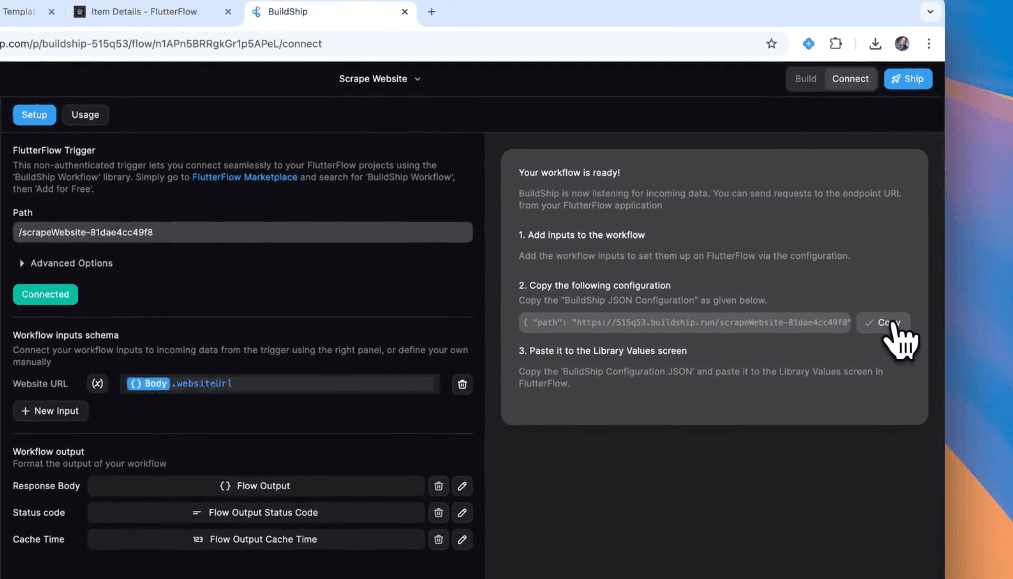
Connecting FlutterFlow to BuildShip
Basic Configuration
Once you have the configuration JSON from BuildShip, you can connect it to your FlutterFlow project.
-
Return to FlutterFlow's library values screen.
-
Paste the configuration JSON into the BuildShip configuration field in library values.
Important: This is the only field you need to configure at this stage.
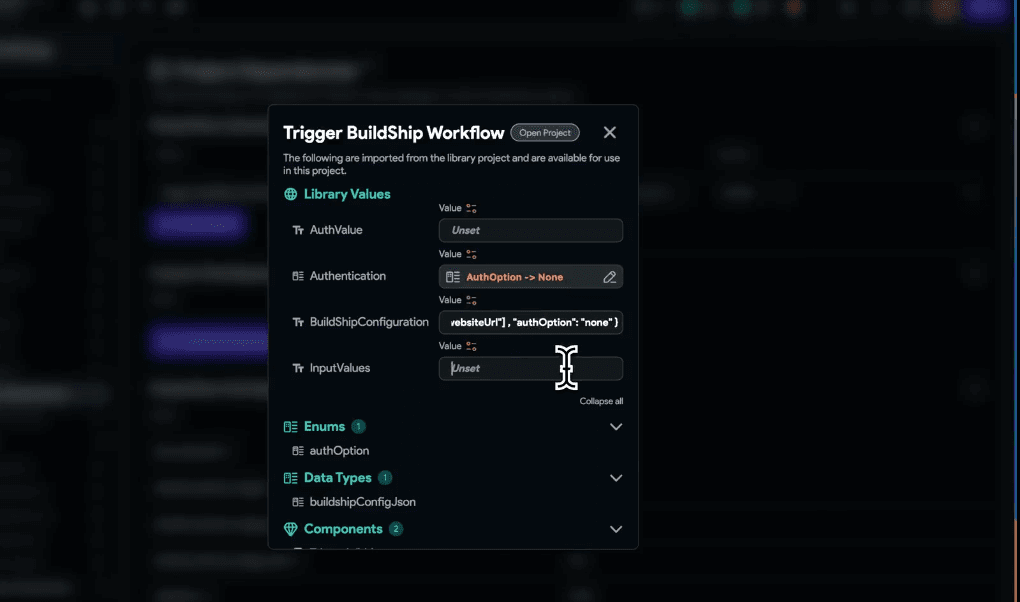
Triggering BuildShip Workflows
Now you can trigger your BuildShip workflow like any other action in your project:
- In the Action Flow Editor, locate the new action block called TriggerBuildShipWorkflow
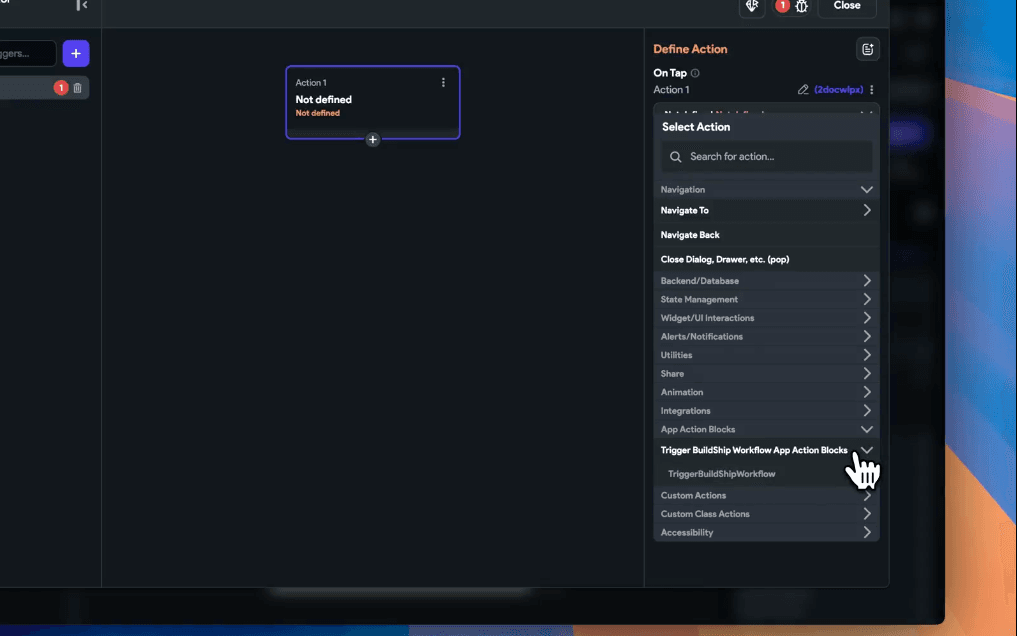
- Configure the remaining library values:
- Input Values: A comma-separated list of the values your BuildShip workflow expects.
- Format inputs as a list using code expression:
["value1", "value2", ...]
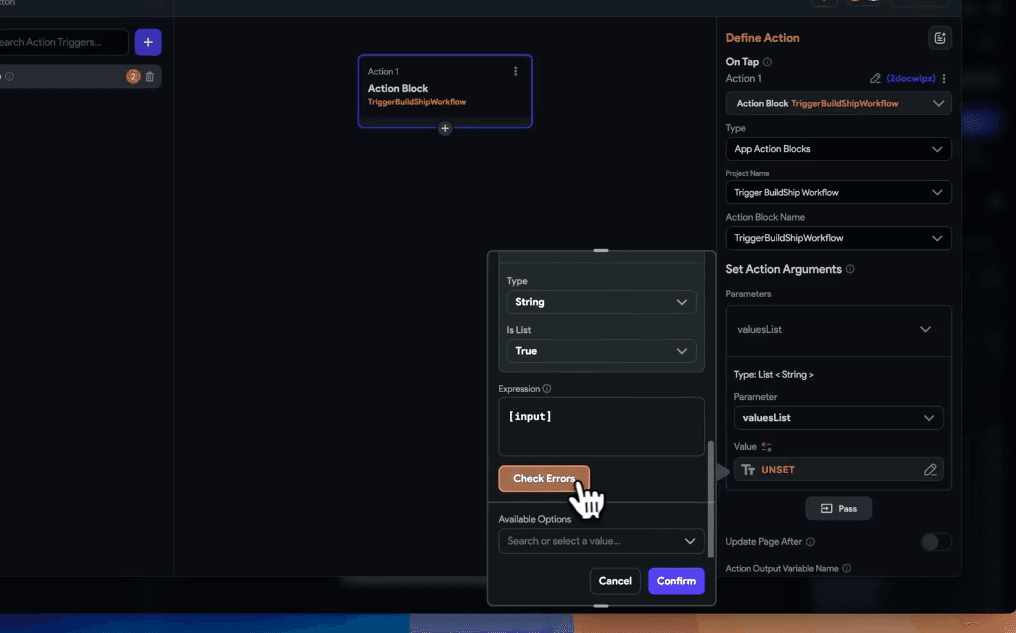
Important: Even with a single input, you must format it as a list: [input]
📘 Example: For multiple inputs, list them in the order shown in the BuildShip setup screen: [input1, input2, input3]
Authentication Setup
If using authentication, complete these additional steps:
- Use the authOption value to select your authentication method (Firebase or Supabase)
An ENUM is provided to ensure you send the correctly formatted value to BuildShip
-
Send an auth value to BuildShip for verification
- For both Firebase and Supabase, use the JWT token of your authenticated user
- Find this under the Authenticated User section in the options
-
Add an output value to use the response from BuildShip in subsequent actions
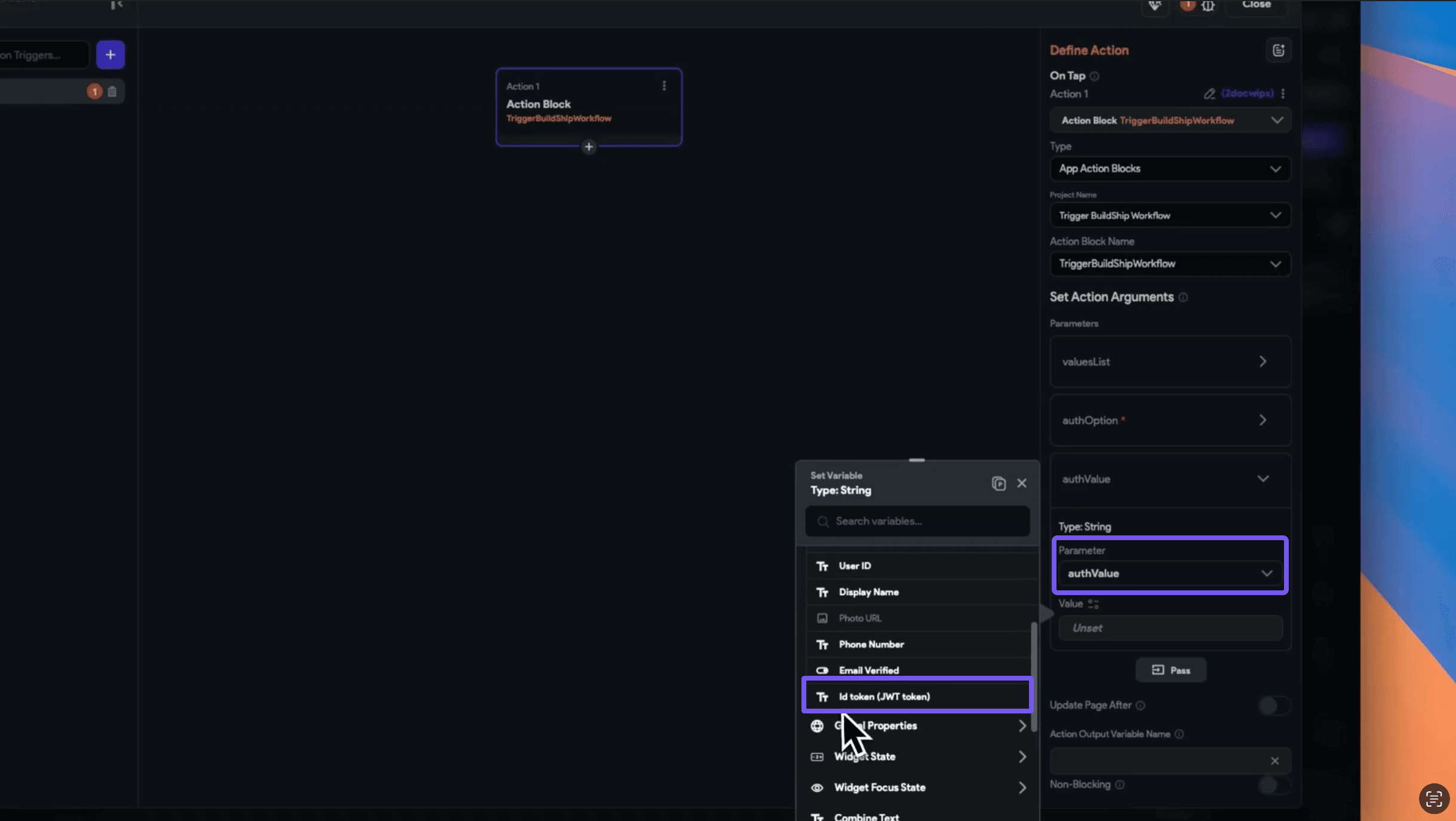
Need Help?
- 💬Join BuildShip Community
An active and large community of no-code / low-code builders. Ask questions, share feedback, showcase your project and connect with other BuildShip enthusiasts.
- 🙋Hire a BuildShip Expert
Need personalized help to build your product fast? Browse and hire from a range of independent freelancers, agencies and builders - all well versed with BuildShip.
- 🛟Send a Support Request
Got a specific question on your workflows / project or want to report a bug? Send a us a request using the "Support" button directly from your BuildShip Dashboard.
- ⭐️Feature Request
Something missing in BuildShip for you? Share on the #FeatureRequest channel on Discord. Also browse and cast your votes on other feature requests.