Custom Domain
This tutorial demonstrates how to set up a custom domain for your BuildShip workspace. This allows you to use your own
domain name instead of the default https://18test.buildship.runi. Note: 18test is your workspace ID.
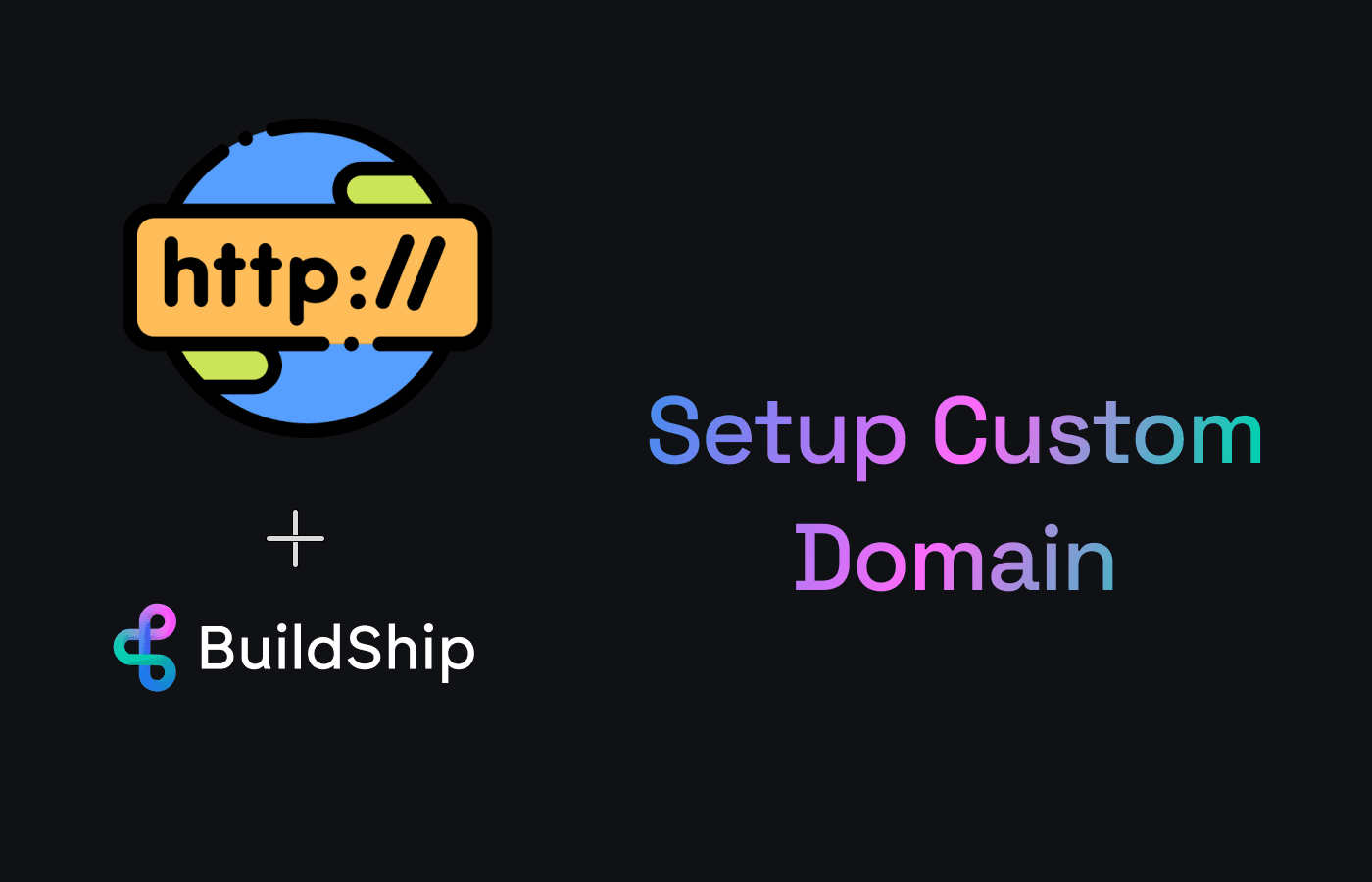
Prerequisites ✅
- Paid BuildShip workspace with a custom domain add-on enabled.
- A domain name that you own and have access to.
- A subdomain of your domain name.
- CNAME record for your domain.
- Google Search Console access for your domain. (verified only using Domain - requires DNS verification)
The custom domain will be set up for the entire workspace. All the workflows will be accessible at the custom domain. Also previously and newly created or shipped workflows will be accessible with both the default and custom domain endpoints. No changes are required for previously created workflows.
Purchase Custom Domain Add-on
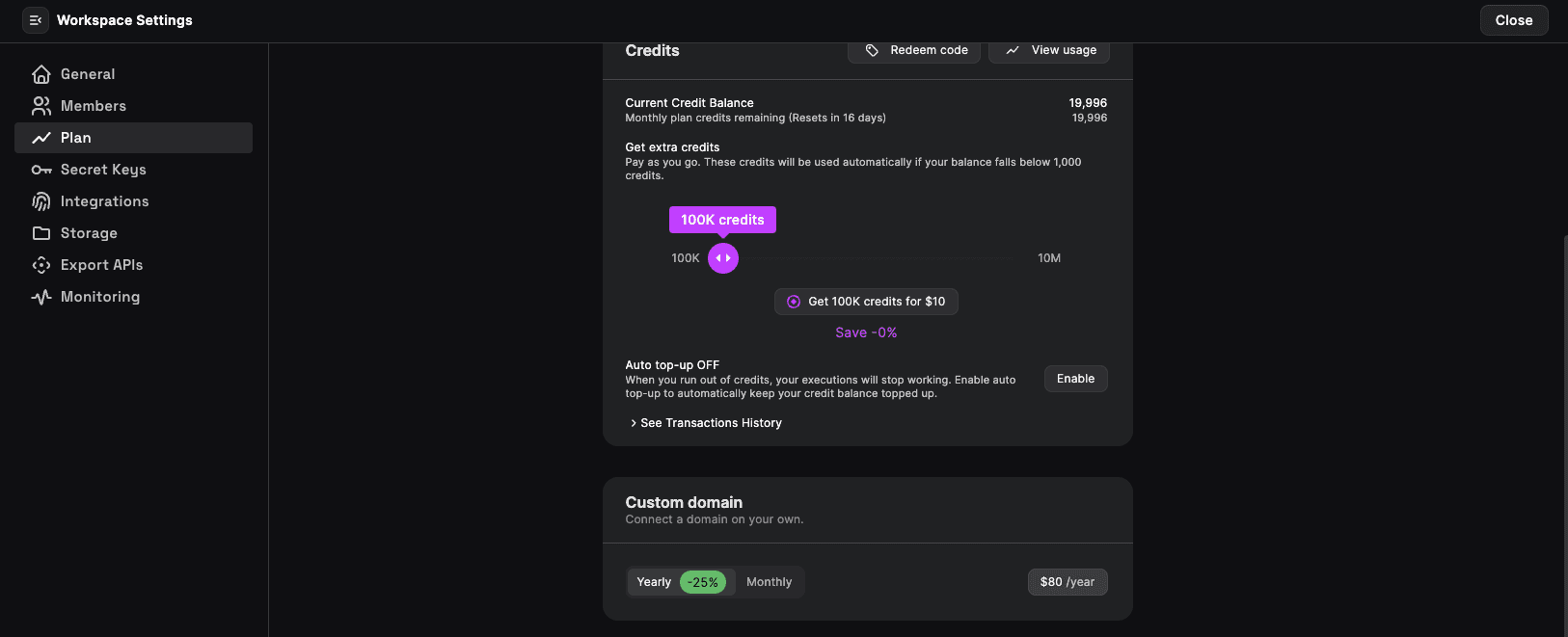
- Go to the workspace settings page.
- Click on the "Plan" tab.
- Scroll down to the "Custom Domain" section and purchase the add-on.
- Once the add-on is purchased, you will be able to access the custom domain setup configuration on the app (under the plan tab).
How to create a domain or subdomain for your domain.
In this section, we will be using Namecheap (opens in a new tab) as our domain registrar. You can use any other domain registrar of your choice.
If you have multiple workspaces, use a different subdomain for each of them.
- Log in to your domain registrar's website.
- Navigate to the DNS settings for your domain.
Let's see the subdomain setup in detail
Go to your Domain List and click Manage next to the domain:
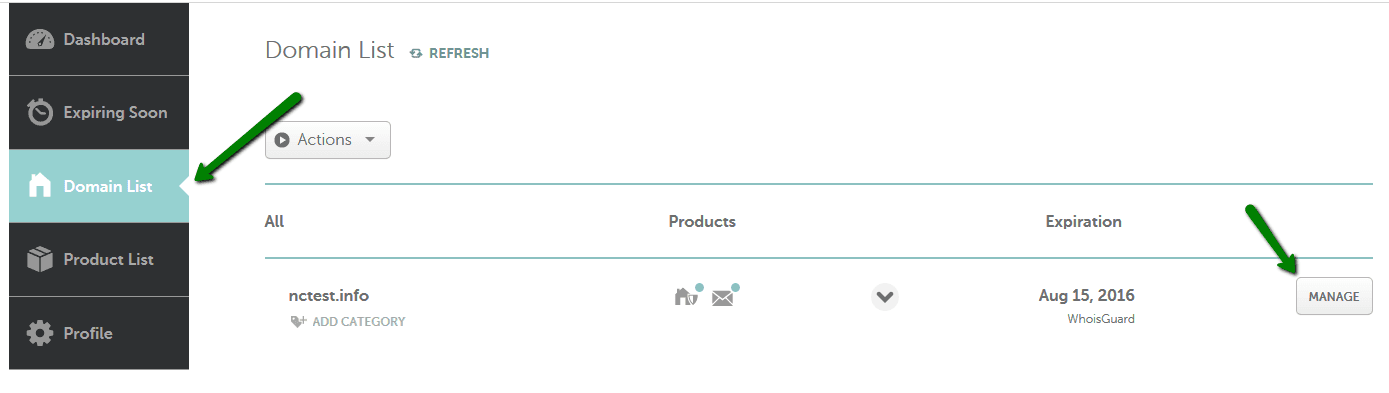
Select the Advanced DNS tab:

On DNS Templates, choose DNS Template: (optional)

Find the Host Records section and click on the Add New Record button:
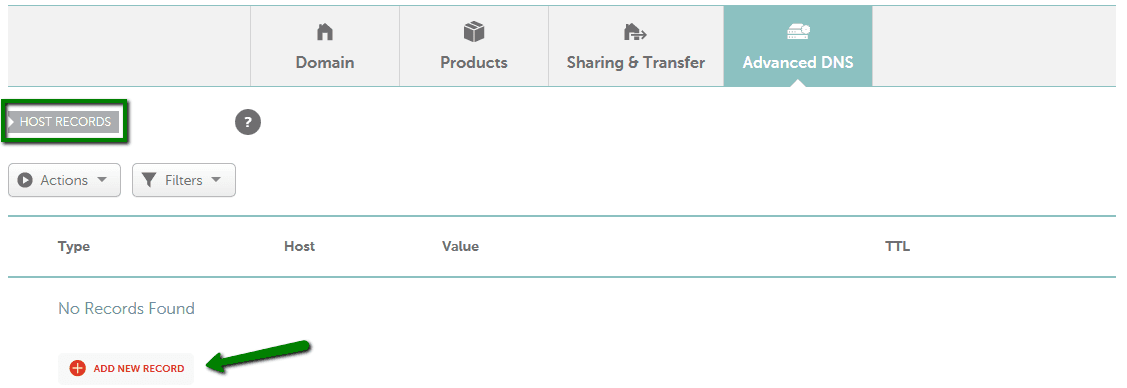
Select the way your subdomain will be connected:
For our case, we be selecting Subdomain that points to a IP address of the destination hostname (CNAME).
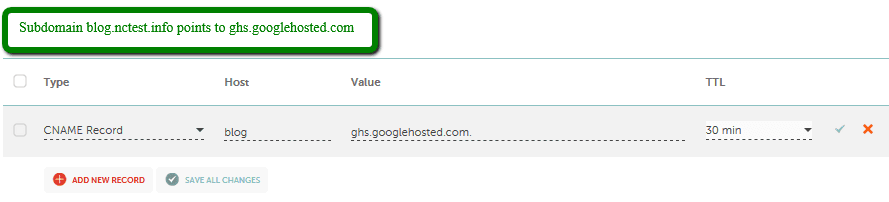
Selecting Record Type:
It is possible to point a subdomain to another domain name with the help of CNAME record or ALIAS record.
The important difference is that ALIAS can coexist with other records on that name. ALIAS record can also be used if you wish to alias the root domain to another service (which you cannot do with a CNAME record).
- Select CNAME Record for Type, put your desired Host (will be your subdomain) and enter the record itself (ghs.googlehosted.com) into Value:
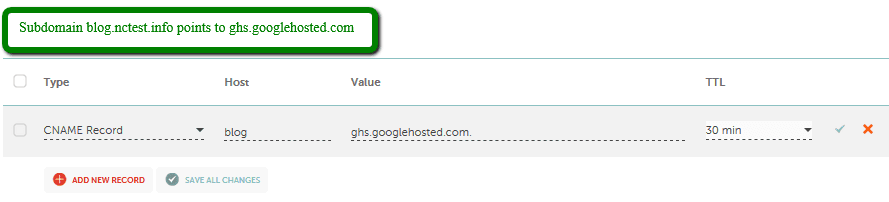
Check the Save All Changes button once done.
Normally, it takes 30 minutes for newly created records to take effect.
Note: Credits to Namecheap for the video and content.
Connecting the custom domain/subdomain on BuildShip
Let's connect the subdomain we created on Namecheap to our BuildShip workspace.
Go to the plan page under the workspace settings.
Enter your domain URL in the Custom Domain field and click on the Verify button.
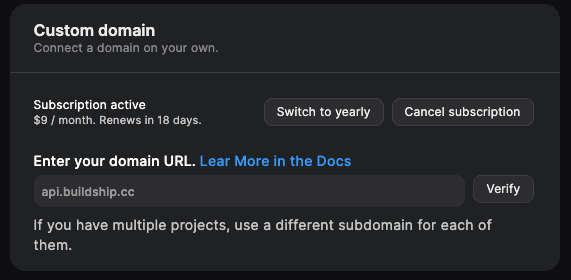
After successful verification, you will see the configuration page.
Add the runtime service account as owner on Google Search Console
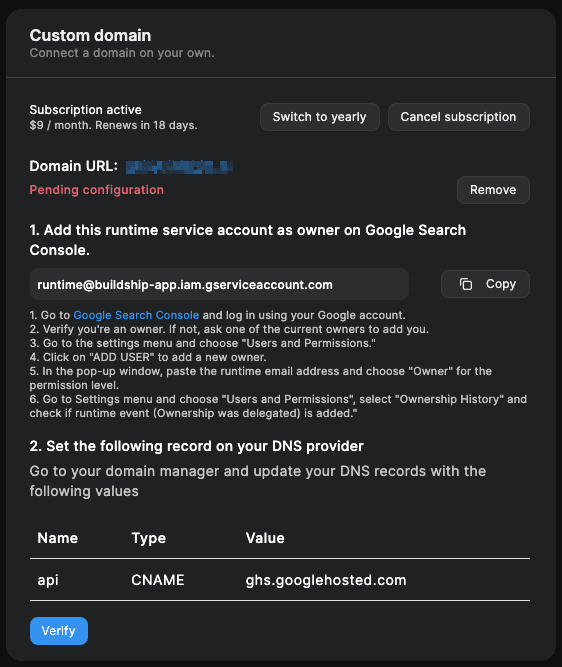
- Copy the runtime service account email:
runtime@buildship-app.iam.gserviceaccount.com. - Go to Google Search Console (opens in a new tab) and log in using your Google account.
- Verify you're an owner. If not, ask one of the current owners to add you.
- Go to the settings menu and choose "Users and Permissions."
- Click on "ADD USER" to add a new owner.
- In the pop-up window, paste the runtime email address and choose "Owner" for the permission level.
- Go to Settings menu and choose "Users and Permissions," select "Ownership History" and check if runtime event (Ownership was delegated) is added.
Set the following record on your DNS provider
-
Go to your domain manager and update your DNS records with the following values:
- Name:
api(this is the subdomain we created on Namecheap) - Type:
CNAME - Value:
ghs.googlehosted.com
- Name:
-
Click the Verify button once the DNS records are updated.
It takes ~ 25 minutes for the custom domain to be fully active. Reach-out to support if you get into any issues.
Voila!
You have successfully set up a custom domain for your BuildShip workspace.
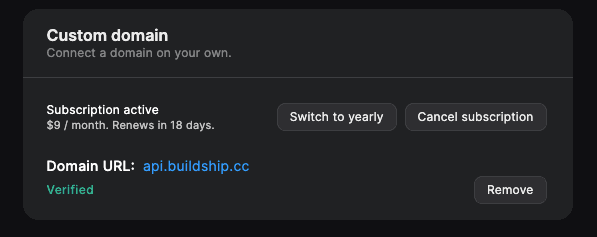
Need Help?
- 💬Join BuildShip Community
An active and large community of no-code / low-code builders. Ask questions, share feedback, showcase your project and connect with other BuildShip enthusiasts.
- 🙋Hire a BuildShip Expert
Need personalized help to build your product fast? Browse and hire from a range of independent freelancers, agencies and builders - all well versed with BuildShip.
- 🛟Send a Support Request
Got a specific question on your workflows / project or want to report a bug? Send a us a request using the "Support" button directly from your BuildShip Dashboard.
- ⭐️Feature Request
Something missing in BuildShip for you? Share on the #FeatureRequest channel on Discord. Also browse and cast your votes on other feature requests.