Rename Nodes
BuildShip allows you to rename nodes in your workflow to improve readability and debugging experience while building workflows.
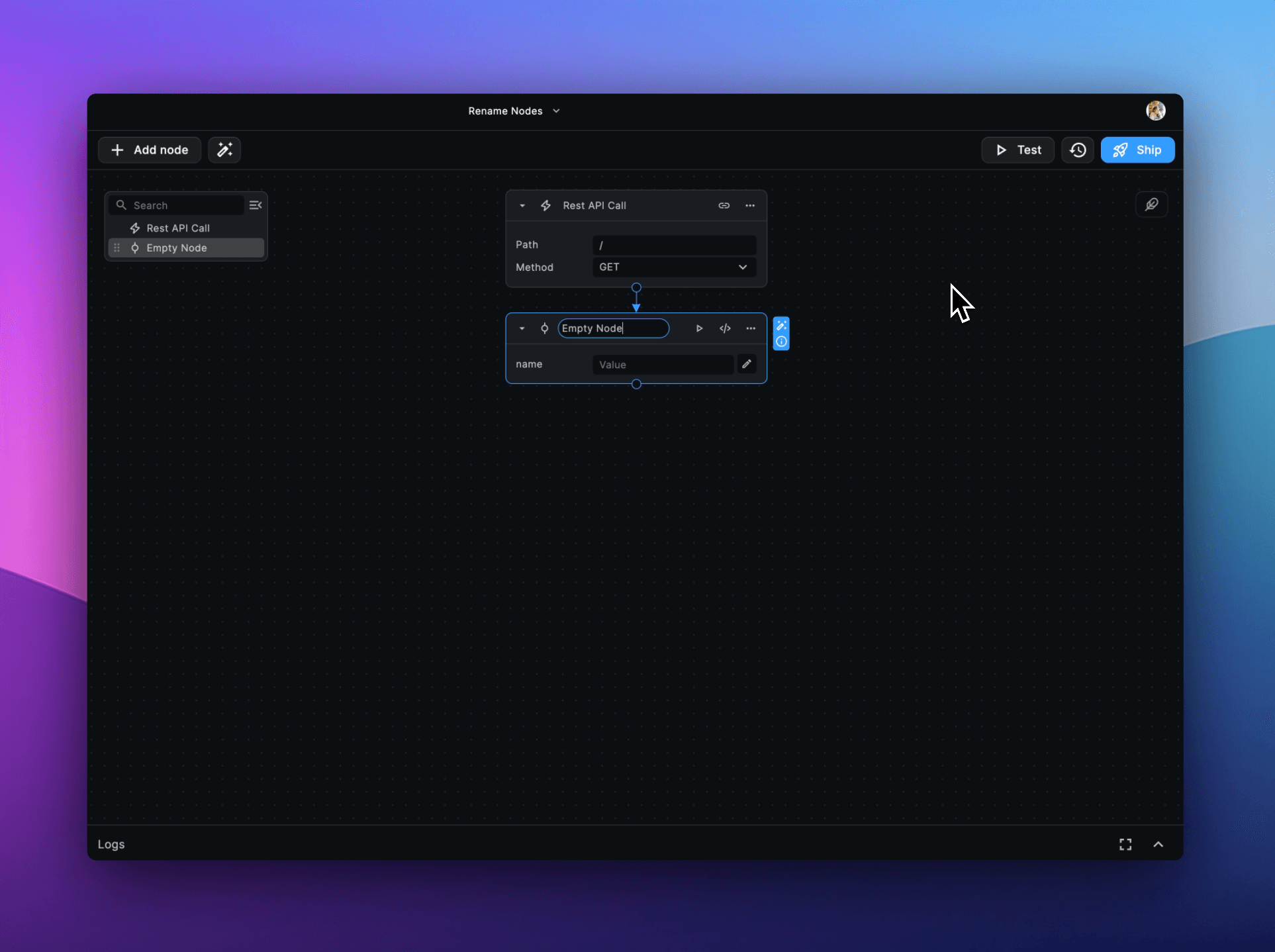
How to Rename Nodes
To rename a node in your BuildShip workflow, follow these simple steps:
- Locate the node you want to rename in your BuildShip workflow.
- Click on the existing name of the node to enter edit mode.
- Type in the new name for the node.
- Click anywhere outside the node to save the new name.
Usage
Readability
One of the main reasons to rename nodes is to improve the readability of your workflow. For example, if you add an empty script node to create your own logic, you can rename the default "Empty Node" to a more descriptive name that reflects its purpose.
Debugging
The logs from each node in your workflow appear in the Logs panel, along with the node's name. Renaming nodes can help you create more meaningful log statements, which can be incredibly useful for debugging purposes. For instance, if you have a switch node with multiple cases, each containing a "Log Message to Console" node, you can rename each node to indicate which switch case it belongs to, making the log statements more informative.
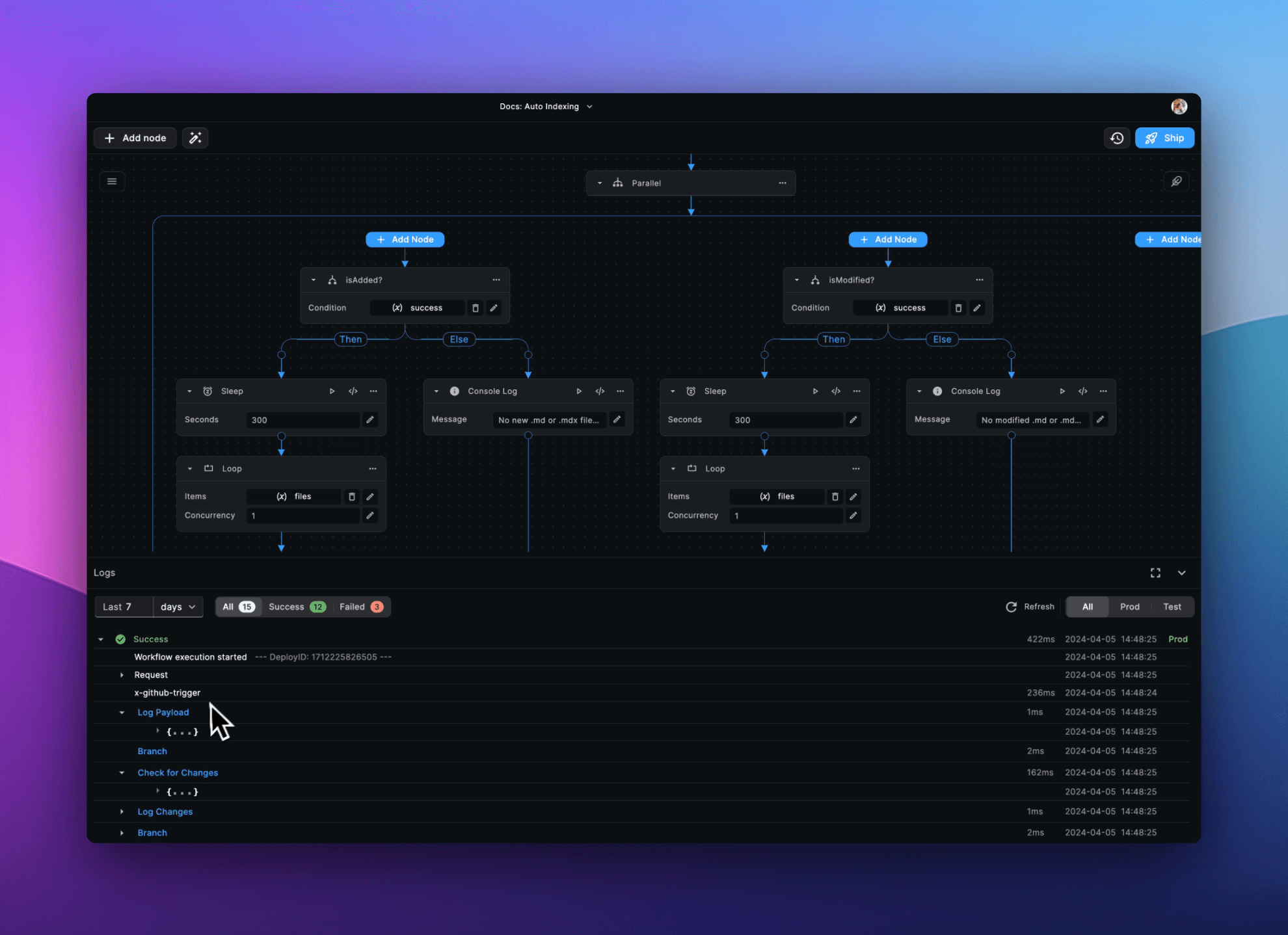
Need Help?
- 💬Join BuildShip Community
An active and large community of no-code / low-code builders. Ask questions, share feedback, showcase your project and connect with other BuildShip enthusiasts.
- 🙋Hire a BuildShip Expert
Need personalized help to build your product fast? Browse and hire from a range of independent freelancers, agencies and builders - all well versed with BuildShip.
- 🛟Send a Support Request
Got a specific question on your workflows / project or want to report a bug? Send a us a request using the "Support" button directly from your BuildShip Dashboard.
- ⭐️Feature Request
Something missing in BuildShip for you? Share on the #FeatureRequest channel on Discord. Also browse and cast your votes on other feature requests.